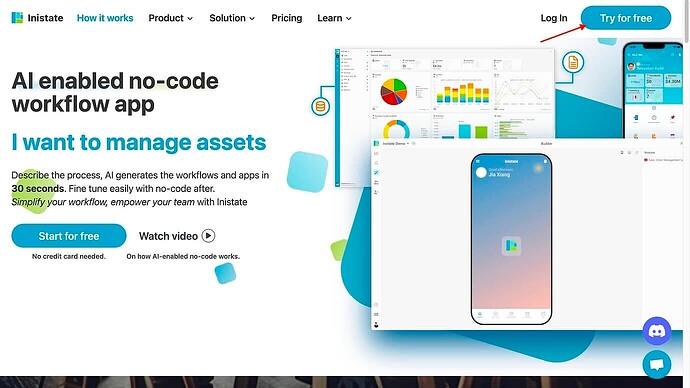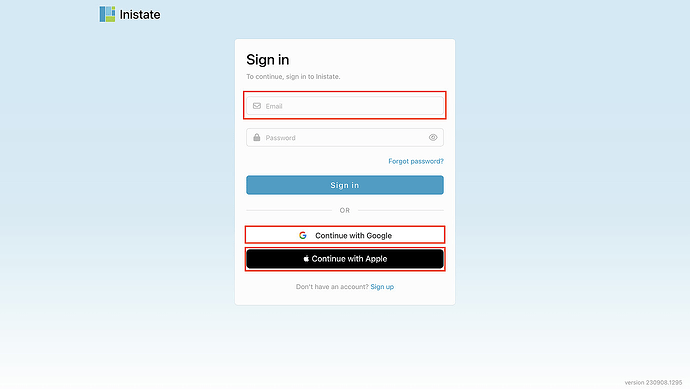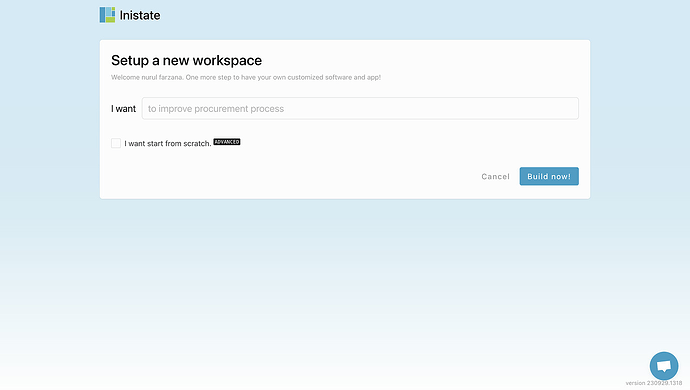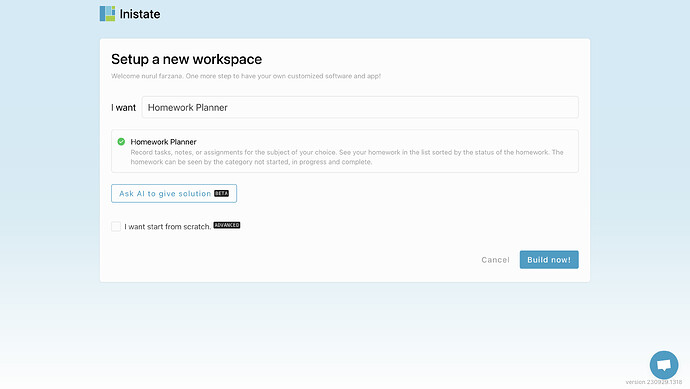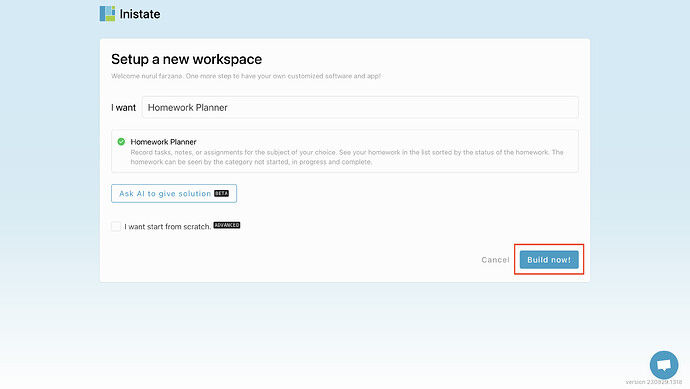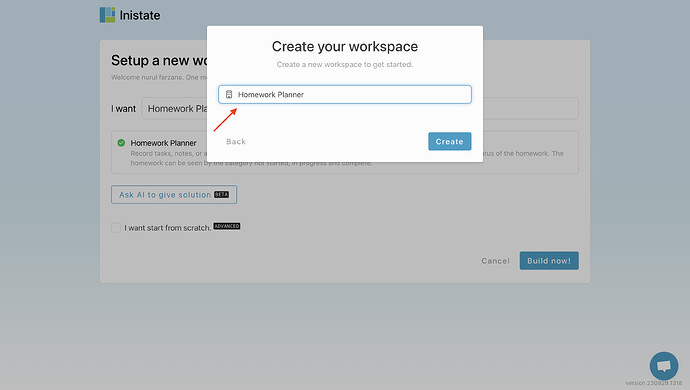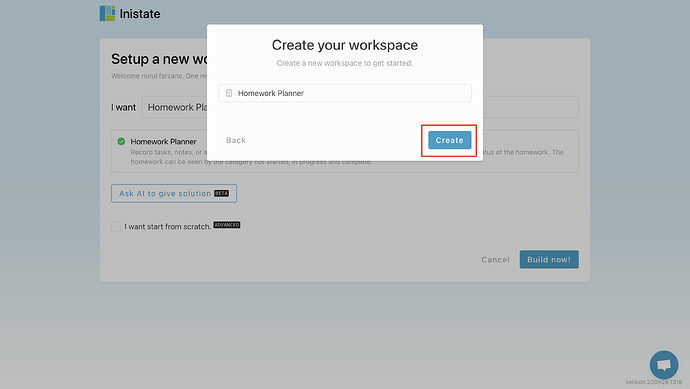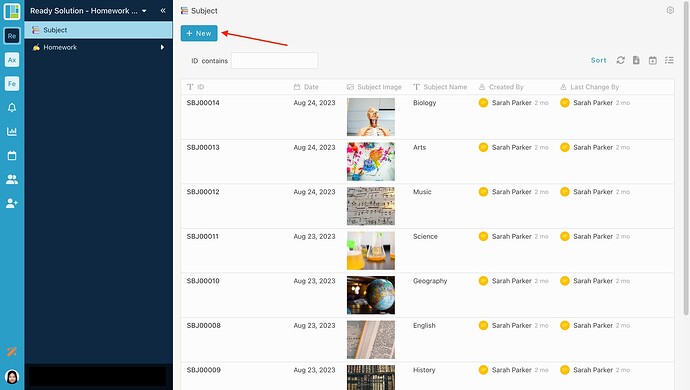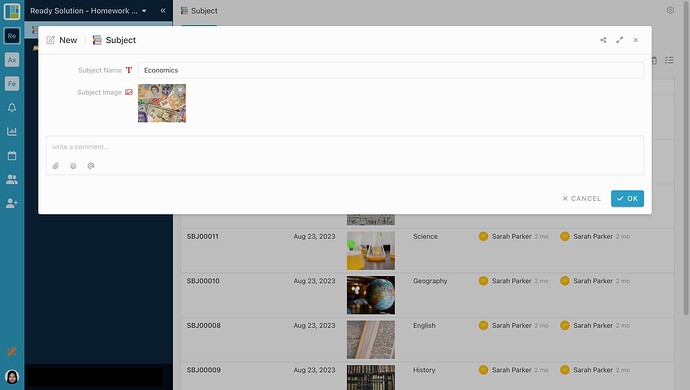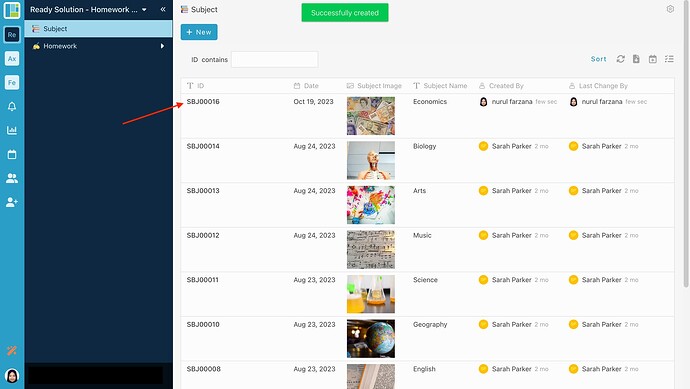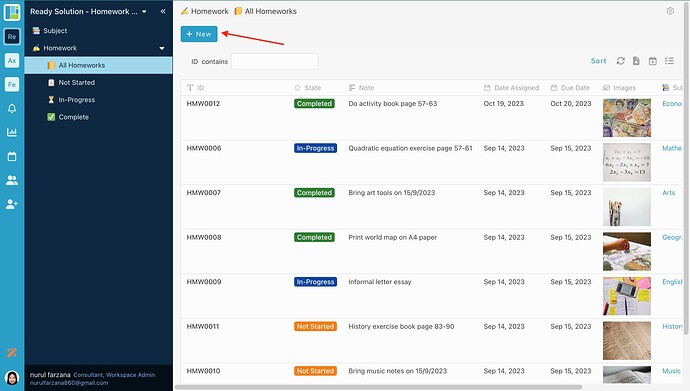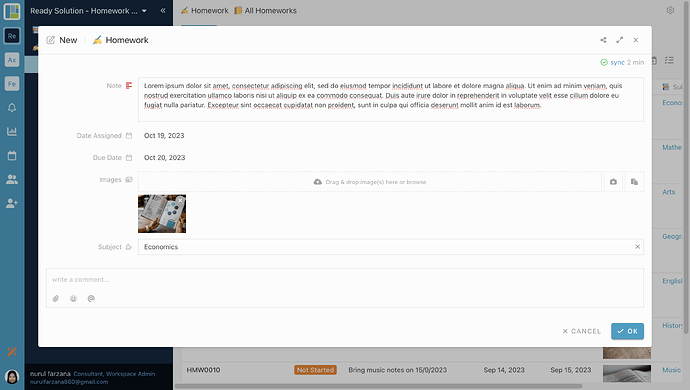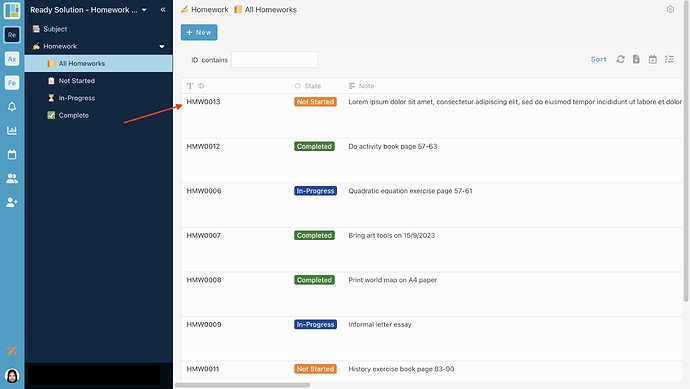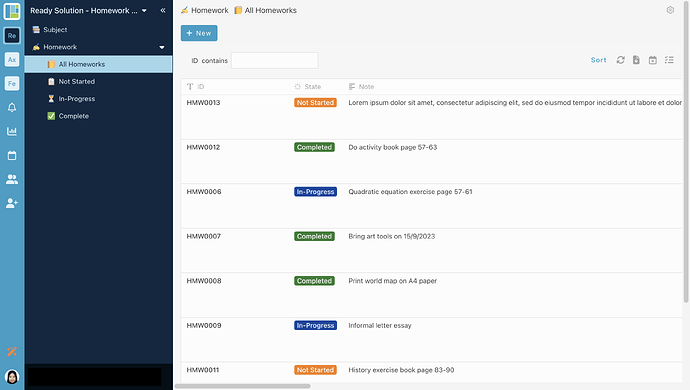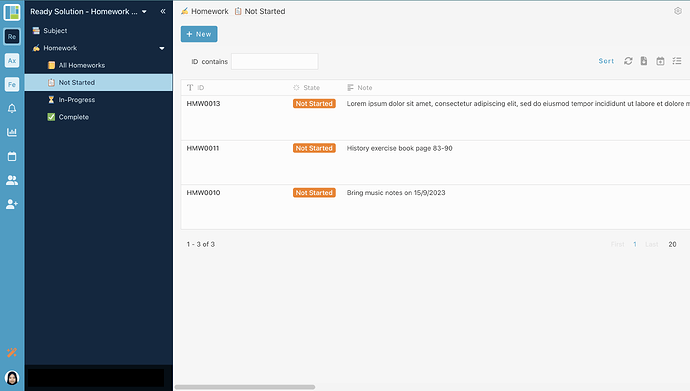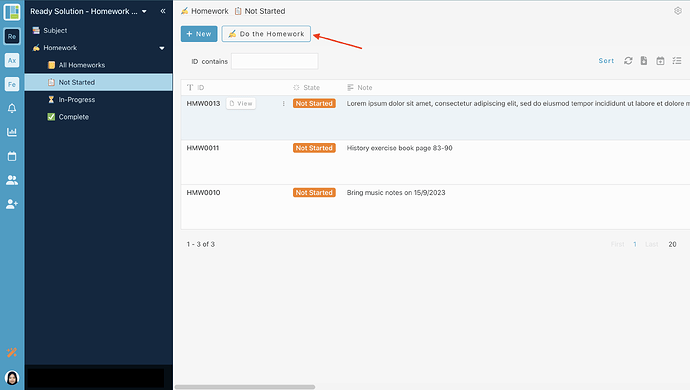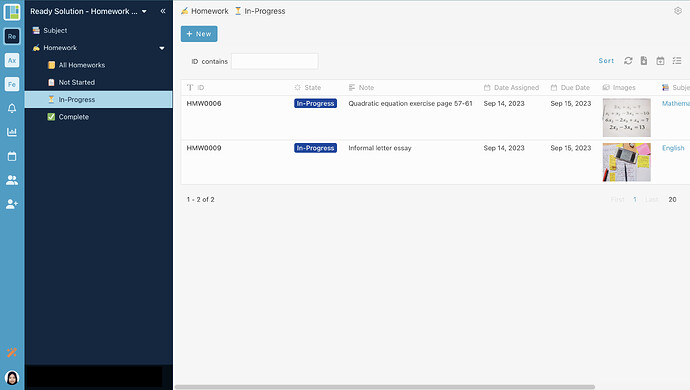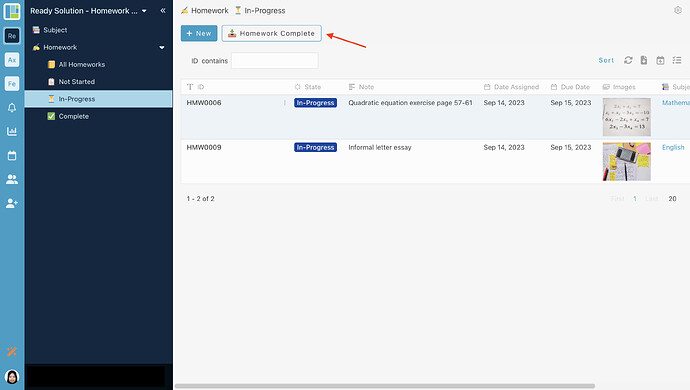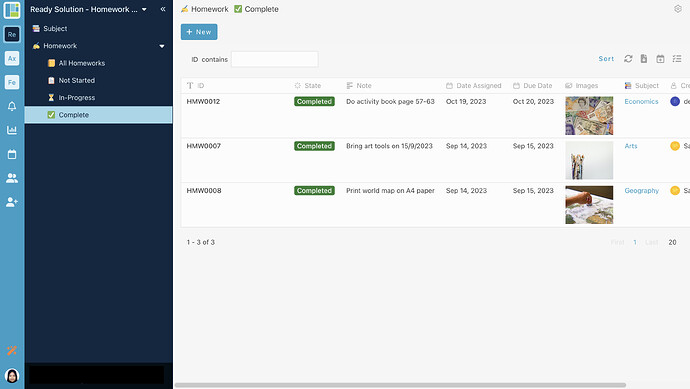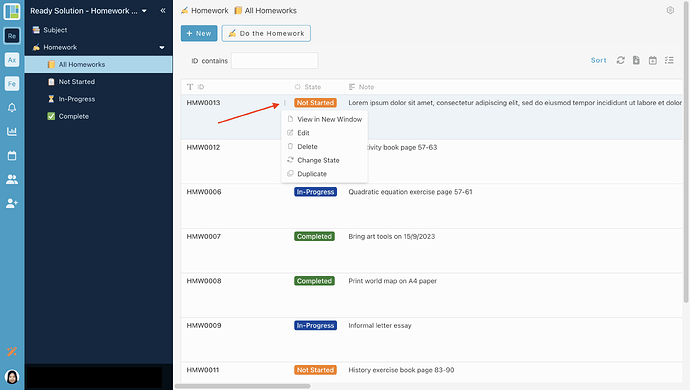Hi everyone. ![]()
Today, I would like to share with you how to use Ready Solution - Homework Planner in INISTATE.
Here’s how to sign up with Inistate and get a ready solution.
- Open your browser
- Go to https://inistate.com/
- Click on ‘Try for free’ button in the top right corner
- Fill in your email OR ‘Continue with Google’ OR ‘Continue with Apple’
- Then, you will direct to ‘Setup a new workspace’ page.
-
Type ‘Homework Planner’ after the words ‘I want’.
-
Choose ‘Homework Planner’ from the ready solution.
- Click ‘Build now’.
- Input your workspace name. It can be your company name or anything.
- Click ‘Create’.
- You have successfully installed the Homework Planner Ready Solution and are good to use now.
How to use Ready Solution - Homework Planner
Module : Subject
Create new Subject
- Click “+ New”
- Fill in details
- Click “OK” to submit entry.
The new entry is successfully created.
Create new Homework
- Click “+ New”
- Fill in details
- Click “OK” to submit entry.
-
The new entry is successfully created.
-
You can see the homework based on the state of the homework.
State - All Homeworks
State - Not Started
You can do the activity “Do the Homework” if the homework in state “Not Started”.
State - In-Progress
You can do the activity “Homework Complete” if the homework in state “In-Progress”.
State - Complete
Edit / Delete Event Registrations entry
- Click 3 dots
-
Choose “Edit” or “Delete”.
-
You can edit or delete the information.
That’s all… ![]()
For more template and ready solution.
Try INISTATE for FREE now.
Sign up at https://inistate.com
Related topic :