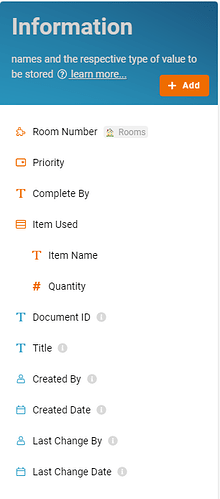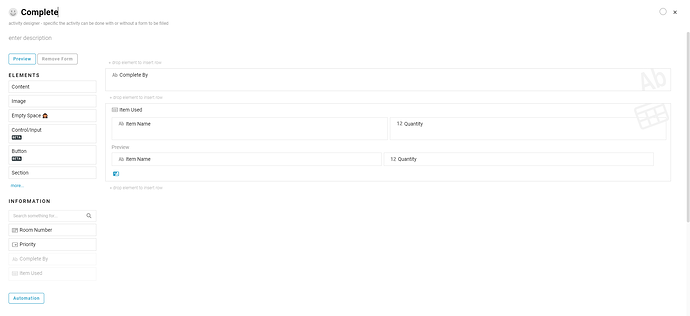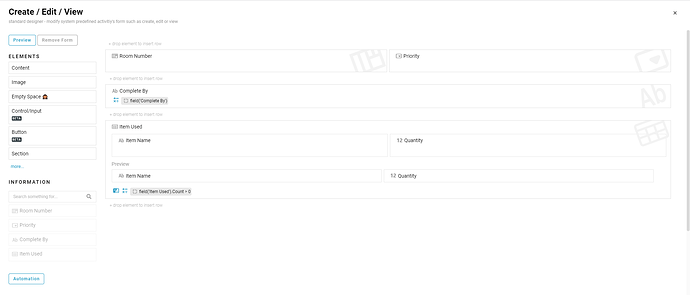Hi, this post will show you step-by-step on how to configure a Hotel Housekeeping module. This module use for managing the housekeeping of the hotel.
Problem
Low efficiency - Hotel’s cleaner is difficult to track which room need to be cleaned.
Objective
Increase efficiency - Hotel’s cleaner is easily to track which room need to be cleaned.
Step
- Recognize and configure all the Information name and type required to create new entry in Hotel Housekeeping System.
- Room Number - Module (Choose your rooms module)
- Priority - Select
- Normal
- High
- Complete By - Text
- Item Used - Table
- Item Name - Text
- Quantity - Integer
- Recognize and configure all the Activity able to perform to change State.
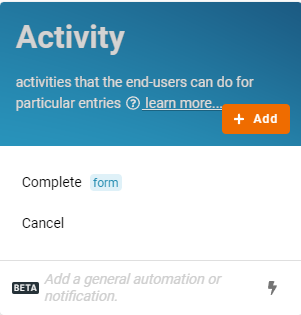
- Complete
- Cancel
- Recognize and configure all the State in the whole Hotel Housekeeping System.
- Dirty (initial)
- Clean Up
- Cancelled
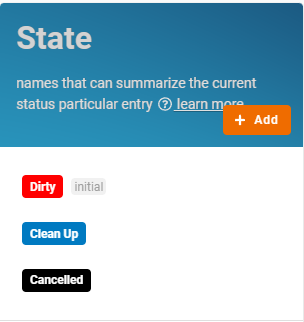
- Configure Flow by determines a state can flow to which state through specific activity and form a reasonable workflow diagram in whole progress.
- Dirty → Complete → Clean Up
- (any state) → Cancel → Cancelled
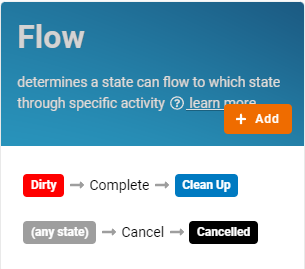
- Based on the selected Standard Activity, design the form with following Information below:
-
Default (Refer Picture 7 for arrangement)
- Complete By - Visible: “field(‘Complete By’)”
- Item Used - Visible: “field(‘Item Used’).Count > 0”
- Create all the Lists with filter condition to allow specific information to be viewed by users.
- All
- Dirty - Condition: State is Dirty
- Clean Up - Condition: State is Clean Up
- Cancelled - Condition: State is Cancelled
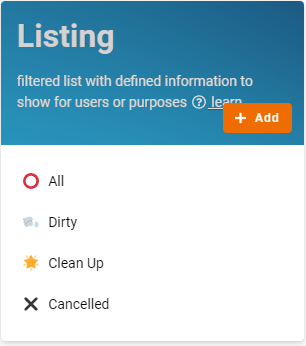
- Finally, click the “Save” button at top right screen after you done the configuration and enjoy the system.
Try FETIAS for FREE to build your own workspace without code.
Register a workspace: https://fetias.com
Related topic
Tutorial - Hotel Housekeeping