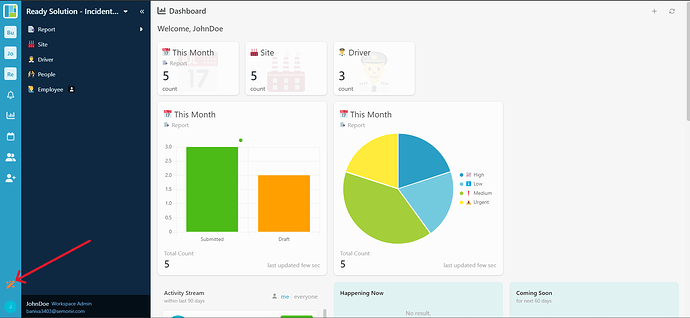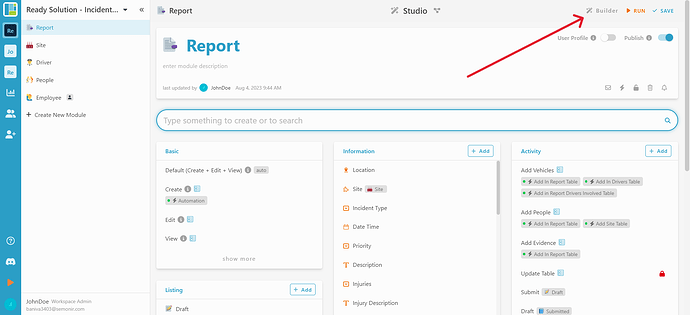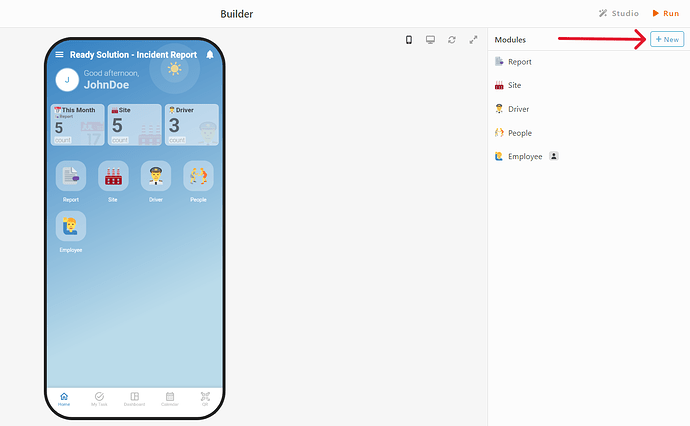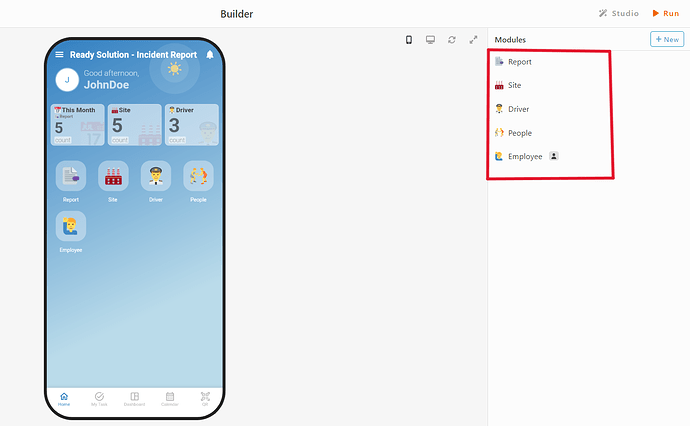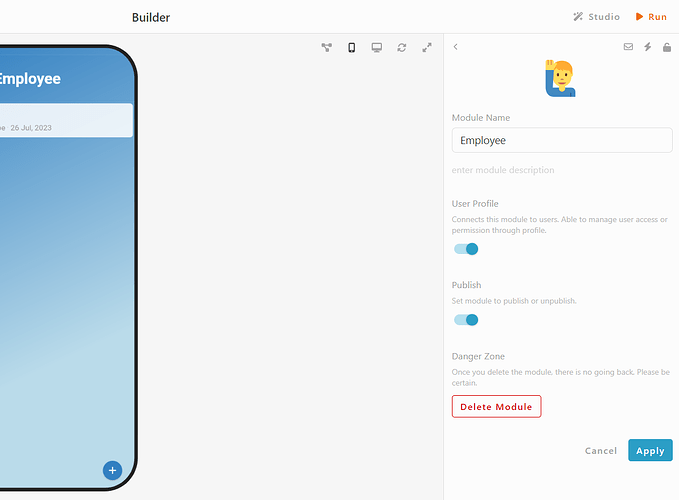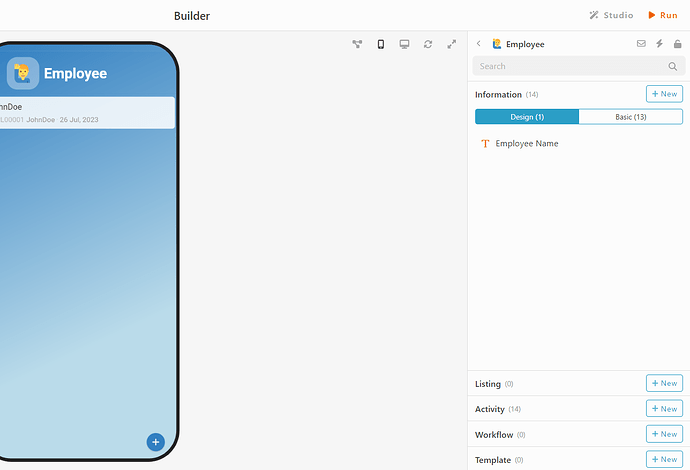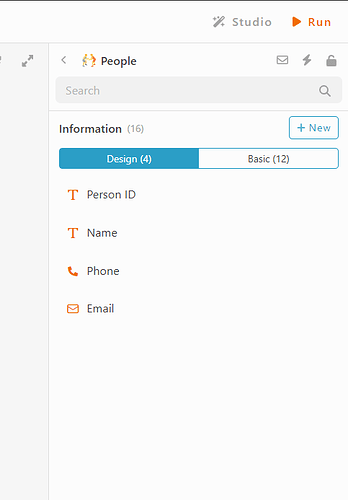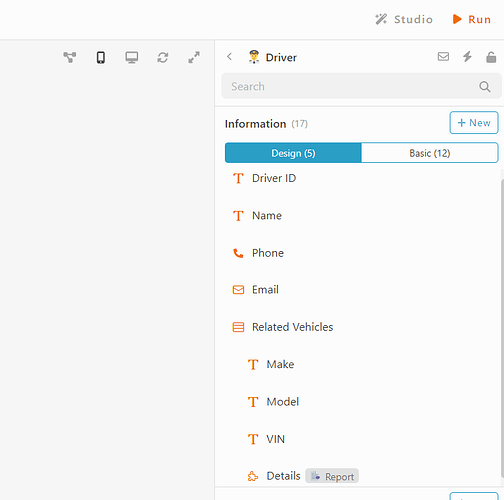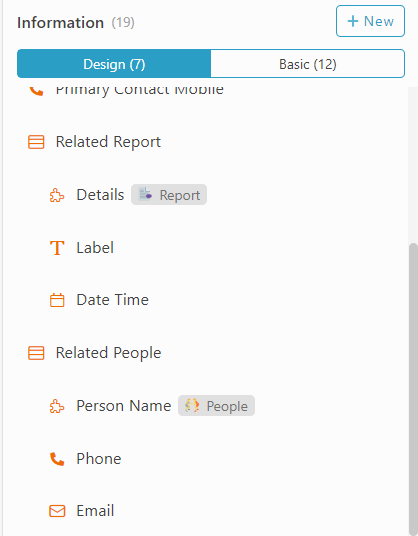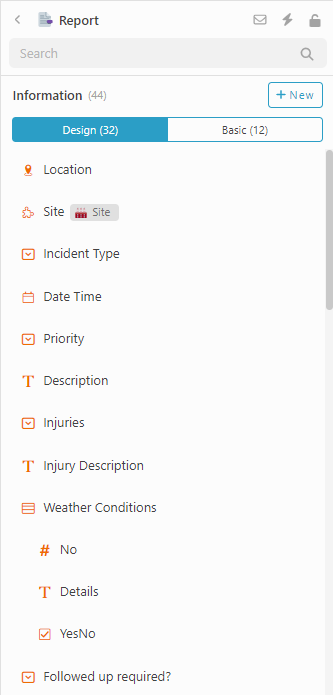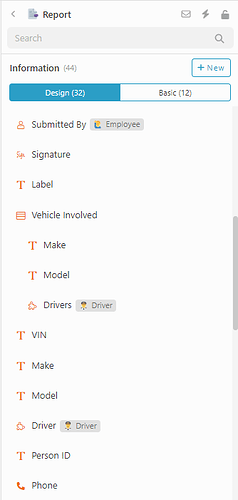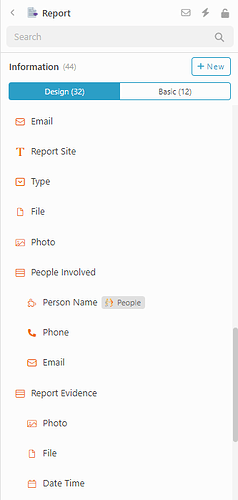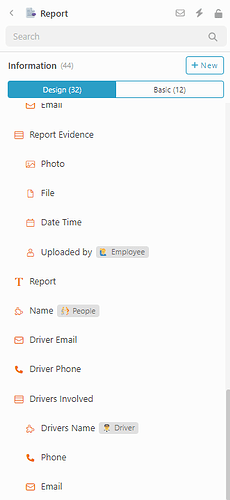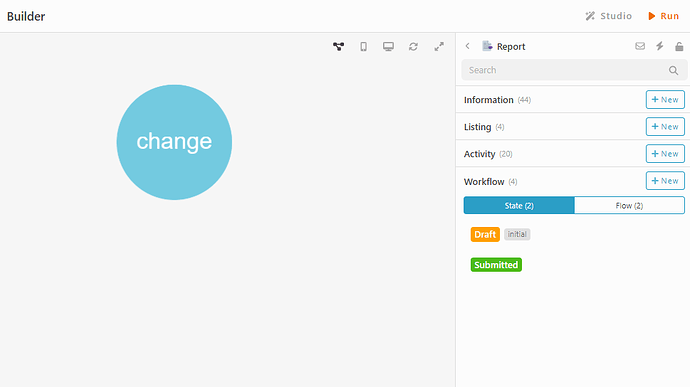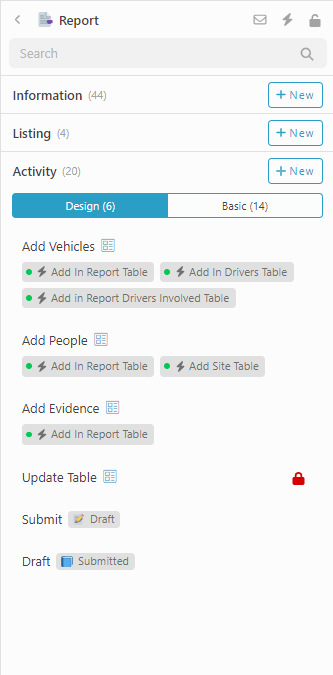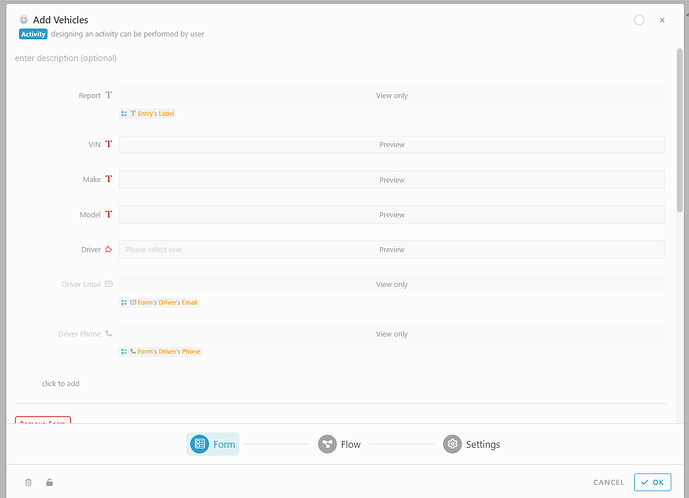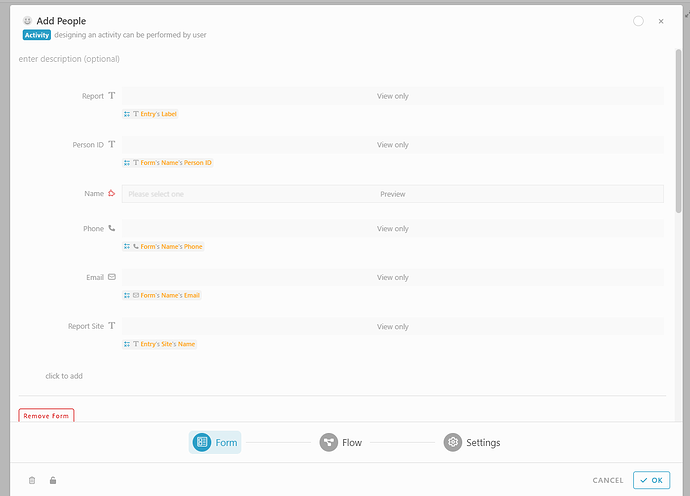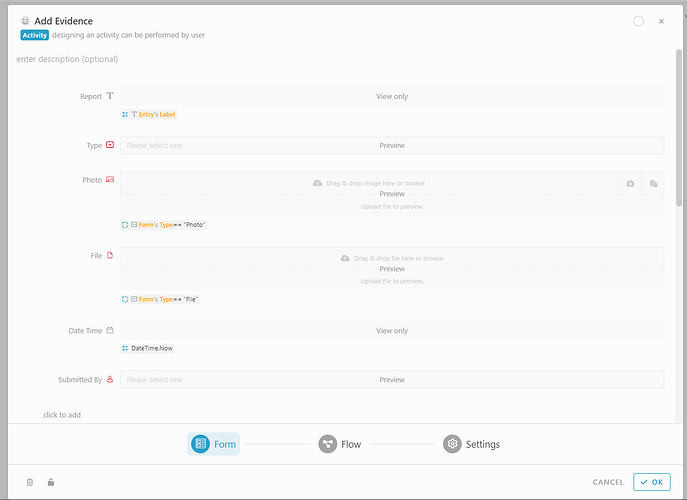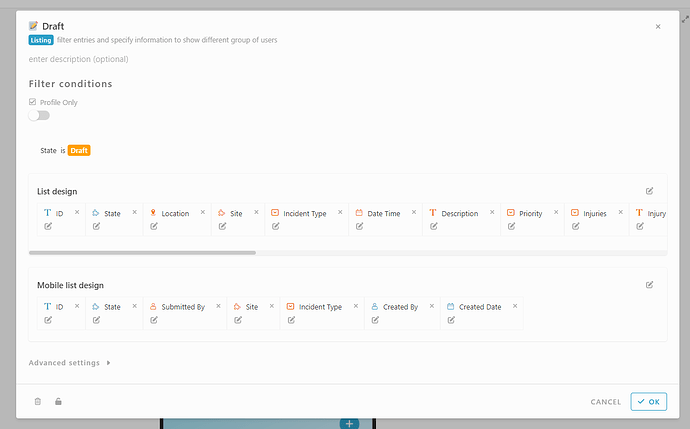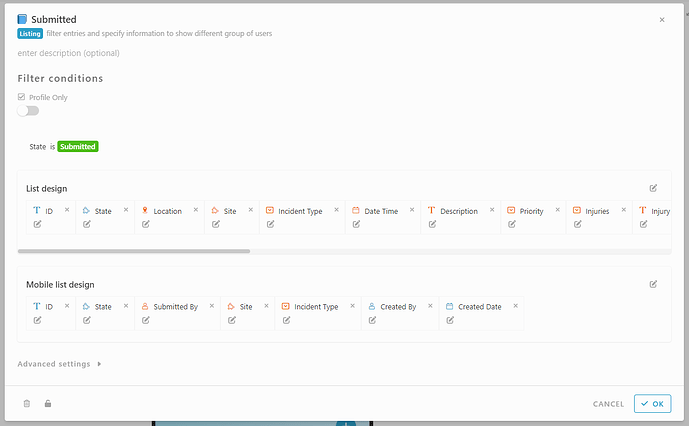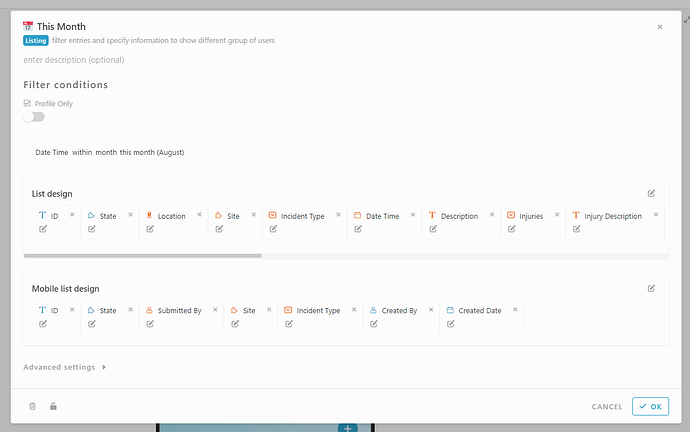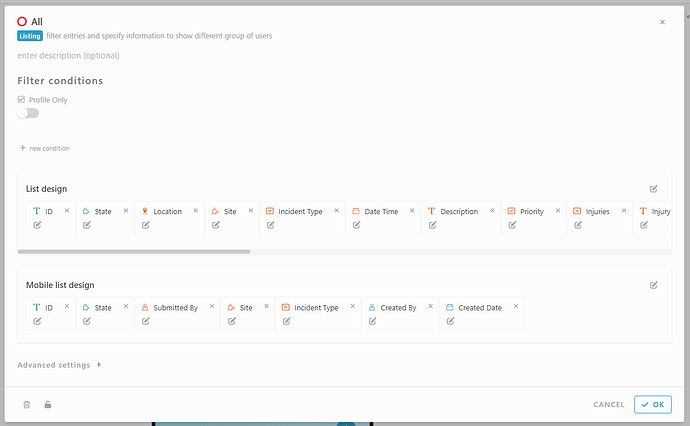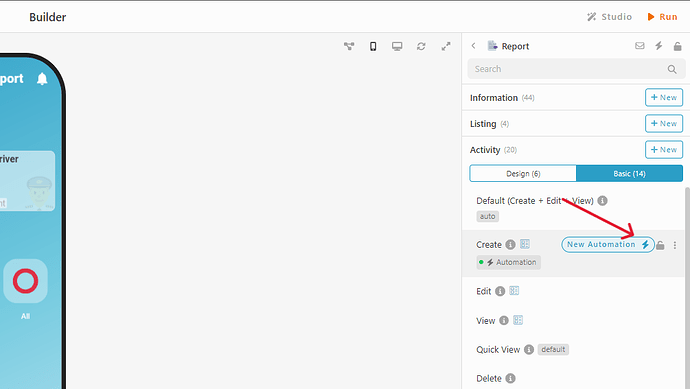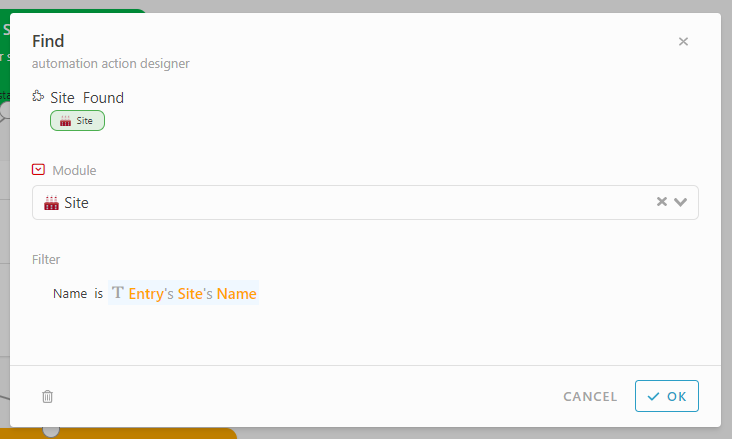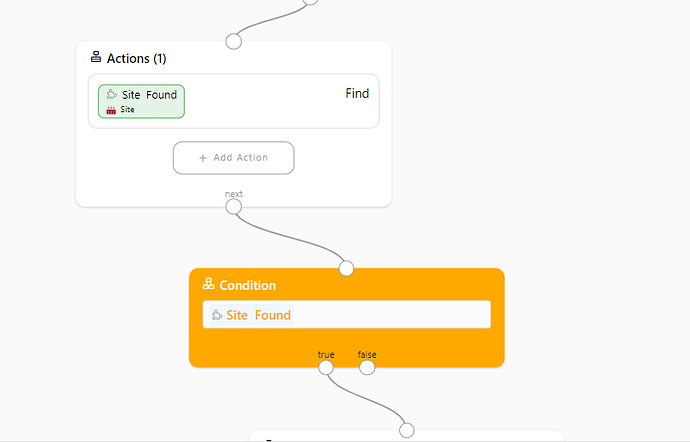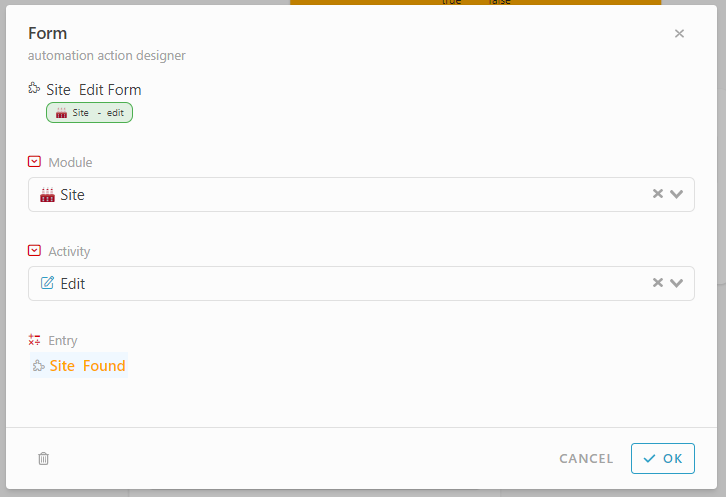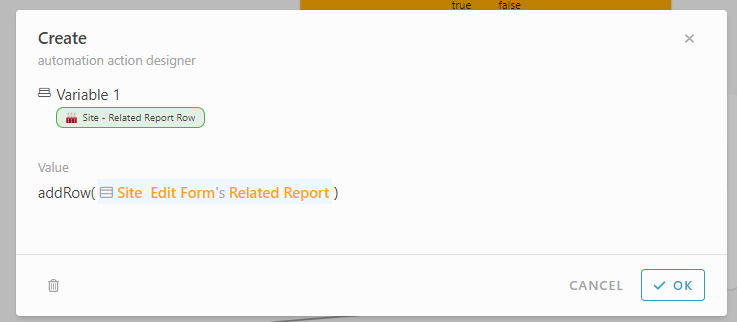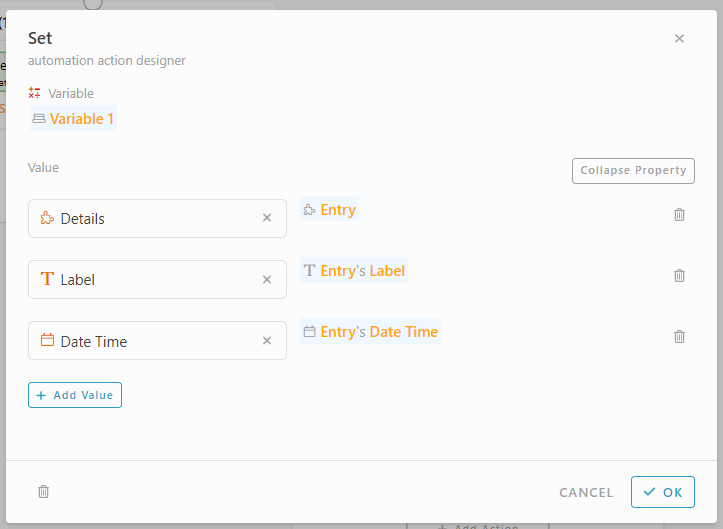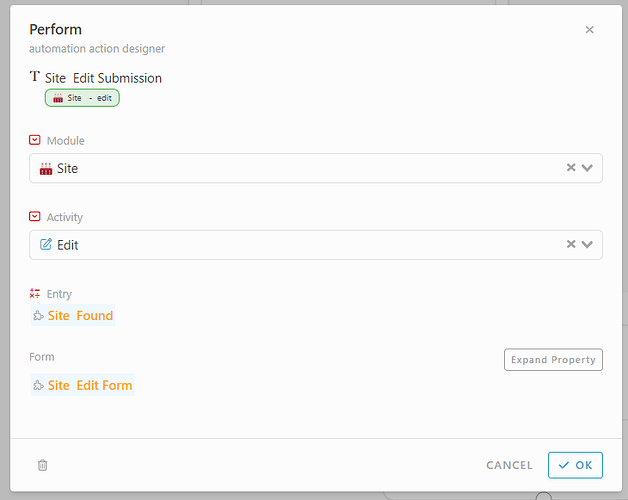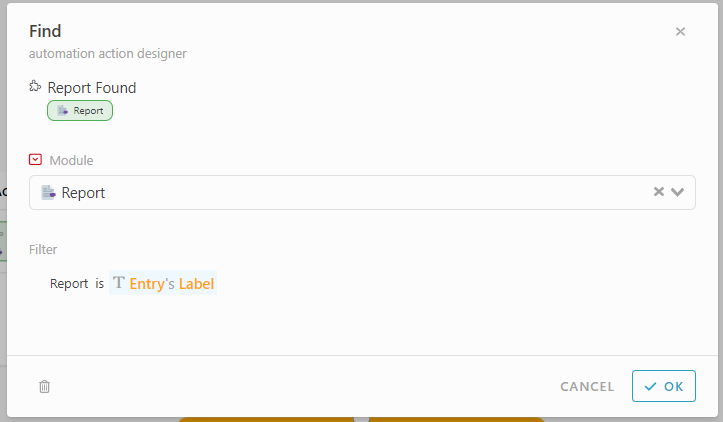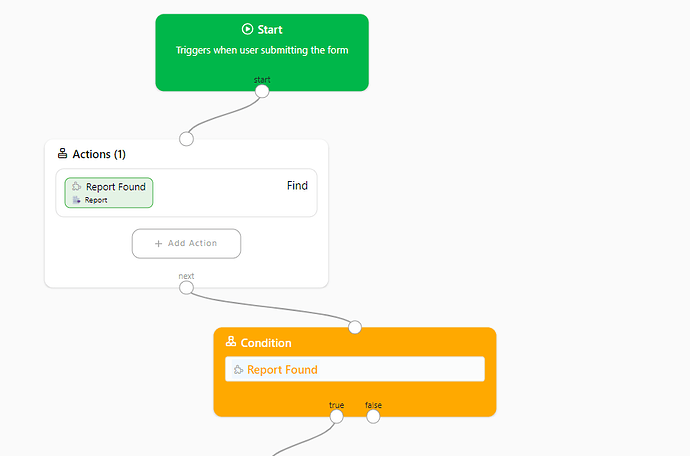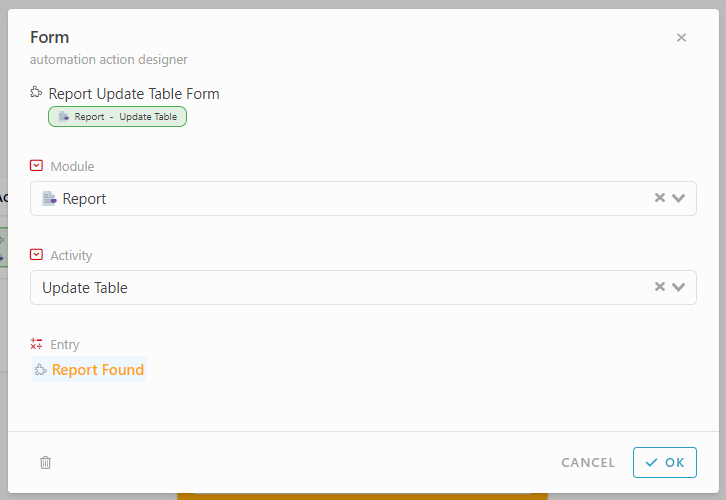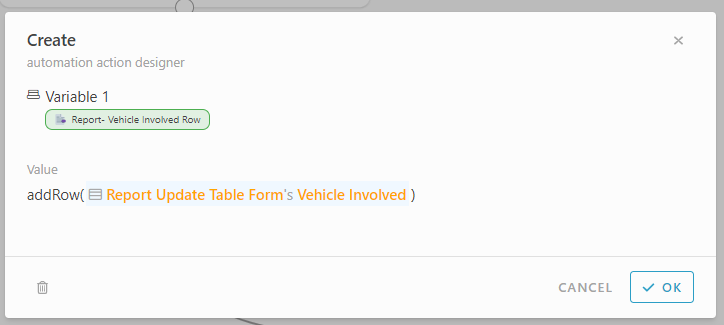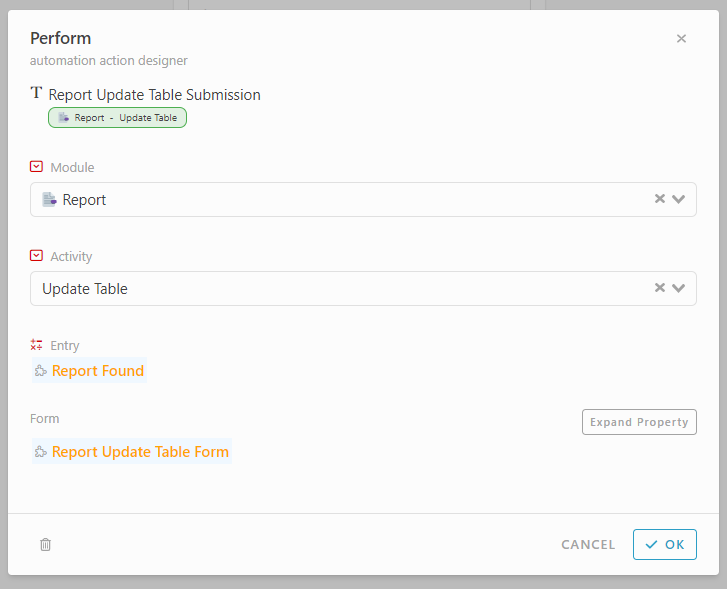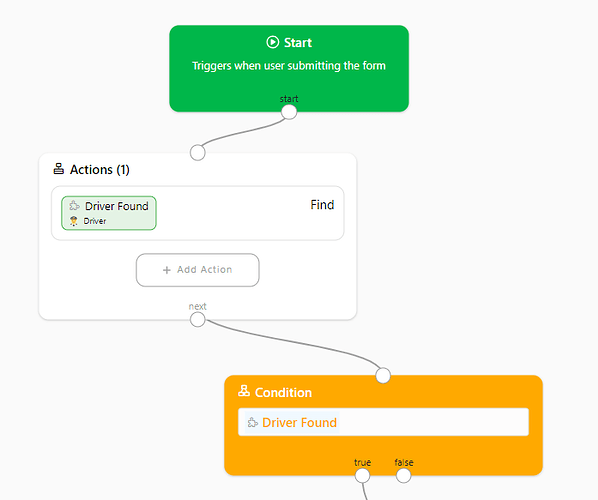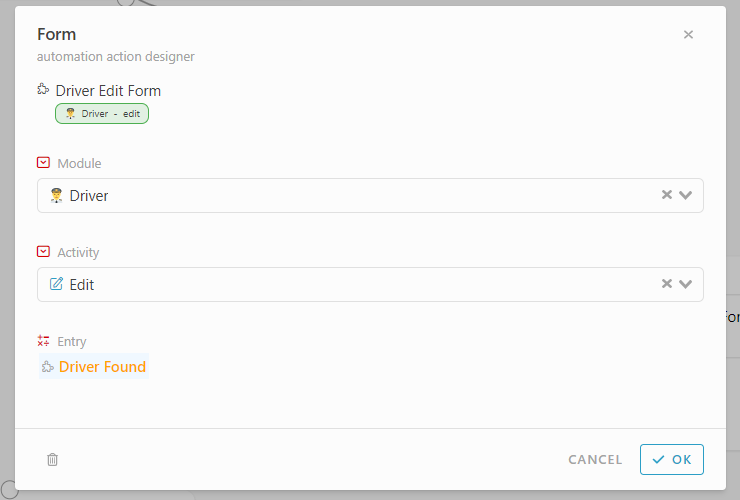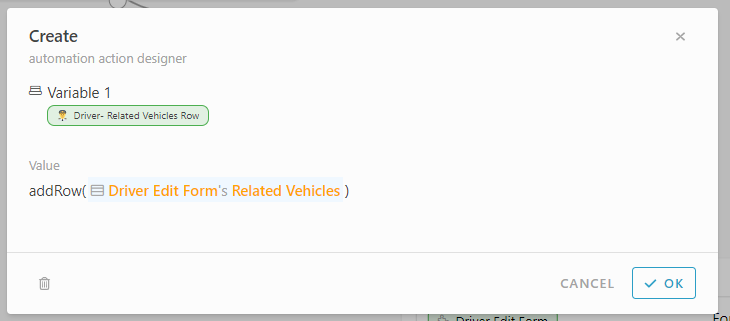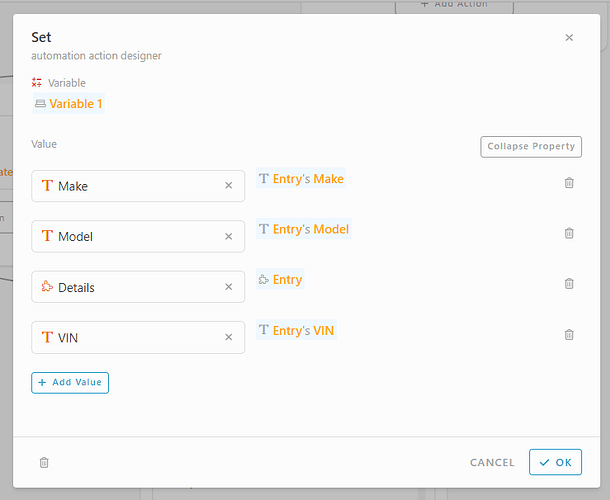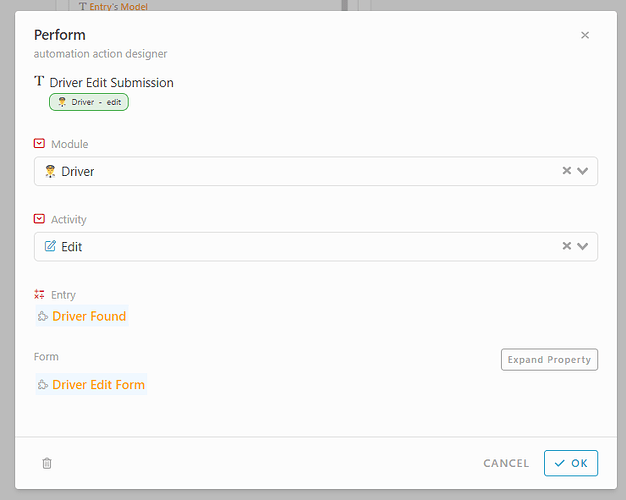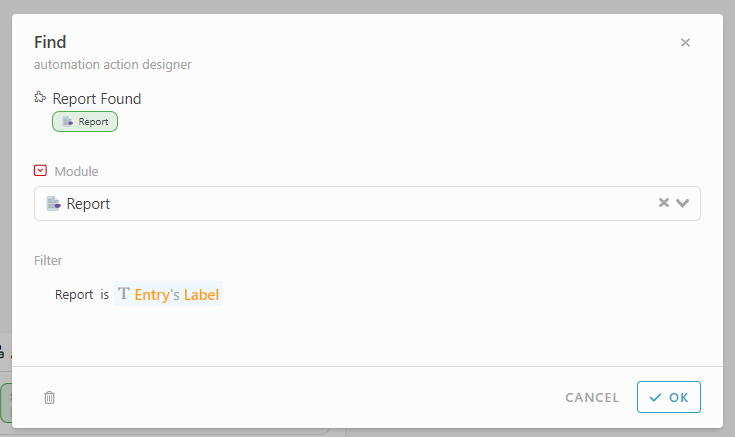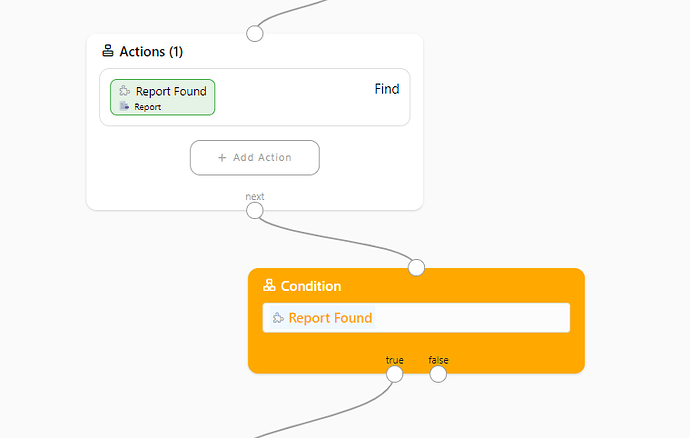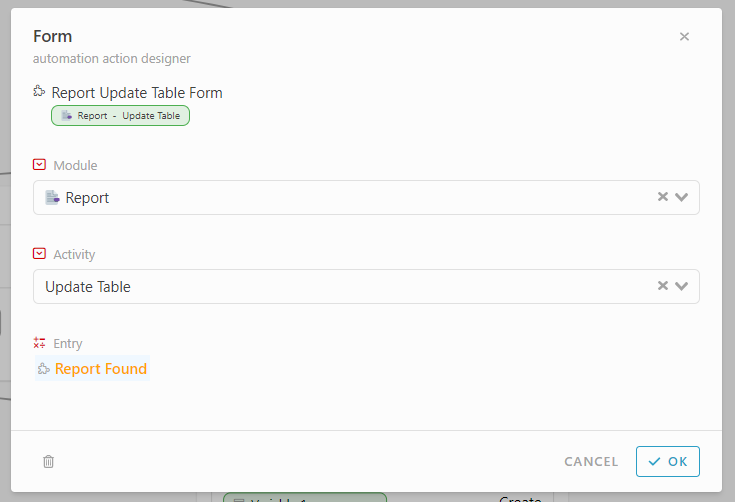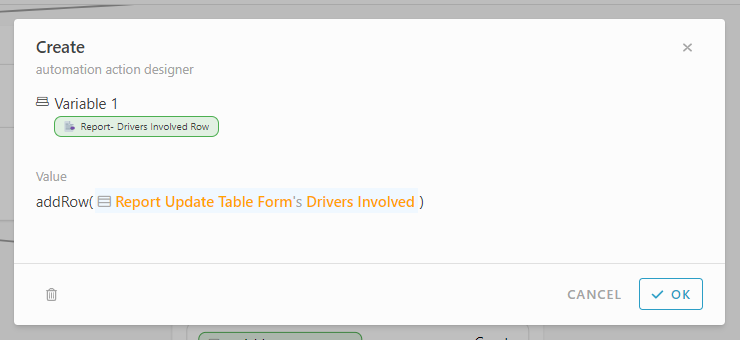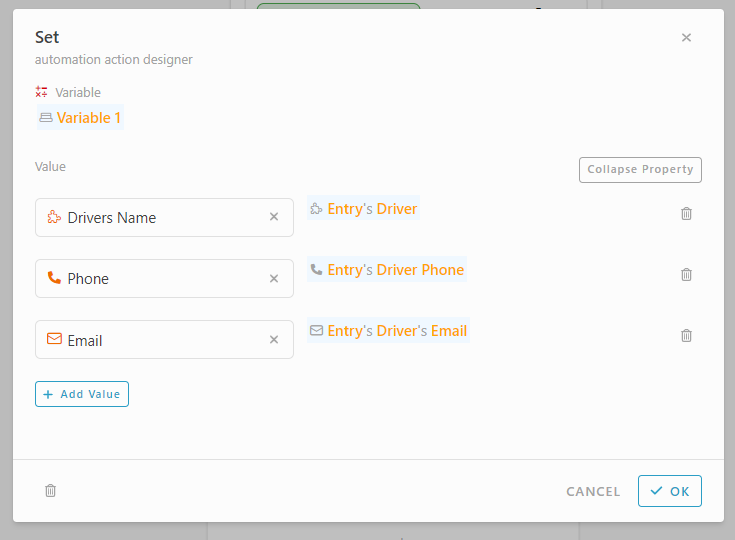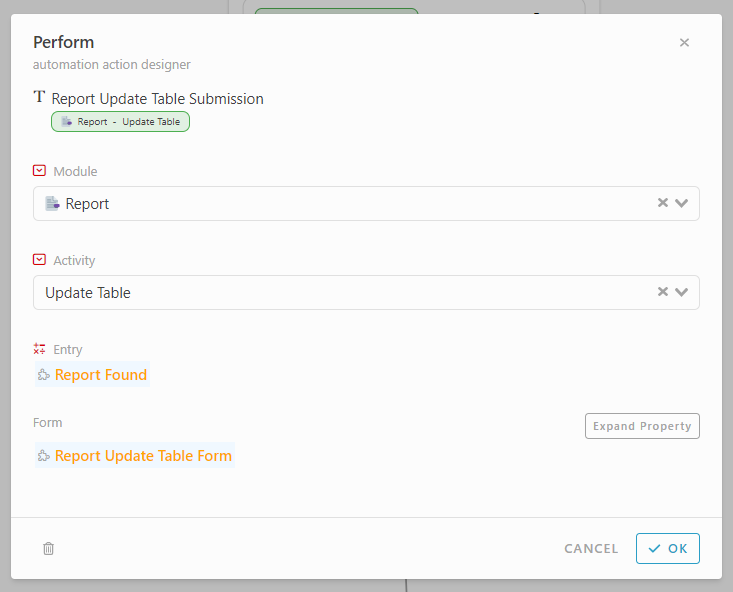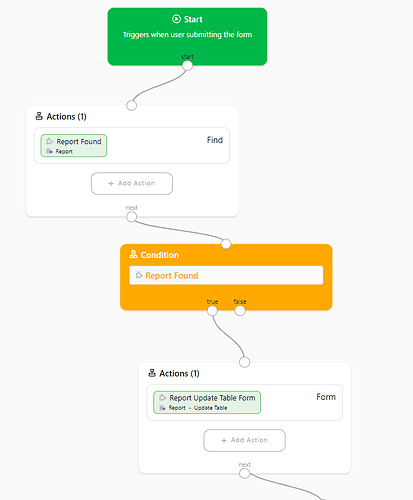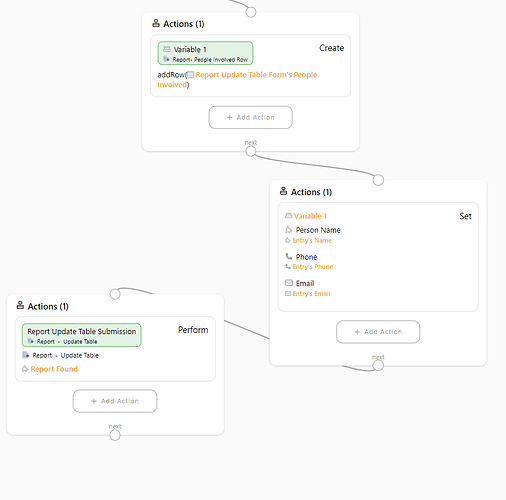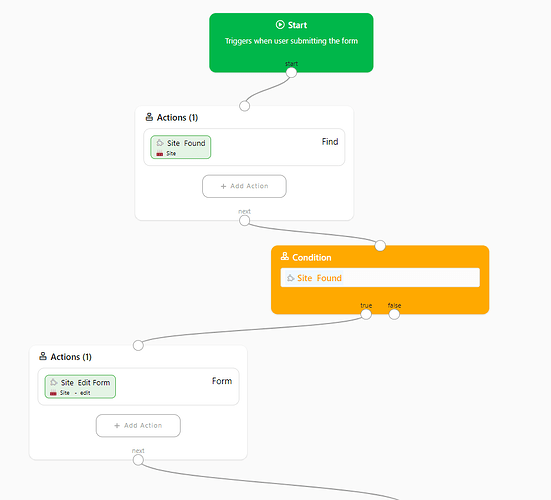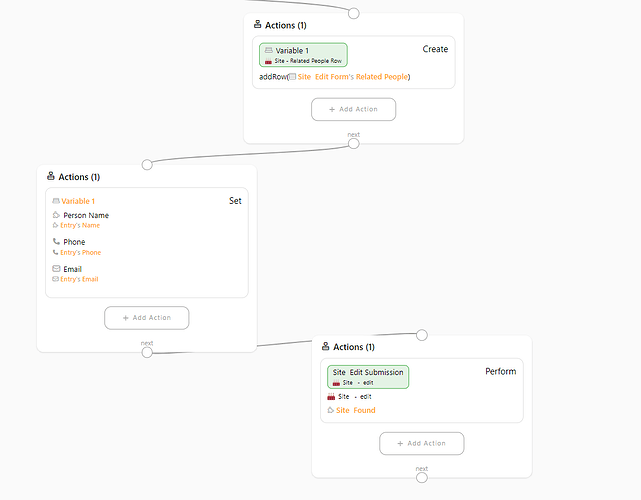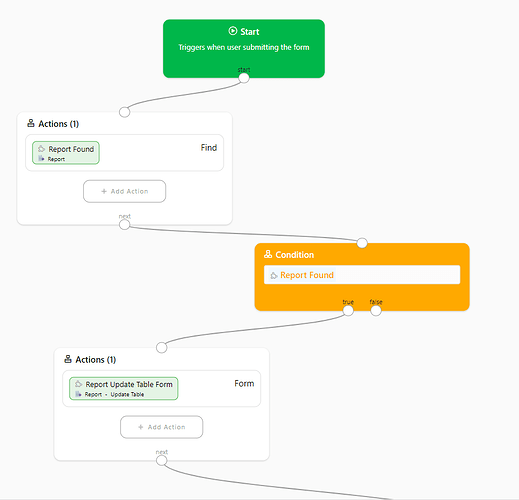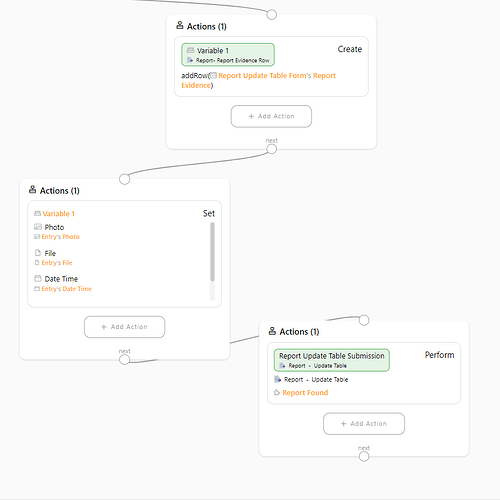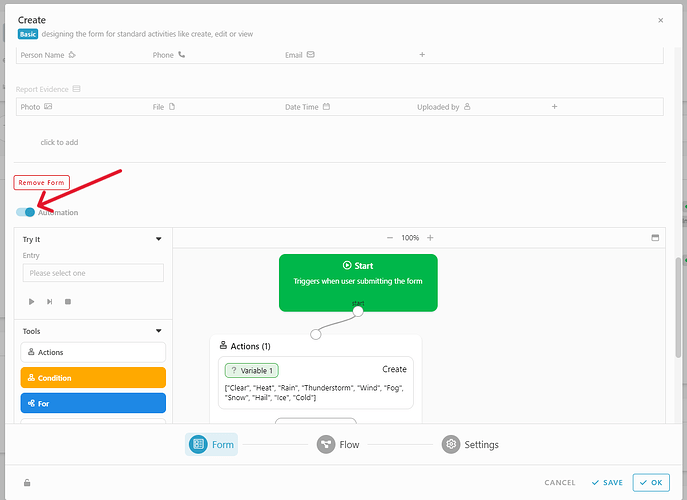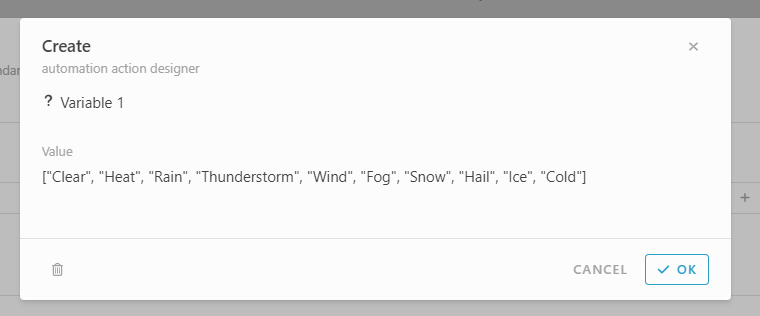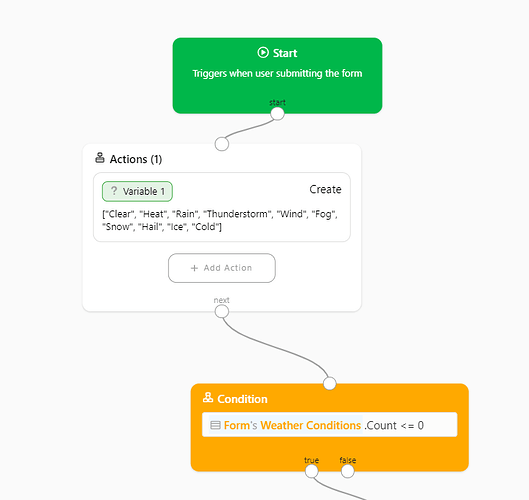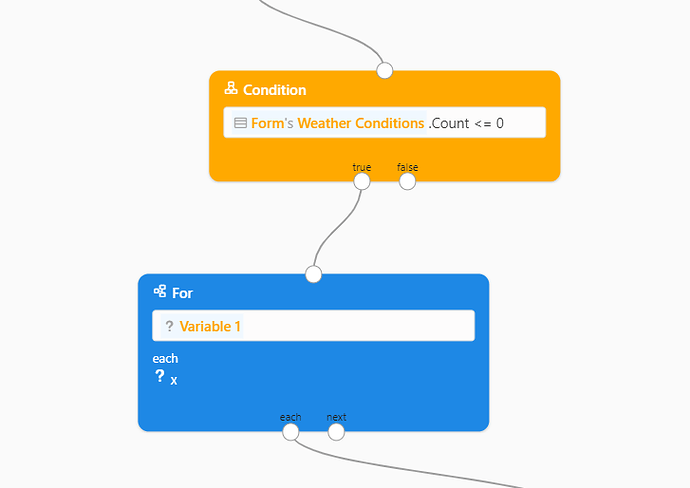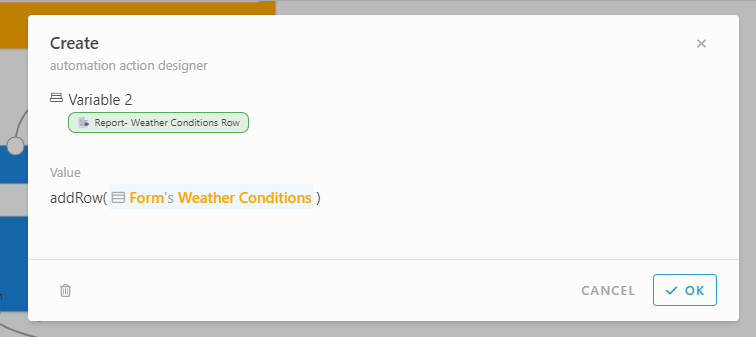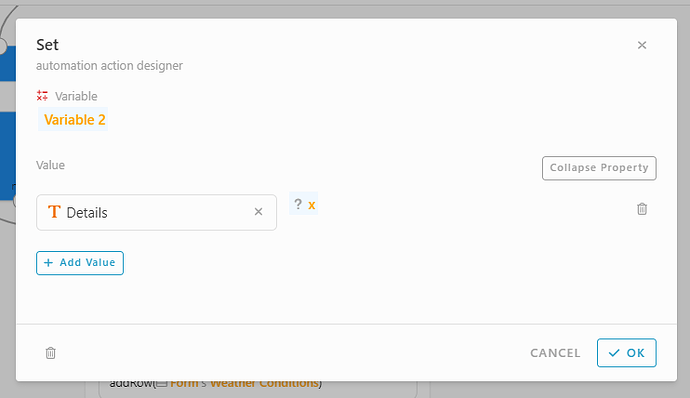Hi ![]()
Today, I would like to share with you how to configure a incident report module in INISTATE.
The incident reports module allows you to alert team members with work site incident report
Problem
Difficulty to notify and manage workplace incident report - Manually reporting for an incident happen in the workplace cause a lot of time consuming and miss an important details or information.
Objective
Efficient And Accurate - allowing you to report incident happen at the workplace easily and efficiently with a low time consuming and avoiding missing important details or information.
Step & Configure
-
Access your workspace builder.
-
In builder, add 5 module by clicking “+ New” under module section
-
Set a name and emoji for the module (eg : Report, Site, Driver, People, and Employee)
-
For module Employee, turn on user profile.
Add Information
Module : Employee
-
Select module Employee.
-
Select section Information.
-
Click “+ New”
-
Add information as below :
- Employee Name - Text
Module : People
-
Select module “People”
-
Click “Information” section.
-
Click “+ New”.
-
Add information as below :
-
Person ID - Text
-
Name - Text
-
Phone - Phone Number
-
Email - Email
Module : Driver
-
Select module “Driver”
-
Select Information section.
-
Click “+ New”
-
Add information as below :
-
Driver ID - Text
-
Name - Text
-
Phone - Phone Number
-
Email - Email
-
Related Vehicles - Table
*Make - Text
*Model - Text
*VIN - Text
*Details - Module ( Module : Report, Display information : Document ID
Module : Site
-
Select module “Site”.
-
Under section information, click “+ New”.
-
Add information as below :
-
Name - Text
-
Address - Location
-
Image - Image
-
Primary Contact Email - Email
-
Primary Contact Number - Phone Number
-
Related Report - Table
*Details - Module (Module : Report , Display information : Document ID)
*Label - Text
*Date Time - Date Time -
Related people - Table
*Person Name - Module ( Module : People, Display information : Name)
*Phone - Phone Number
*Email - Email
Module : Report
-
Select module “Report”
-
Under information section, click “+ New”
-
Add information as below :
-
Location - Location
-
Site - Module ( Module : Site, Display information : Text)
-
Incident Type - Select
*Slip & Fall
*Near-miss
*Hazard
*Accident
*Injury
*Theft
*Fire
*Property Damage
*Fatality
*illness
*Others
*Reportable/Notifiable
*Loss Time -
Date Time - Date Time
-
Priority - Select
*Urgent
*High
*Medium
*Low -
Description - Text
-
Injuries - Select
*Yes
*No -
Injury Description - Text
-
Weather conditions - Table
*No - Integer
*Details - Text
*YesNo - YesNo -
Followed up required? - Select (Enable Radio button)
*Yes
*No -
Submitted by - User ( Module : Employee, Display information : Employee Name)
-
Signature - Signature
-
Label - Text
-
Vehicle Involved - Table
*Make - Text
*Model - Text
*Drivers - Module (Module : Driver , Display information : Name -
Vin - Text
-
Make - Text
-
Model - Text
-
Driver - Module ( Module : Driver, Display information : Name)
-
Person ID - Text
-
Phone - Phone Number
-
Email - Email
-
Report site - Text
-
Type - Select
*Photo
*File -
File - File
-
Photo - Image
-
People Involved - Table
*Person Name - Module ( Module : People, Display information : Name)
*Phone - Phone Number
*Email - Email -
Report Evidence - Table
*Photo - Image
*File - File
*Date Time - Date Time
*Uploaded by - User (Module : Employee, Display information : Employee Name -
Report - Text
-
Name - Module (Module : People, Display information : Name)
-
Driver Email - Email
-
Driver Phone - Phone Number
-
Drivers Involved - Table
*Drivers Name - Module (Module : Driver, Display information : Name)
*Phone - Phone Number -
Email - Email
Add State
Module : Report
-
Select Module Report.
-
Select Workflow section.
-
Click “+ New”
-
Choose “+ State”
-
Create 2 State ( Draft and Submitted)
Add Activity
Module : Report
-
Select Module Report.
-
Select section Activity.
-
Click “+ New”
-
Add 6 activity.
-
Set a name and form for activity :
- Add Vehicles
*Add Form by clicking orange “+” button.
*Click to add
*Select information added into the form :
*Report - Formula #Entry#Label
*VIN
*Make
*Model
*Driver
*Driver Email - #Form#Driver#Email
*Driver Phone - #Form#Driver#Phone
- Add People
*Add form by clicking orange “+” button.
*Click to add
*Select information added into the form :
*Report - Formula (#Entry#label)
*Person ID - Formula (#Form#Name#PersonID)
*Name
*Phone - Formula (#Form#Name#Phone)
*Email - Formula (#Form#Name#Email)
*Report site - Formula (#Entry#site#name)
- Add Evidence
*add form by clicking orange “+” button.
*Click to add
*Select information added into the form :
*Report - Formula(#Entry#Label)
*Type
*Photo - Formula - Visible (#Form#Type == “Photo”)
*File - Formula - Visible (#Form#Type == “File”)
*Date Time - Formula (DateTime.Now)
*Submitted By
- Update Table
*Add form by clicking orange “+” button.
*Click to add.
*Select information added into the form :
*Vehicle Involved
*Drivers Involved
*People Involved
*Report Evidence
-
Submit
-
Draft
Add Flow
Module : Report
-
Select module report.
-
Select section workflow.
-
Click “+ New”
-
Choose “+ Flow”
-
Create 2 workflow :
*Draft → Submit —> Submitted.
*Submitted → Draft → Draft
Add Listing
Module : Report
-
Select module Report.
-
Click Listing section.
-
Click “+ New”
-
Add 4 listing.
-
Set a name, emoji, filter condition and list design both web and mobile :
-
Draft - Filter condition ( State is Draft)
-
Submitted - Filter condition (State is Submitted)
-
This Month - Filter condition ( Date Time within month this month)
-
All
Automation
Module : Report
Condition - To pass Report entry details to “Related reports” table inside Site module.
-
Select module Report.
-
Under activity section, click Basic
-
Add new automation on Create activity.
-
Click “Do After”
-
Drag Action block.
-
Add Action, Find.
*Module - Site
*Filter - Name is #Entry#Site#Name
-
Drag condition block.
-
Insert value : #SiteFound
-
Drag action block
-
Add Action, Form
*Module - Site
*Activity - Edit
*Entry - #SiteFound
-
Drag Action block
-
Add action, Create
*Value - #AddRow(#SiteEditForm#RelatedReport)
-
Drag action block.
-
Add Action, Set.
*Variable - #Variable1
*Value :
*Details - #Entry
*Label - #Entry#Label
*Date Time - #Entry#DateTime
-
Drag action block
-
Add action, Perform
*Module - Site
*Activity - Edit
*Entry - #SiteFound
*Form - #SiteEditForm
Condition - To pass Vehicles details inside Vehicles involved table inside Report module when submit activity Add vehicles.
-
Select Module Report
-
Under activity click “Design”
-
Add new automation in Add Vehicle activity.
-
Select “Do After”
-
Drag action block.
-
Add action, Find
*Module - Report
*Filter - Report is #Entry#Label
-
Add condition block
*value - #ReportFound
-
Drag action block.
-
Add action, Form.
*Module - Report
*Activity - Update table
*Entry - #ReportFound
-
Drag action block
-
Add action, Create.
*Value - #AddRow(#ReportUpdateTable#VehicleInvolved)
-
Drag action block
-
Add action, Set.
*Variable - #Variable1
*Value :
*Make - #Entry#Make
*Model - Entry#Model
*Drivers - #Entry#Driver
-
Drag action block
-
Add action, Perform
*Module - Report
*Activity - Update table
*Entry - #ReportFound
*Form - #ReportUpdateTableForm
Condition - To pass Vehicles details to the Related Vehicles table inside module “Driver” after submit add vehicles activity based on selected “Driver”.
-
Select Module Report
-
Under activity click “Design”
-
Add new automation in Add Vehicle activity.
-
Select “Do After”
-
Drag action block.
-
Add action, Find
*Module - Driver
*Filter - Name is #Entry#Driver#Namel -
Add condition block
*value - #DriverFound
-
Drag action block.
-
Add action, Form.
*Module - Driver
*Activity - Edit
*Entry - #DriverFound
-
Drag action block
-
Add action, Create.
*Value - #AddRow(#DriverEditForm#VehicleInvolved)
-
Drag action block
-
Add action, Set.
*Variable - #Variable1
*Value :
*Make - #Entry#Make
*Model - Entry#Model
*Details - #Entry
*VIN - #Entry#VIN
-
Drag action block
-
Add action, Perform
*Module - Driver
*Activity - Edit
*Entry - #DriverFound
*Form - #DriverEditForm
Condition - To pass Driver details inside Drivers Involved table in Report Module.
-
Select Module Report
-
Under activity click “Design”
-
Add new automation in Add Vehicle activity.
-
Select “Do After”
-
Drag action block.
-
Add action, Find
*Module - Report
*Filter - Report is #Entry#Label
-
Add condition block
*value - #ReportFound
-
Drag action block.
-
Add action, Form.
*Module - Report
*Activity - Update table
*Entry - #ReportFound
-
Drag action block
-
Add action, Create.
*Value - #AddRow(#ReportUpdateTable#DriversInvolved)
-
Drag action block
-
Add action, Set.
*Variable - #Variable1
*Value :
*Drivers Name - #Entry#Driver
*Phone - #Entry#DriverPhone
*Email - #Entry#DriverEmail
-
Drag action block
-
Add action, Perform
*Module - Report
*Activity - Update table
*Entry - #ReportFound
*Form - #ReportUpdateTableForm
Condition - To pass People details to People involved table in Report Module after submit Add People activity.
-
Select Module Report
-
Under activity click “Design”
-
Add new automation in Add People activity.
-
Select “Do After”
-
Drag action block.
-
Add action, Find
*Module - Report
*Filter - Report is #Entry#Label -
Add condition block
*value - #ReportFound -
Drag action block.
-
Add action, Form.
*Module - Report
*Activity - Update table
*Entry - #ReportFound
-
Drag action block
-
Add action, Create.
*Value - #AddRow(#ReportUpdateTable#PeopleInvolved) -
Drag action block
-
Add action, Set.
*Variable - #Variable1
*Value :
*Person Name - #Entry#Name
*Phone - Entry#Phone
*Email - #Entry#Email -
Drag action block
-
Add action, Perform
*Module - Report
*Activity - Update table
*Entry - #ReportFound
*Form - #ReportUpdateTableForm
Condition - To pass People details inside Related People table inside Site Module after submit Add People activity.
-
Select Module Report
-
Under activity click “Design”
-
Add new automation in Add People activity.
-
Select “Do After”
-
Drag action block.
-
Add action, Find
*Module - Site
*Filter - Name is #Entry#Site#Name -
Add condition block
*value - #SiteFound -
Drag action block.
-
Add action, Form.
*Module - Site
*Activity - Edit
*Entry - #SiteFound
-
Drag action block
-
Add action, Create.
*Value - #AddRow(#SiteEditForm#RelatedPeople) -
Drag action block
-
Add action, Set.
*Variable - #Variable1
*Value :
*Person Name - #Entry#Name
*Phone - #Entry#Phone
*Email - #Entry#Email -
Drag action block
-
Add action, Perform
*Module - Site
*Activity - Edit
*Entry - #SiteFound
*Form - #SiteEditForm
Condition - To pass evidence details inside Report Evidence table inside Report Table after submit activity Add Evidence.
-
Select Module Report
-
Under activity click “Design”
-
Add new automation in Add Evidence activity.
-
Select “Do After”
-
Drag action block.
-
Add action, Find
*Module - Report
*Filter - Report is #Entry#Label -
Add condition block
*value - #ReportFound -
Drag action block.
-
Add action, Form.
*Module - Report
*Activity - Update table
*Entry - #ReportFound
-
Drag action block
-
Add action, Create.
*Value - #AddRow(#ReportUpdateTable#ReportEvidence) -
Drag action block
-
Add action, Set.
*Variable - #Variable1
*Value :
*Photo - #EntryPhoto
*File - Entry#File
*Date Time - #Entry#DateTime
*Uploaded by - #Entry#SubmittedBy -
Drag action block
-
Add action, Perform
*Module - Report
*Activity - Update table
*Entry - #ReportFound
*Form - #ReportUpdateTableForm
Condition - To set a fix table for table “Weather Conditions” when create new entry in Report module.
-
Select module Report.
-
Go to Basic under Activity section.
-
Click “Create” activity.
-
Scroll down the form.
-
Enable automation.
-
Drag action block
-
Add Action, Create
*Value - [“Clear”, “Heat”, “Rain”, “Thunderstorm”, “Wind”, “Fog”, “Snow”, “Hail”, “Ice”, “Cold”]
-
Drag Condition block
*Value - #Form#weatherconditions.Count <= 0
-
Drag For block
*Value - #variable1
*Each - x
-
Drag action block
-
Add action, Create
*Value - #AddRow(#Form#Weatherconditions)
-
Add action, Set
*Variable - #variable2
*Value :
*Details - #X
Congratulations!!!![]()
![]() You have successfully created a Incident Report module.
You have successfully created a Incident Report module.
For more template and ready solution.
Try INISTATE for FREE now.
Sign up at https://inistate.com
Related topic :