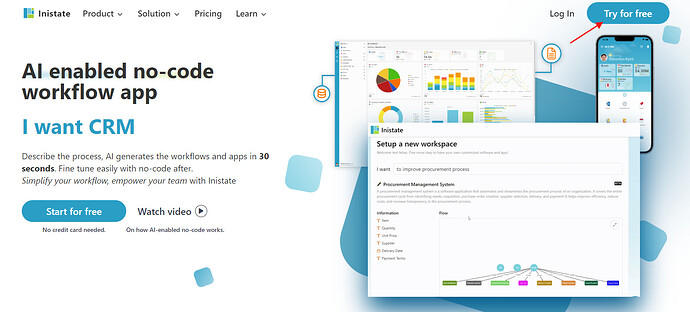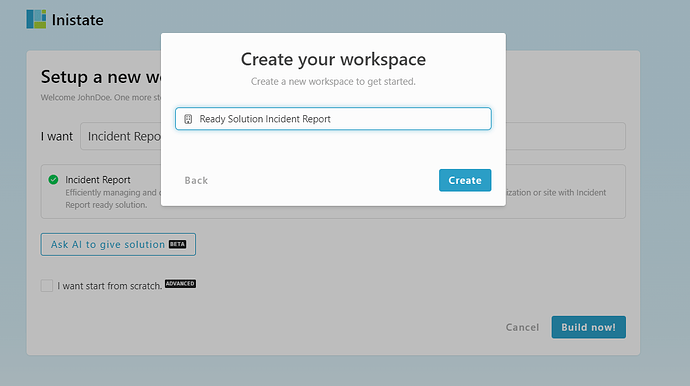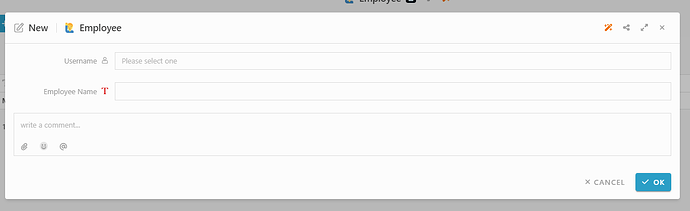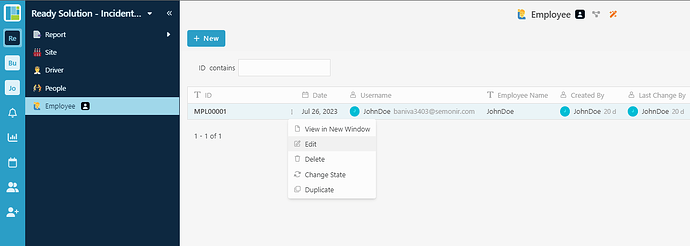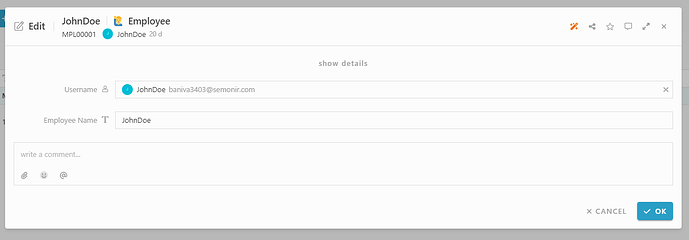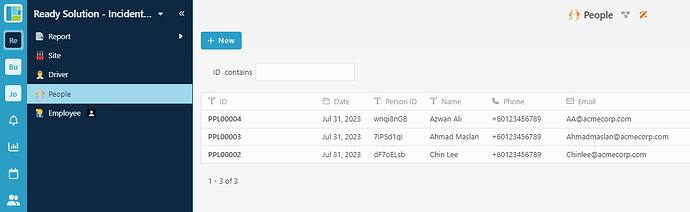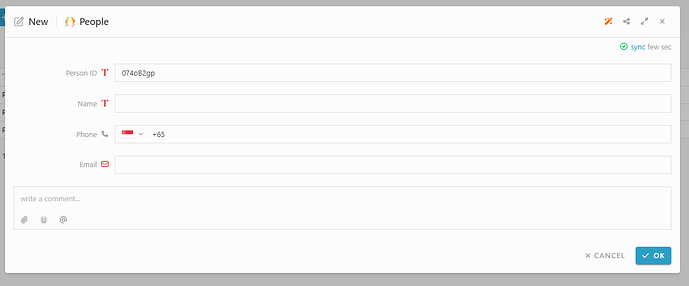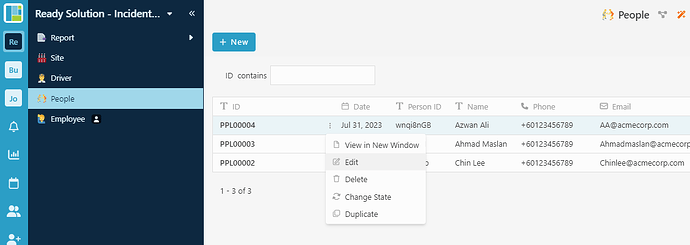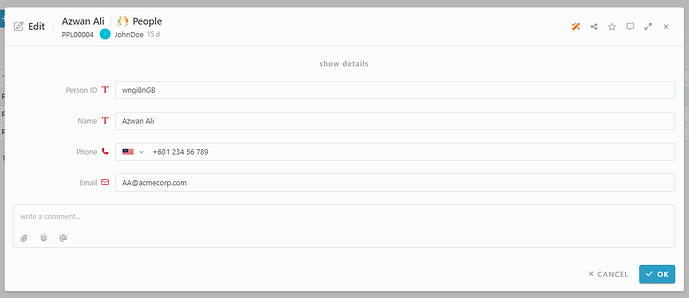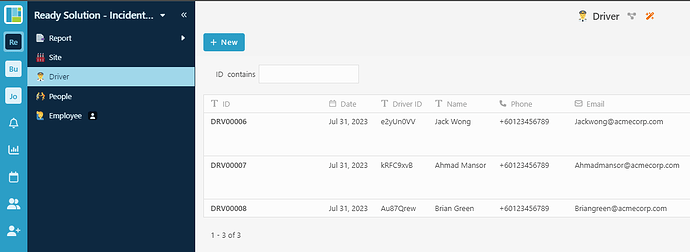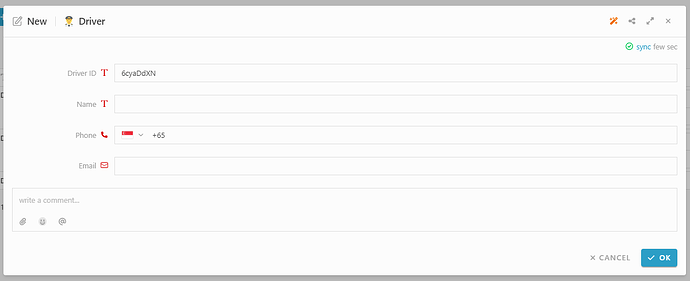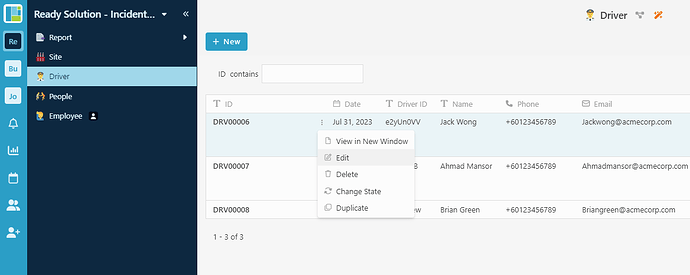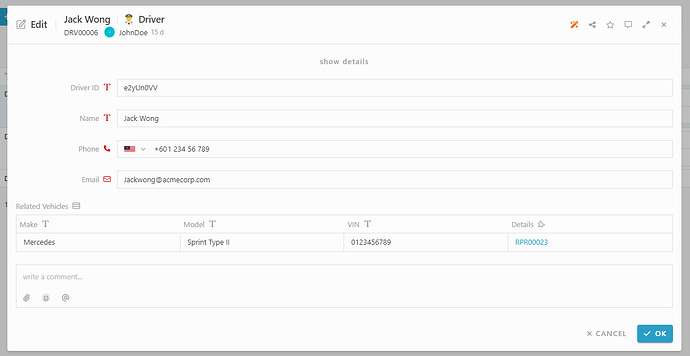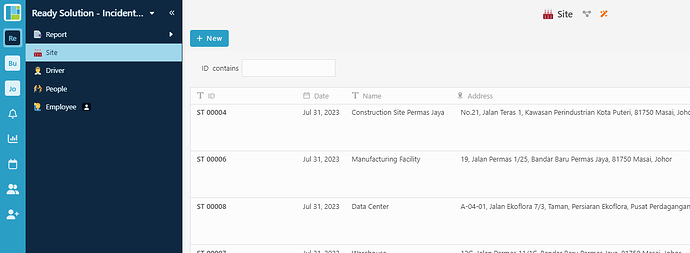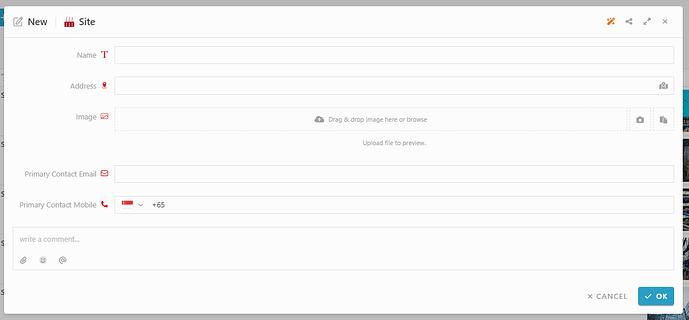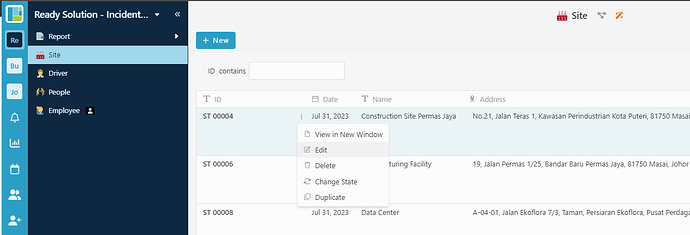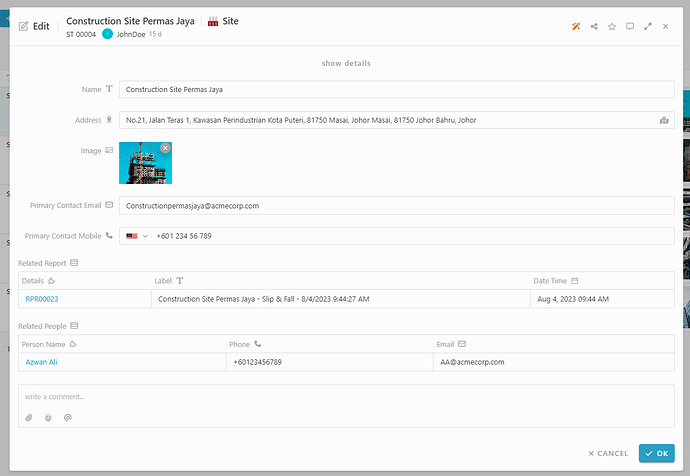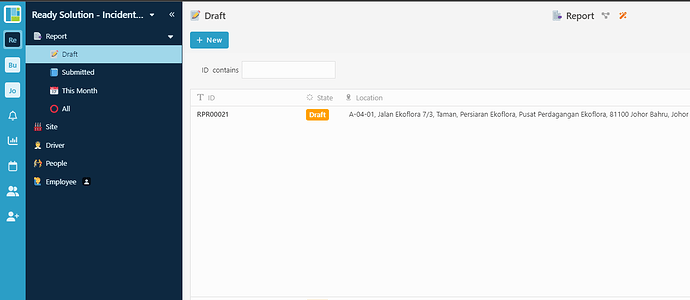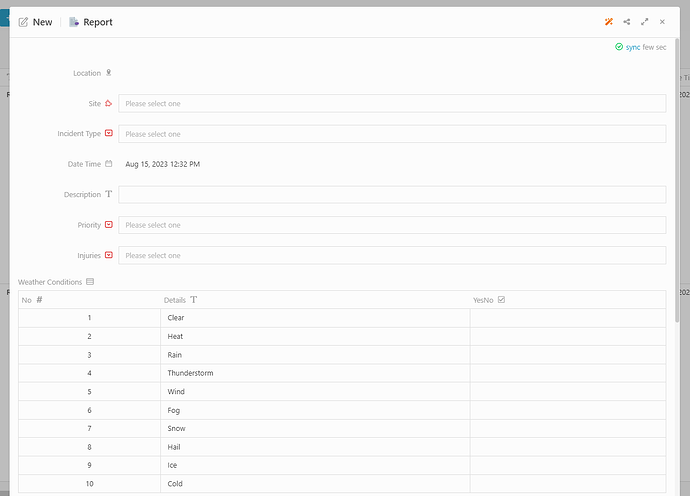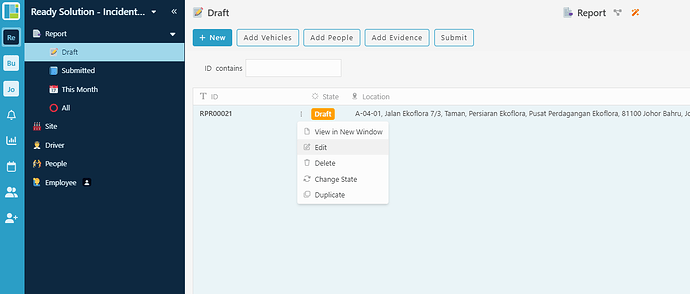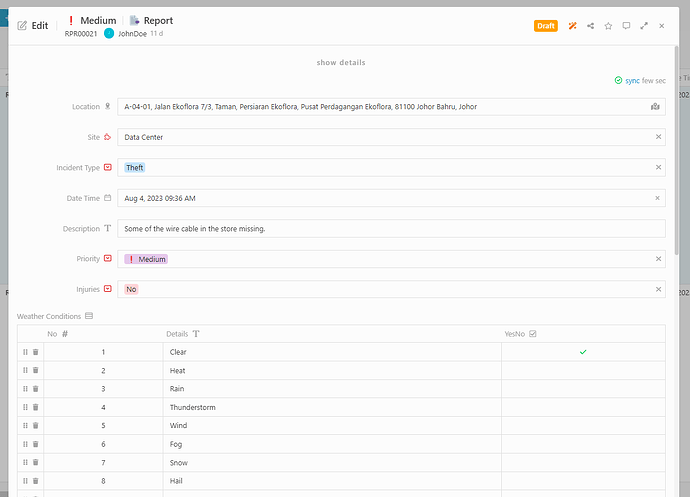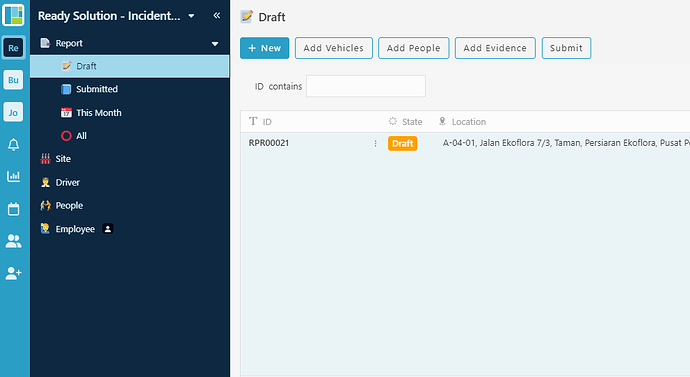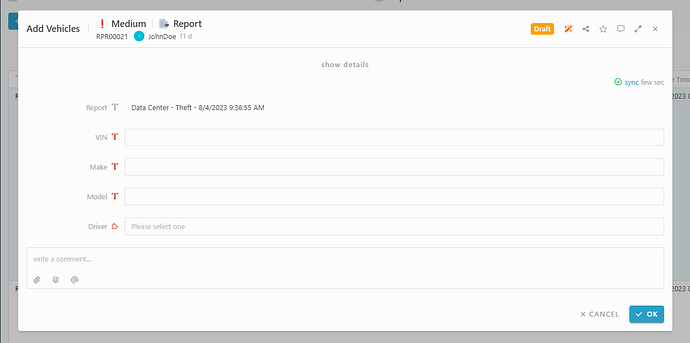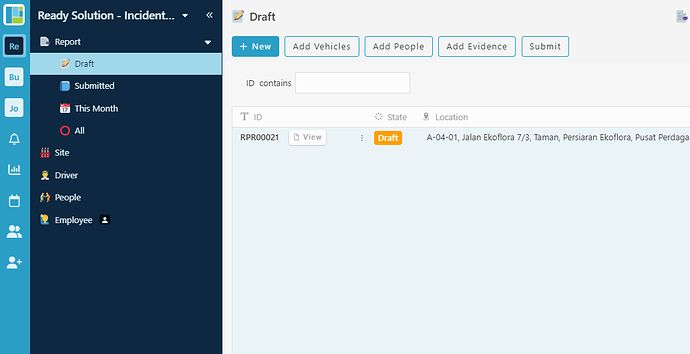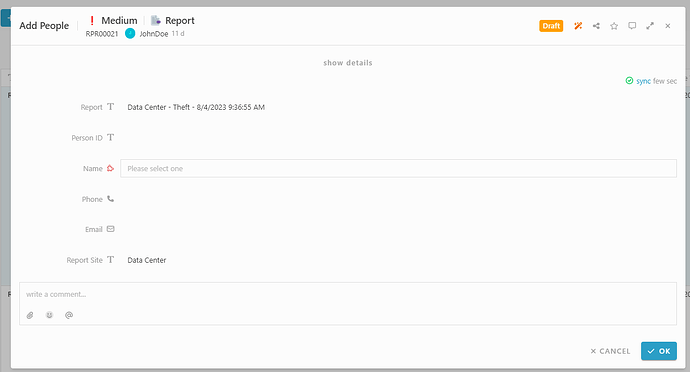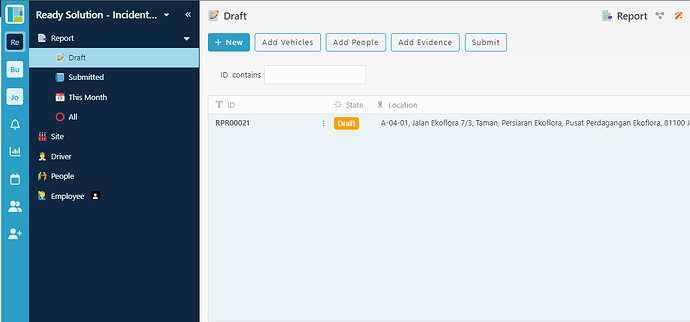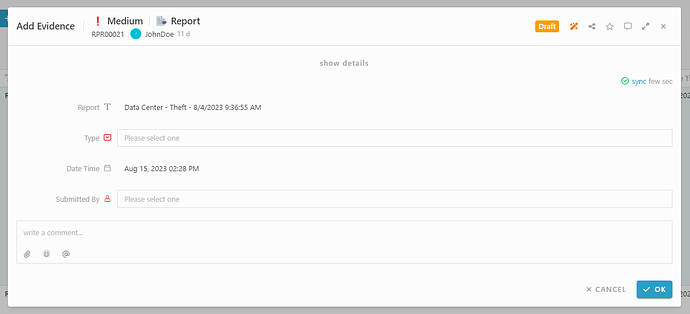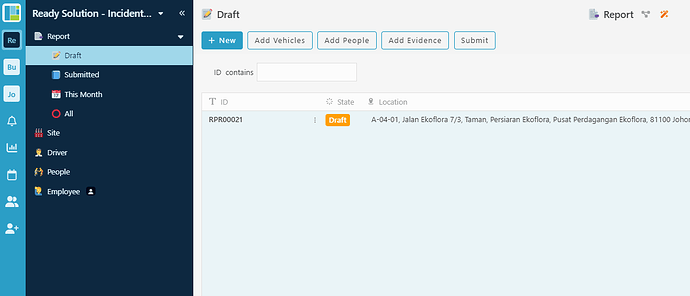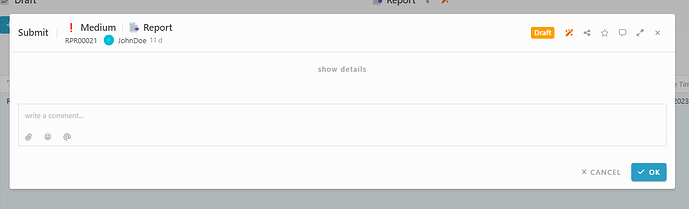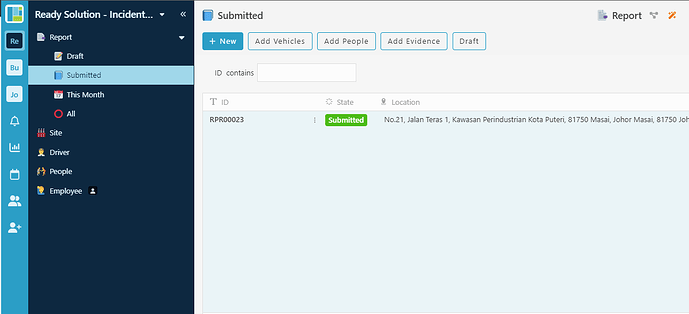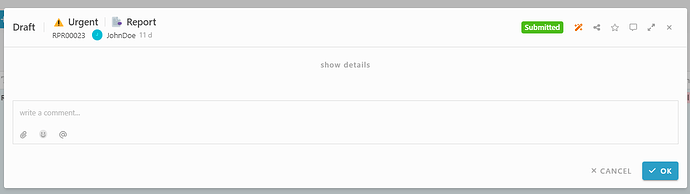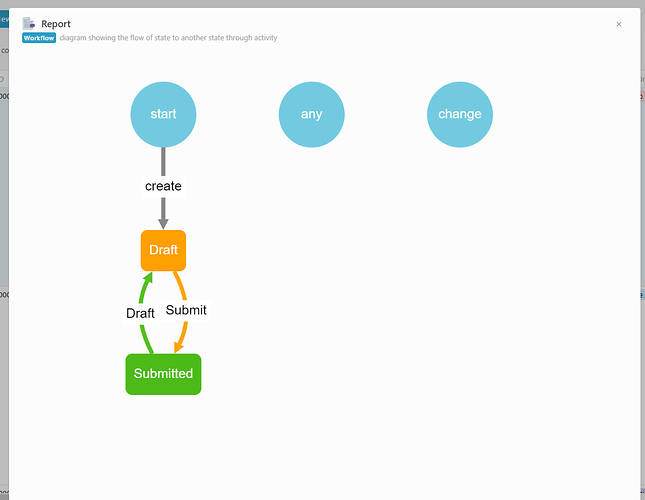Here’s how to sign up with Inistate and get a ready solution.
- Open your browser
- Go to https://inistate.com/
- Click on ‘Try for free’ button in the top right corner
- Fill in your email OR ‘Continue with Google’ OR ‘Continue with Apple’
- Then, you will direct to ‘Setup a new workspace’ page
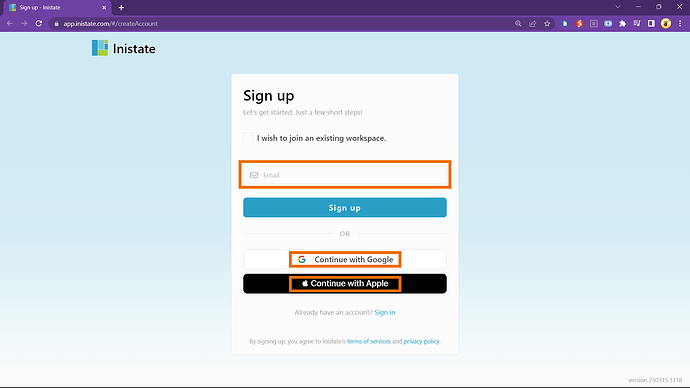
-
You type incident report after the words ‘I want’
-
Choose ‘Incident Report’ from the ready solution.
-
Click ‘Build now’.
-
Input your workspace name. It can be your company name or anything.
-
Click ‘Create’.
- Tadaa!! You have successfully installed the Incident Report-ready solution and are good to use now.
How to use
Module : Employee
Create new employee entry
-
Select Module Employee.
-
Click “+ New”
-
Fill in details
-
Click “OK” to submit.
Edit employee entry
-
Select any entry.
-
Click 3 dots activity button.
-
Select “Edit” activity.
-
Can edit the information.
-
Click “OK” to confirm edit.
Module : People
Create new people entry
-
Select People module.
-
Click “+ New”
-
Fill in details
-
Click “OK” to submit.
Edit people entry
-
Select any entry.
-
Click 3 dots activity button.
-
Select “Edit” activity.
-
Can edit the information.
-
Click “OK” to confirm edit.
Module : Driver
Create new driver entry
-
Select Driver module.
-
Click “+ New”
-
Fill in details.
-
Click “OK” to submit.
Edit driver entry
-
Select any entry.
-
Click 3 dots activity button.
-
Select “Edit” activity.
-
Can edit the information.
-
Click “OK” to confirm edit.
Module : Site
Create new site entry
-
Select Site module
-
Click “+ New”
-
Fill in details
-
Click “OK” to submit.
Edit site entry
-
Select any module.
-
Click 3 dots button.
-
Select “Edit” activity.
-
Can edit information
-
Click “OK” to confirm edit.
Module : Report
Create new report entry
-
Select Report module
-
Select any listing.
-
Click “+ New”
-
Fill in details
-
Click “OK” to submit.
6.Once submit, entry details will passed to the table to related site and with draft state.
Edit report entry
-
Select any entry.
-
Click 3 dots activity button.
-
Select “Edit” activity.
-
Can edit information.
-
Click “OK” to confirm edit.
Add Vehicles activity
-
Select any entry.
-
Click activity “Add Vehicles” at the top.
-
Fill in the details.
-
Click "OK to submit.
-
Once submit, the vehicle details will be pass to the table.
Add People activity
-
Select any entry
-
Click activity “Add People” at the top.
-
Fill in the details
-
Click “OK” to submit.
-
Once submit, the people details will pass into the table.
Add Evidence activity
-
Select any entry
-
Click activity “Add Evidence” at the top
-
Fill in the details
-
Click “OK” to submit.
-
Once submit, the evidence details will pass into the table.
Submit activity
-
Select entry with “Draft” state.
-
Click “Submit” activity.
-
Click “OK”
-
Once submit, state change from “Draft” to “Submitted”.
Draft activity
-
Select entry with “Submitted” state.
-
Click “Draft” activity
-
Click “OK” to submit.
-
State changes from “submitted” to “Draft”.
Report Module Workflow
For more template and ready solution.
Try INISTATE for FREE now.
Sign up at https://inistate.com
Related topic :