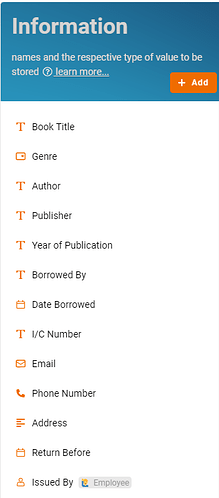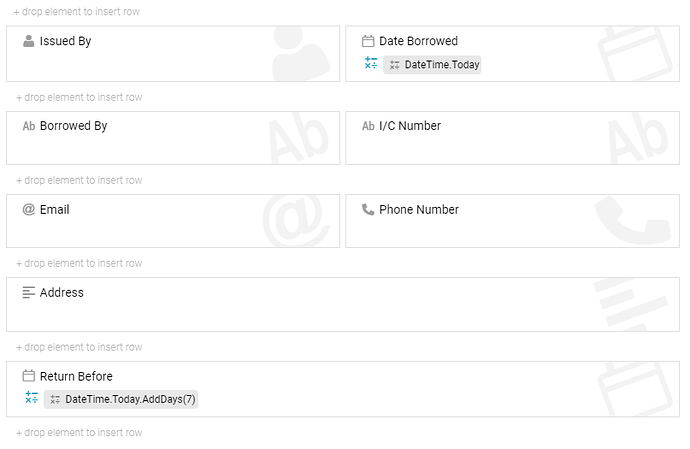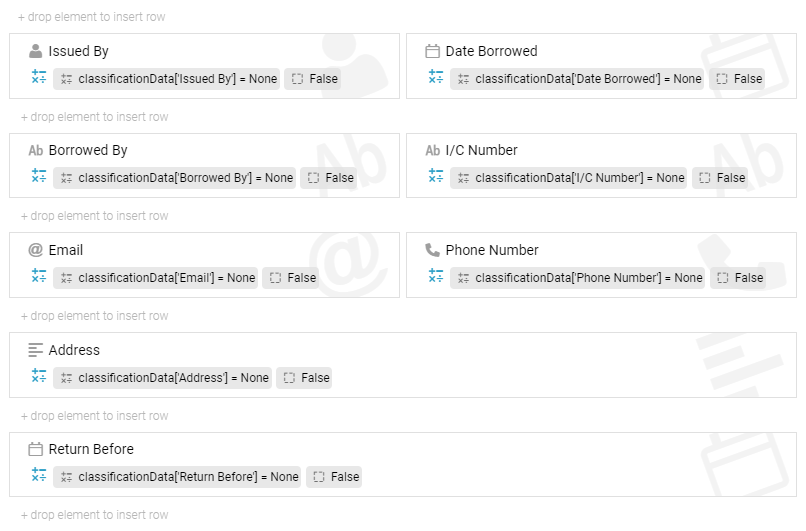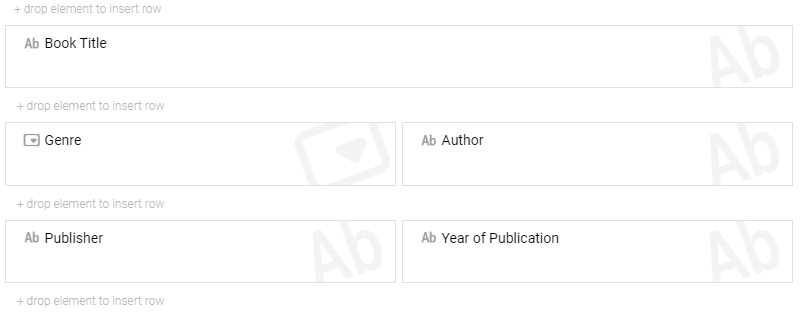This template can be used by educational institutions’ libraries, as well as public or private libraries. The purpose of this management system is to help libraries easily track any types of book inventory, loans and manage their checkout.
Problem
Time wasting – without a system to proper manage and keep all the information of books can be very time consuming in library management for librarians.
Objective
Increase productivity – by using this template librarians can quickly issue books to customer, check the availability of the books to distribute the books effectively.
Step
Information
- Recognize and configure all the Information name and type required to create new entry in Library Tracking System:
- Book Title Text
- Genre Select
- Author Text
- Publisher Text
- Year of Publication Text
- Borrowed By Text
- Date Borrowed Date
- I/C Number Text
- Email Email
- Phone Number Phone Number
- Address Multiline Text
- Return Before Date
- Issued By Profile Module
- Recognize and configure all the Activity able to perform to change State:
- Loan
- Return
-
Expire
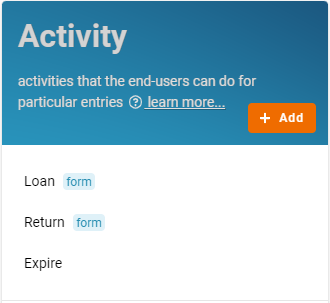
- Drag & drop to design form that consists of the respective Information for each activity created below:
Loan
- Date Borrowed Formula: “DateTime.Today”
- Return Before Formula: “DateTime.Today.AddDays(7)”
Return
- Issued By Formula: “classificationData[‘Issued By’] = None”, Visible: "False
- Date Borrowed Formula: “classificationData[‘Date Borrowed’] = None”, Visible: “False”
- Borrowed By Formula: “classificationData[‘Borrowed By’] = None”, Visible: “False”
- I/C Number Formula: “classificationData[‘I/C Number’] = None”, Visible: “False”
- Email Formula: “classificationData[‘Email’] = None”, Visible: “False”
- Phone Number Formula: “classificationData[‘Phone Number’] = None”, Visible: “False”
- Address Formula: “classificationData[‘Address’] = None”, Visible: “False”
- Return Before Formula: “classificationData[‘Return Before’] = None”, Visible: “False”
- Recognize and configure all the State in the whole Library Tracking System:
- Available (initial)
- On Hold
- Missing
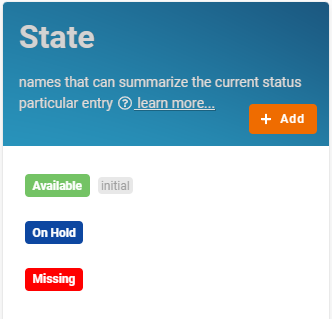
- Configure Flow by determines a state can flow to which state through specific activity and form a reasonable workflow diagram in whole progress:
- Available > Loan > On Hold
- On Hold > Return > Available
- On Hold > Expire > Missing
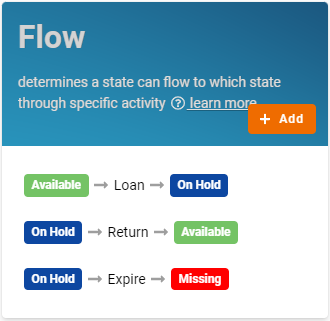
- Based on the selected Standard Activity, design the form with following Information below:
Create
- Book Title
- Genre
- Author
- Publisher
- Year of Publication
- Create all the Lists with filter condition to allow specific information to be viewed by users:
- All
- Available Condition: State is Available
- On Hold Condition: State is On Hold
- Missing Condition: State is Expire
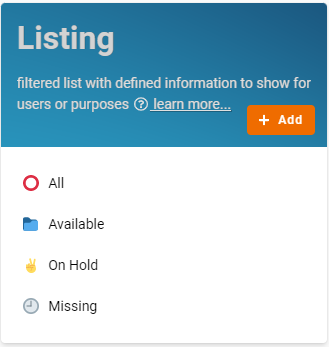
- Finally, click the “Save” button at top right screen after you done the configuration.
For more templates:
Try FETIAS for FREE now.
Sign up at https://fetias.com
Related topic
Tutorial - Library Tracking System