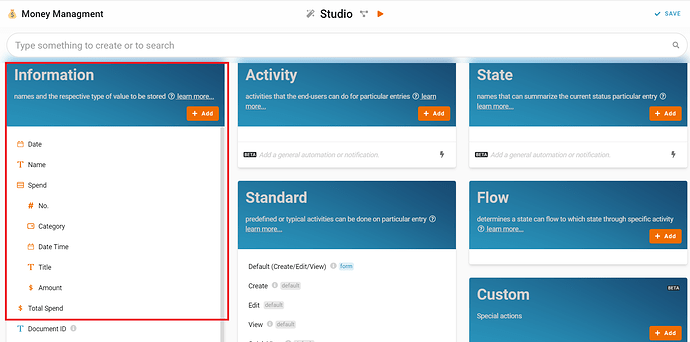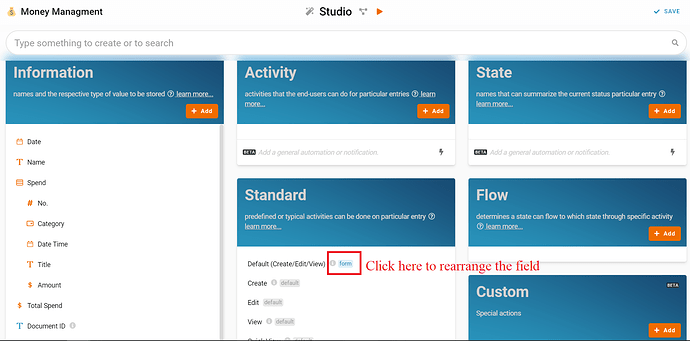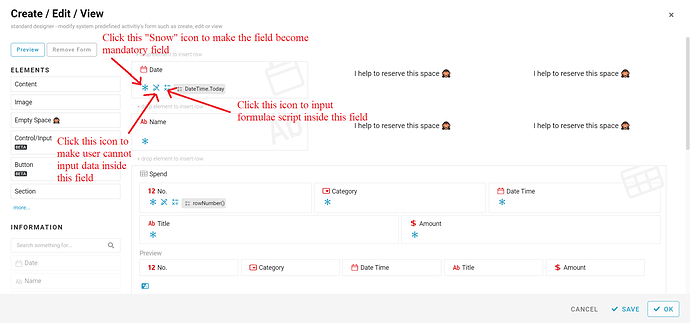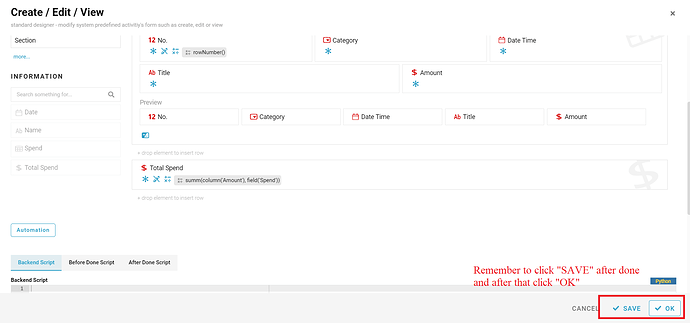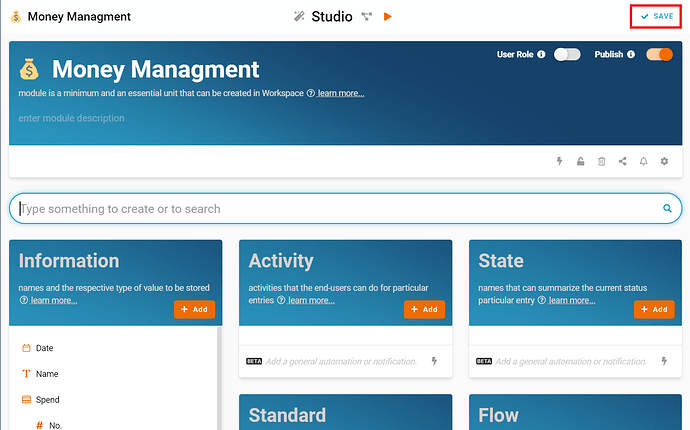Hi, this post will show you step-by-step how to configure a Money Management in FETIAS.
Problem
Forget how much to spend - People always forget how much they spend on daily life, and this will cause they wasting money.
Objective
Record spend of the money - People can record their spend money on this template to help them trace what they spend and how much they spend.
Step of Configuration
1. Recognize and configure all the Information name and type required to create a new entry in Money Management. (Refer Picture 1)
- Name: Date, Type: Date
- Name: Name, Type: Text
- Name: Spend, Type: Table
- Name: No., Type: Integer
- Name: Category, Type: Select
- Entertainment
- Education
- Utility Bill
- Internet
- Food & Beverage
- Phone Bill
- Health
- Others
- Name: Date Time, Type: Date Time
- Name: Title, Type: Text
- Name: Amount, Type: Money
- Name: Total Spend, Type: Money
2. Step to arrange the information according your preference in Standard (Refer Picture 2 to 4)
- Click gray box beside the “Default(Create/Edit/View)” at the Standard card
- Drag the box from “INFORMATION” panel at left side of screen, drop to the empty place that you want to place
- Click the “snow” icon to make the field to mandatory field
- Click the “Pen” icon to make the user cannot input data to the field
- Click the “math symbol” icon to input the formulae script inside the field
- “DateTime.Today” to make the field “Date” show today’s date automatically
- “rowNumber()” to make the field “No.” show integer row number in table automatically, example show “No.” show 1 in the first row in the “Spend” table.
- “summ(column(‘Amount’), field(‘Spend’))” calculate automatically the sum of column field “Amount” in the table “Spend” and show in the field “Total Spend”
- Click the “SAVE” button after done and click “OK”
3. Click “SAVE” button at top right of screen after make changes (Refer Picture 5)
For more templates:
Try FETIAS for FREE now.
Sign up at https://fetias.com
Related topic
Tutorial - Money Management