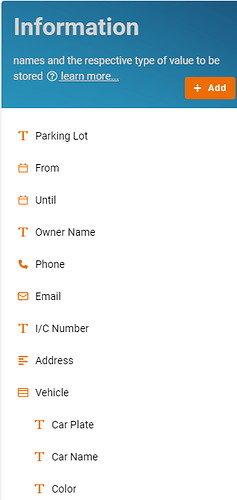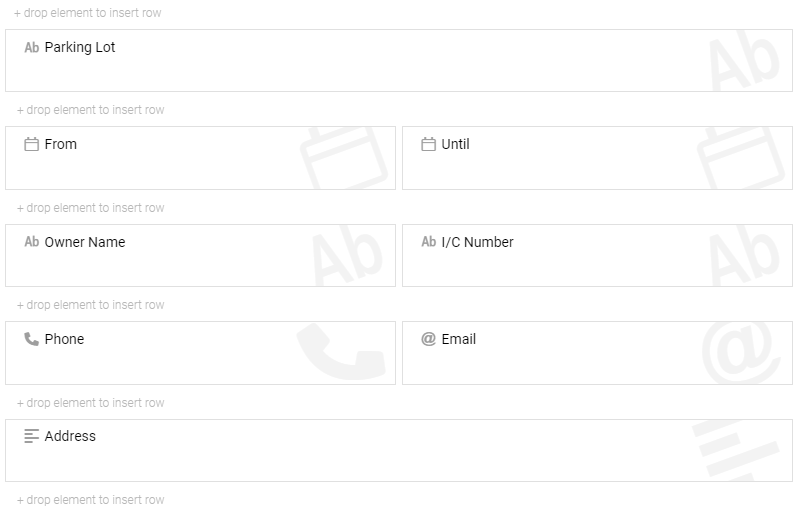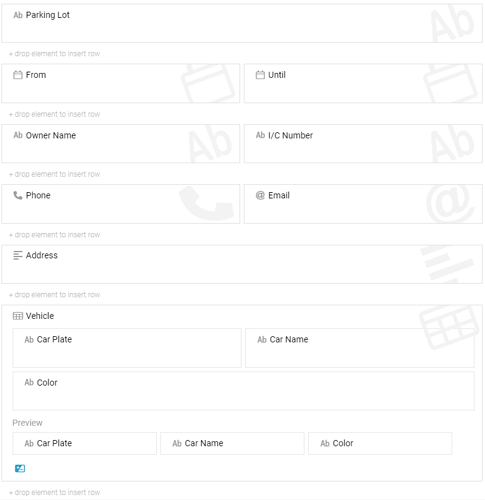This template can be used to help customers reserve car parking spaces. The parking reservation system provide information about parking availability for parking providers in their owned parking area.
Problem
Limited parking area – some business may have high visitation rate by customer, and they require to have proper management for their own parking spaces.
Objective
Improve parking management – this template must be able to record customer’s booking through faster access to and retrieval of parking information.
Step
- Recognize and configure all the Information name and type required to create new entry in Parking Reservation:
- Parking Lot Text
- From Date
- Until Date
- Owner Name Text
- Phone Phone Number
- Email Email
- I/C Number Text
- Address Multiline Text
- Vehicle Table
-Car Plate Text
-Car Name Text
-Color Text
- Recognize and configure all the Activity able to perform to change State:
- Book
- Check In
- Check Out
- Open
- Cancel
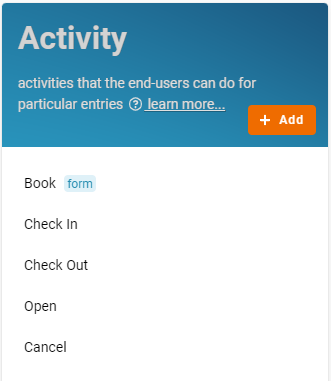
- Drag & drop to design form that consists of the respective Information for each activity created below:
Book
- Parking Lot
- From
- Until
- Owner Name
- I/C Number
- Phone
- Address
- Recognize and configure all the State in the whole Parking Reservation:
- Available (initial)
- Booked
- Checked-In
- Checked-Out
- Cancelled
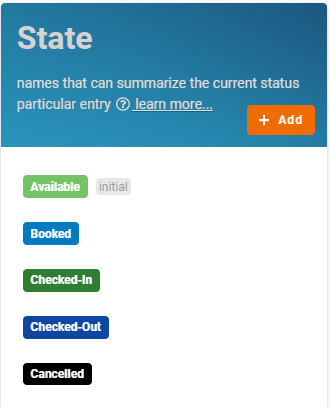
- Configure Flow by determines a state can flow to which state through specific activity and form a reasonable workflow diagram in whole progress:
- Available > Book > Booked
- Booked > Check In > Checked-In
- Checked-In > Check Out > Checked-Out
- Checked-Out > Open > Available
- (any state) > Cancel > Cancelled
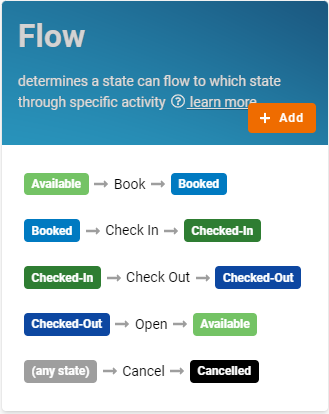
- Based on the selected Standard Activity, design the form with following Information below:
Default (Create/Edit/View)
- Parking Lot
- From
- Until
- Owner Name
- I/C Number
- Phone
- Address
- Vehicle
- Car Plate- Car Name- Color
Create
- Parking Lot
- Create all the Lists with filter condition to allow specific information to be viewed by users:
- All
- Available Condition: State is Available
- Occupied Condition: State is Checked-In
- Closed Condition: State is Cancelled
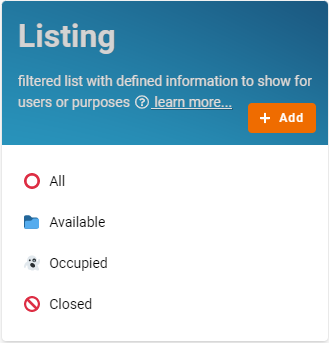
- Finally, click the “Save” button at top right screen after you done the configuration.
For more templates:
Try FETIAS for FREE now.
Sign up at https://fetias.com
Related topic
Tutorial - Parking Reservation