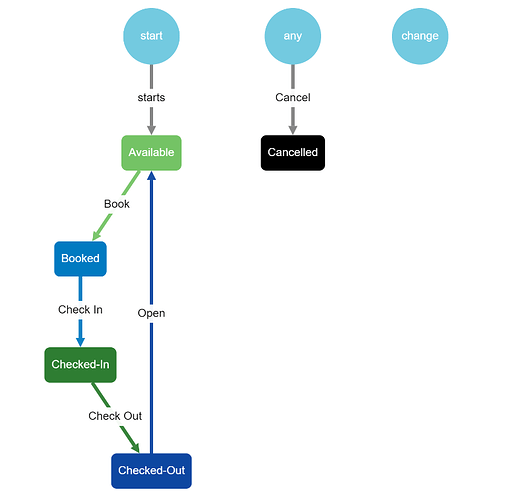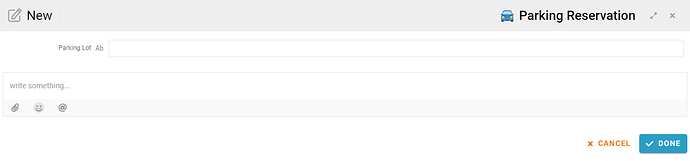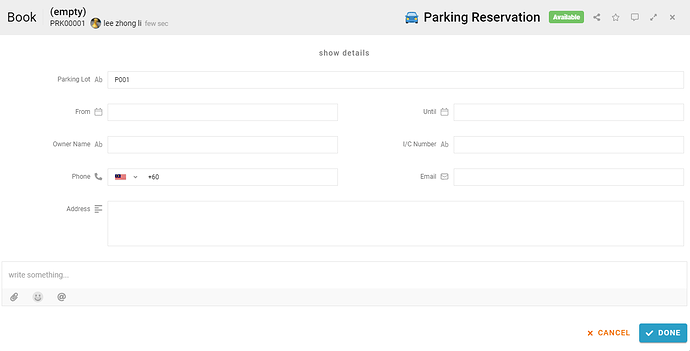This template can be used to help customers reserve car parking spaces. The parking reservation system provide information about parking availability for parking providers in their owned parking area.
Problem
Limited parking area – some business may have high visitation rate by customer, and they require to have proper management for their own parking spaces.
Objective
Improve parking management – this template must be able to record customer’s booking through faster access to and retrieval of parking information.
Process Flow
When parking lot is created, its state starts with “Available” that allow for booking. When a parking is being booked, the state will show “Booked” to user. The user can perform check in and check out for the customer, and the state will turn into respective activity performed. If the user confirmed the parking is check out and available, the user needs to open the parking and the state will change back “Available”.
Step
- Firstly, the user needs to create all their parking lot by filling the parking lot number (Parking Lot).
-
The system will keep all the available parking records in the system.
-
Next, if the customer request to book the parking, the user can perform “Book”, and fill up all their customer details (From, Until, Owner Name, I/C Number, Phone, Email and Address).
-
After completing the customer details record, click “Done”.
-
The state of the record will turn “Booked” means the parking lot is booked by someone.
-
After that, the user can perform the “Check In” or “Check Out” for their customer request.
-
The state of the parking lot can turn either “Checked In” or “Checked Out”.
-
Finally, when the staff confirmed that the parking space is free up, they can “Open” back the booking.
-
The state will return to “Available” state for next customer.
For more templates:
Try FETIAS for FREE now.
Sign up at https://fetias.com
Related topic
Configuration Tutorial - Parking Reservation