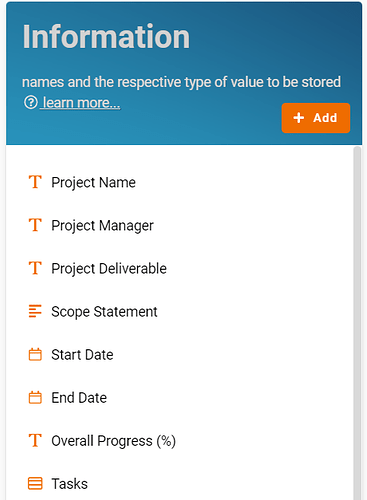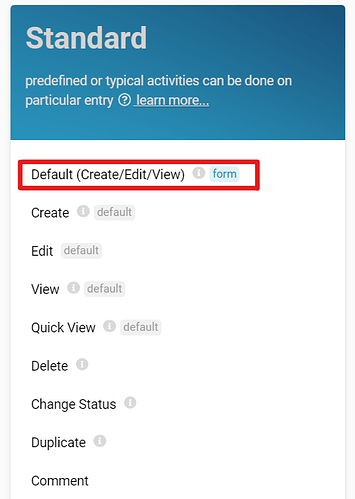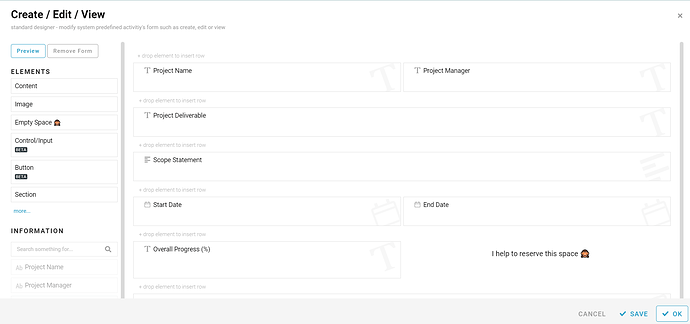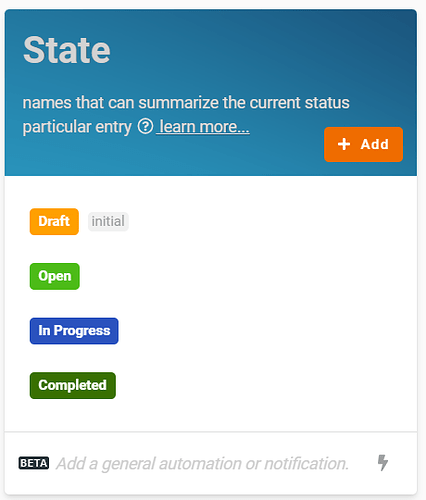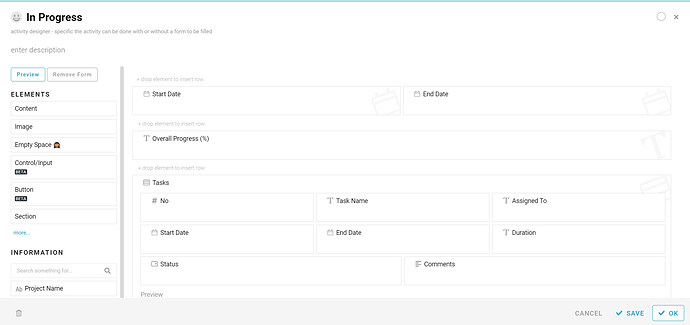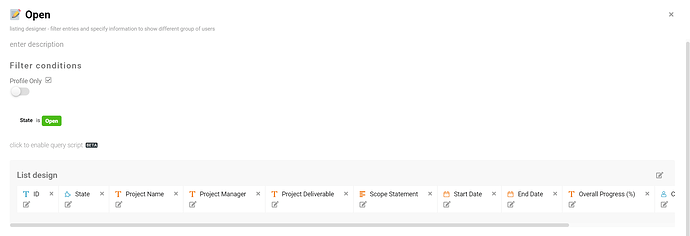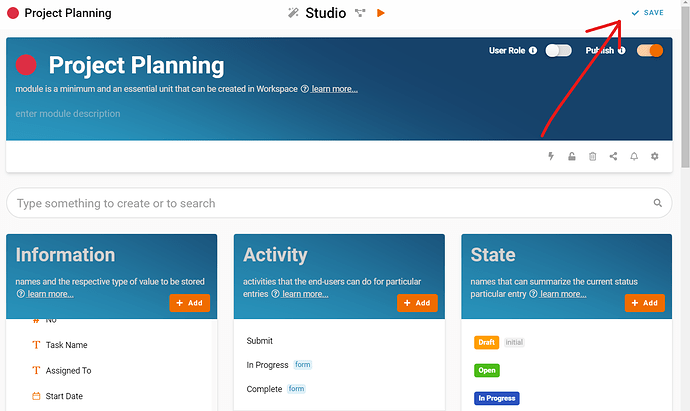Here, we’ll show you step-by-step how to build a Project Management System in FETIAS.
Problem
Difficult to follow up project progress - A project planning may have a lot of manipulated variables, moving parts from deadlines to details lead to miscommunication problems if record project details manually.
Objective
Record project planning details - easily manage and record project details and changed items to monitor the project progress.
- Recognize and configure all the Information name and type required to create a new entry in Project Planning.
- Project Name Text
- Project Manager Text
- Project Deliverable Text
- Scope Statement Multiline Text
- Start Date Date
- End Date Date
- Overall Progress (%) Text
- Task Table
- No Integer
- Task Name Text
- Assigned To Text
- Start Date Date
- End Date Date
- Duration Text
- Status Select
- Not Started (Gray)
- Pending (Orange)
- Overdue (Red)
- In Progress (Blue)
- Completed (Green)
- Comments Multiline Text
-
Click Standard - Create / Edit / View, drag all the relevant fields into it (Project Name, Project Manager, Project Deliverable, Scope Statement, Start Date, End Date, Overall Progress, Tasks) and arrange it accordingly.
-
Recognize and configure all the State in the whole Project Planning process.
- Draft
- Open
- In Progress
- Completed
- Recognize and configure all the Activity able to perform to change State.
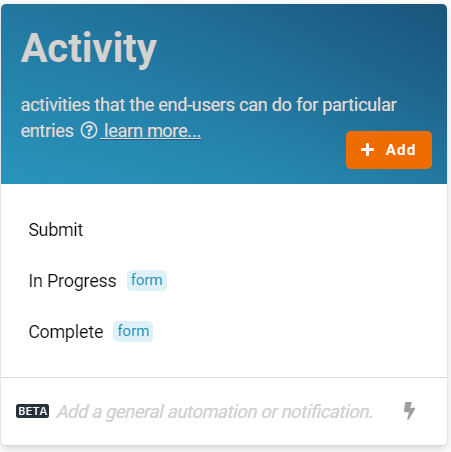
- Submit
- In Progress
- Complete
- Configure Flow by determines a state can flow to which state through specific activity and form a reasonable workflow diagram in whole progress.
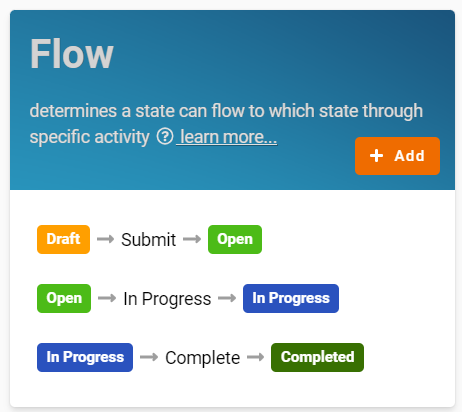
- Draft > Submit > Open
- Open > In Progress > In Progress
- In Progress > Complete > Completed
-
Click each Activity and build a form by drag all the related fields and arrange it accordingly to let user view or update information if necessarily.
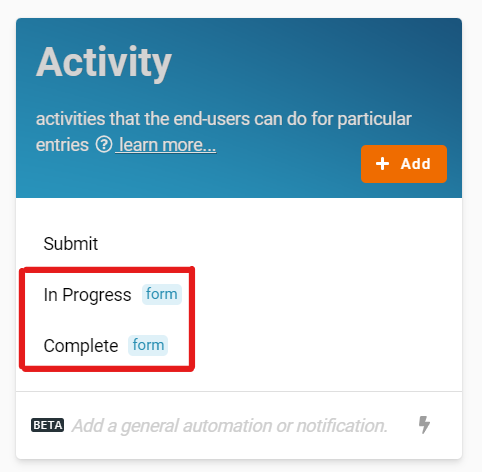
-
Create all the List with filter condition.
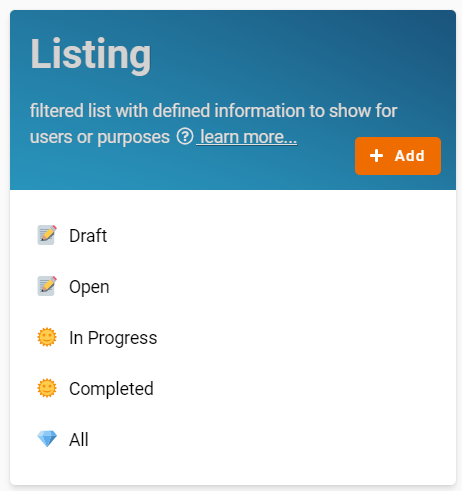
- All
- Draft - Condition: State is Draft
- Open - Condition: State is Open
- In Progress - Condition: State is In Progress
- Completed - Condition: State is Completed
- Click SAVE button at the top right to save all the configuration.
Congratulations!!!
 You have successfully created a Project Planning System.
You have successfully created a Project Planning System.
For more templates:
Try FETIAS for FREE now.
Sign up at https://fetias.com
Related topic
Tutorial - Project Planning