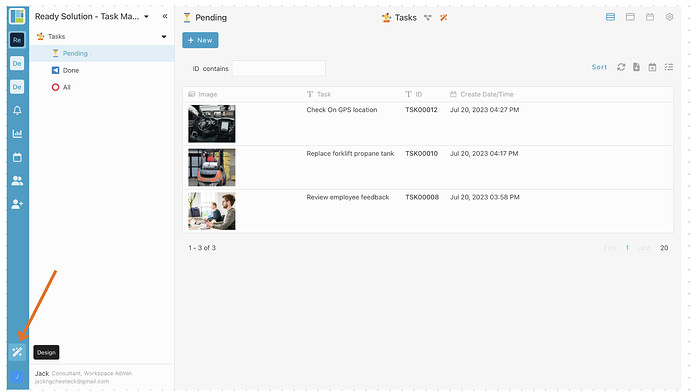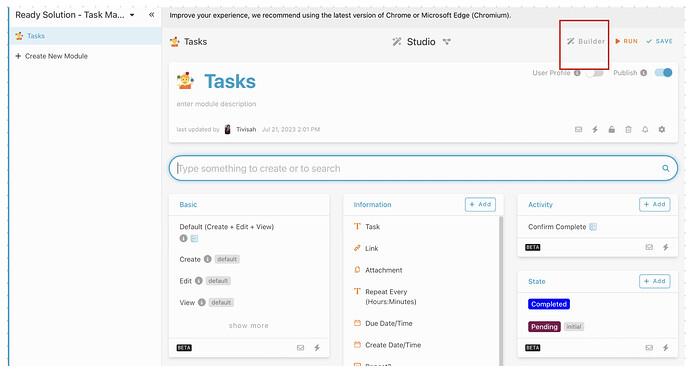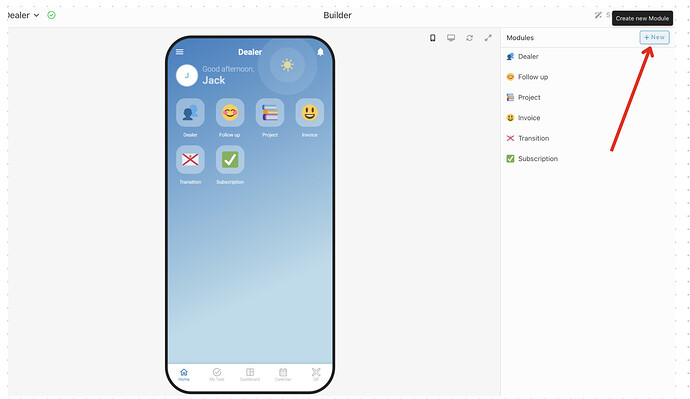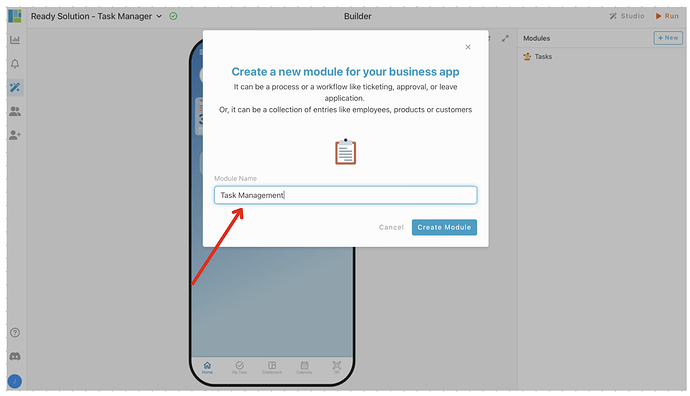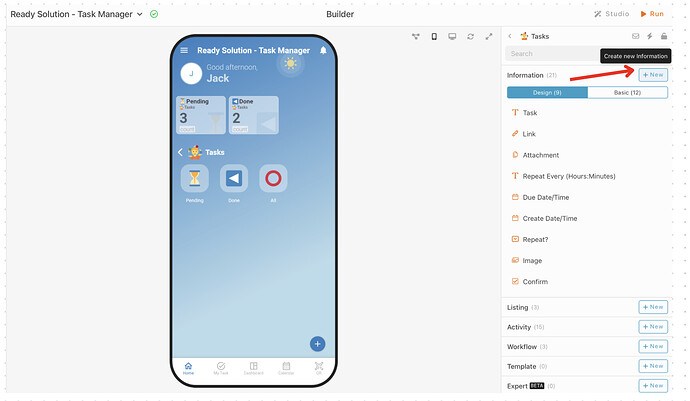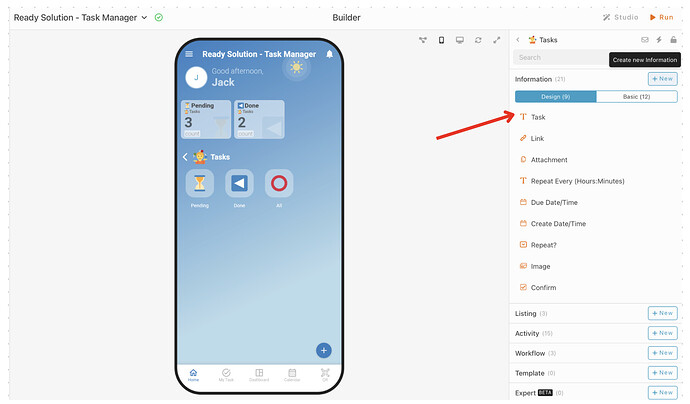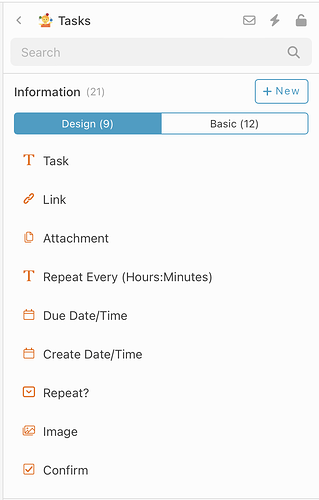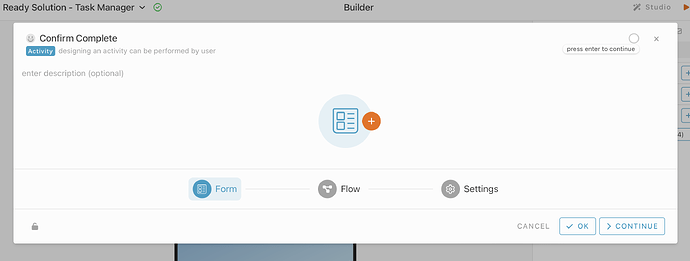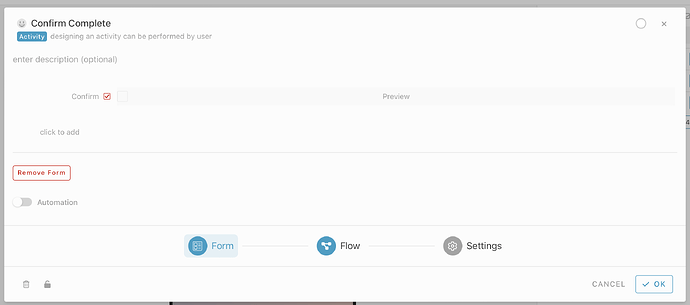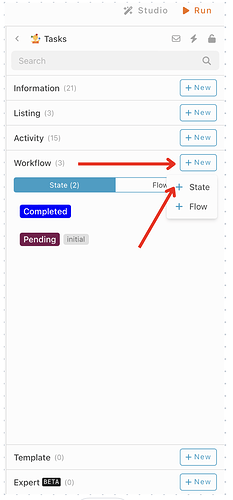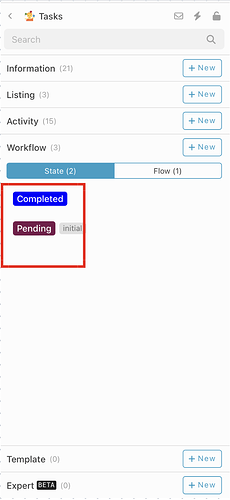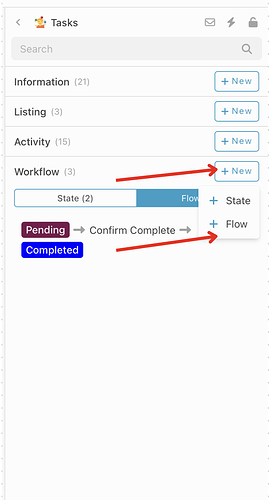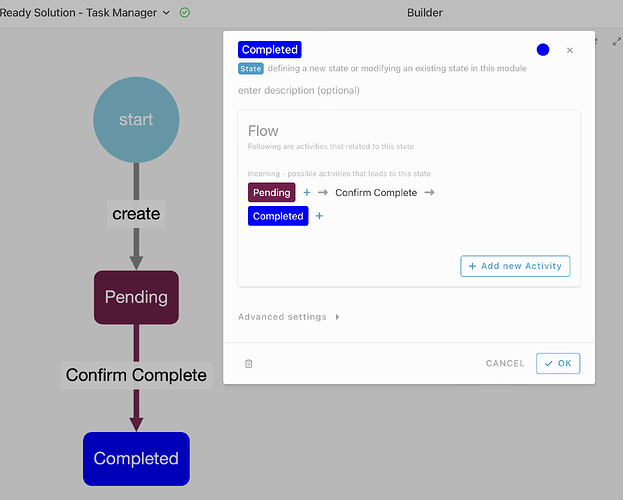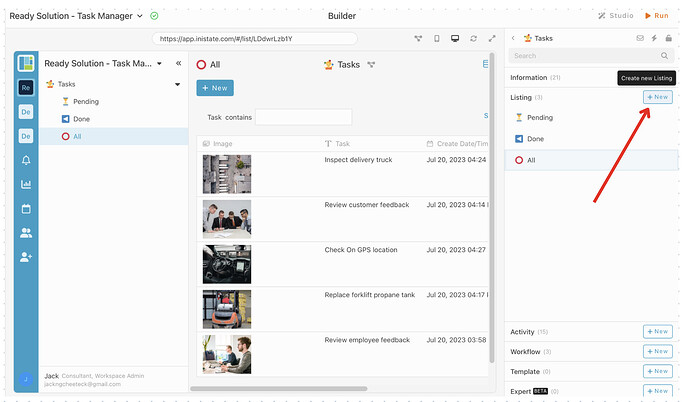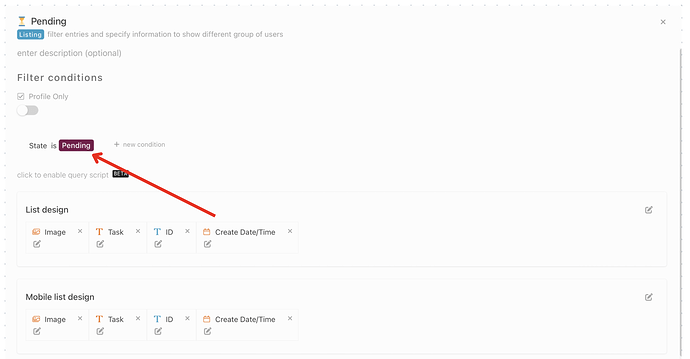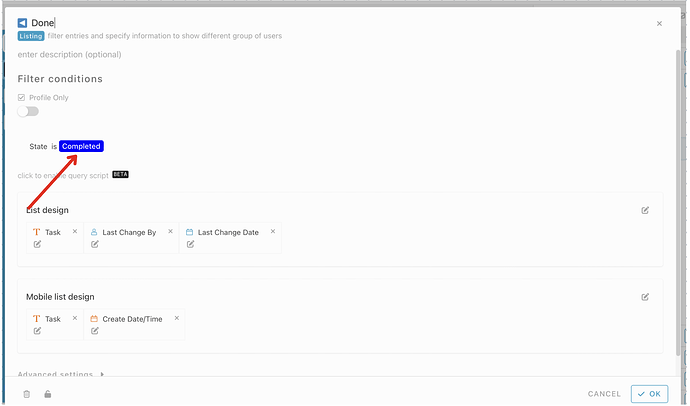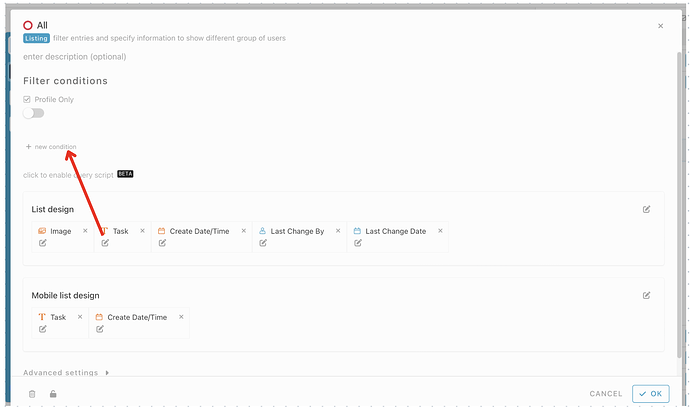Hi ![]()
Today, I want to share with you how to configure a task management module in INISTATE. The task management module allows you to organize tasks, check the status of tasks, and record your personal or work tasks. This template makes it easy to manage your daily personal and work tasks.
Problem
Difficult to manage personal tasks and work tasks * *-Due to limited organization, time-consuming, and difficulty in tracking progress, it is extremely challenging to manage personal tasks and work tasks manually.
Objective
Efficiency-* * Enables you to organize, track and prioritize tasks easily, thus improving your work efficiency.
Step & Configuration
- Access your workspace builder.
2.In builder, on top right, on module tab, click “+ New” to add new module.
3.Create 1 module. Give your modules a name and set an emoji. eg : Tasks
- In module “Tasks”, add some information for your modules by click “+ New” in Information tab.
- Add information like below. eg : Name - Information Type
[Module :Tasks]
- Task - Text
[Module : Tasks]
- Tasks - Text
- Link - URL
- Attachment - Files
- Repeat Every (Hours:Minutes) - Text
- Due Date/Time - Date Time
- Create Date/Time - Date Time
- Repeat? - Select
Yes
No - Image - Images
- Confirm - Yes/No
- Go to module “Tasks”, choose Activity tab and click “+ New” to add new activity.
- Give a name for the activity. eg : Confirm Complete (emoji is optional), click on the + button to add form
- Add information
- Confirm - Yes/No
- In Tasks module, select workflow tab, click “+ New” and choose “+ State” to add state.
10.Create 2 state, give each state a name, and colour. eg : Pending,Completed.
- In Tasks module, select workflow tab, click “+ new” and choose “+ Flow” to add flow.
- Set your flow

- From state - Pending
- Activity - Confirm Complete
- To State - Complete
- In Tasks module, select Listing tab and choose “+ New” to add new listing.
- Create a few listing, give your listing a name and customize the list design and filter condition.
- Pending - To filter task entry in “State” is Pending.
*Done - To filter task entry in “State” is Completed.
*All - Include all condition for entry
- Done with the configuration, click “Run” to use your tasks management app.
Congratulations!!!![]()
![]() You have successfully created a IT ticketing module.
You have successfully created a IT ticketing module.
For more template and ready solution.
Try INISTATE for FREE now.
Sign up at https://inistate.com
Related topic ![]()