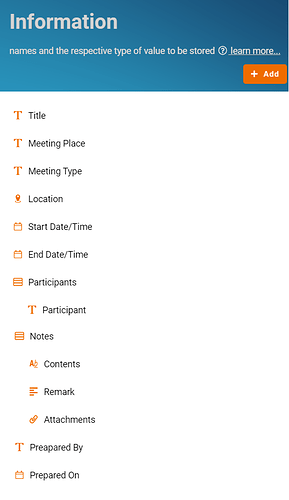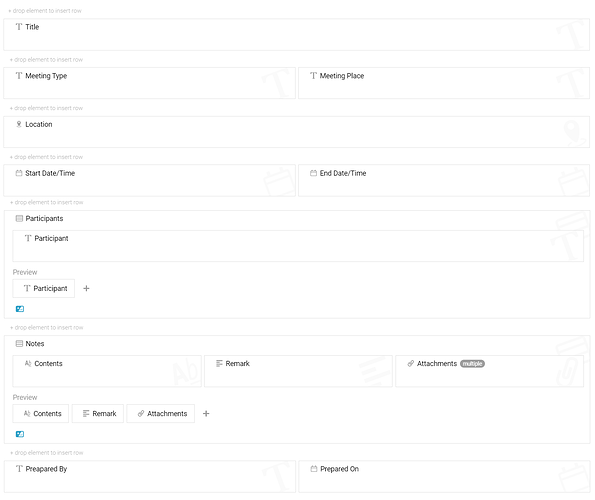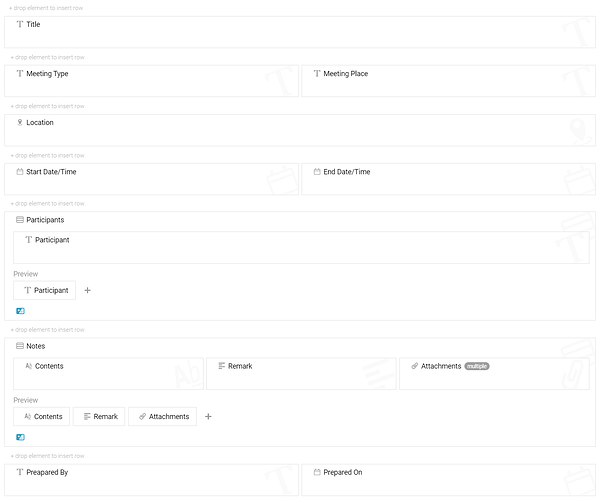This template offers that team members can note down the meeting topics in advance as well as invite the attendees. The best way to schedule your team meeting agenda.
Problem
Low productivity – most meetings are planned through improper platform like communication tools which people can easily miss or forget it.
Objective
Schedule meeting with efficiency – this template assists user to plan and organize a meeting in an efficient way. The organizer can schedule the meeting with details such as meeting purpose, location, time, participants and note down important thing before the meeting. All attendees able to check the meeting schedule and content conveniently.
Step
- Recognize and configure all the Information name and type required to create new entry in Team Meeting:
- Title Text
- Meeting Place Select
- Meeting Type Text
- Location Location
- Start Date/Time Date Time
- End Date/Time Date Time
- Participants Table- Participant Text
- Notes Table- Contents Content- Remark Multiline Text- Attachments Files
- Prepared By Email
- Prepared On Phone Number
- Recognize and configure all the Activity able to perform to change State:
- Submit
- Update Meeting
- Close
- Cancel
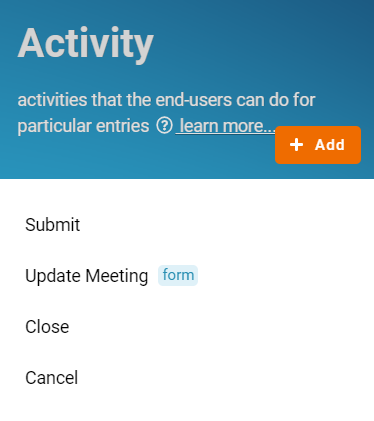
- Drag & drop to design form that consists of the respective Information for each activity created below:
Update Meeting
- Title
- Meeting Type
- Meeting Place
- Location
- Start Date/Time
- End Date/Time
- Participants- Participant
- Notes- Contents- Remark- Attachments
- Prepared By
- Prepared On
- Recognize and configure all the State in the whole Team Meeting:
- Draft
- Open
- Closed
- Canceled
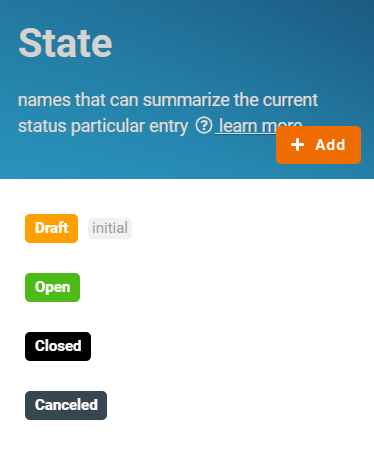
- Configure Flow by determines a state can flow to which state through specific activity and form a reasonable workflow diagram in whole progress:
- Draft > Submit > Open
- Open > Close > Closed
- (any state) > Update Meeting > (any state)
- (any state) > Cancel > Canceled
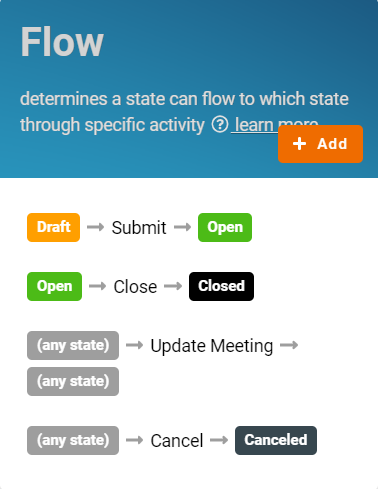
- Based on the selected Standard Activity, design the form with following Information below:
Default (Create/Edit/View)
- Title
- Meeting Type
- Meeting Place
- Location
- Start Date/Time
- End Date/Time
- Participants- Participant
- Notes- Contents- Remark- Attachments
- Prepared By
- Prepared On
- Create all the Lists with filter condition to allow specific information to be viewed by users:
- Draft
- Open
- Archive
- All
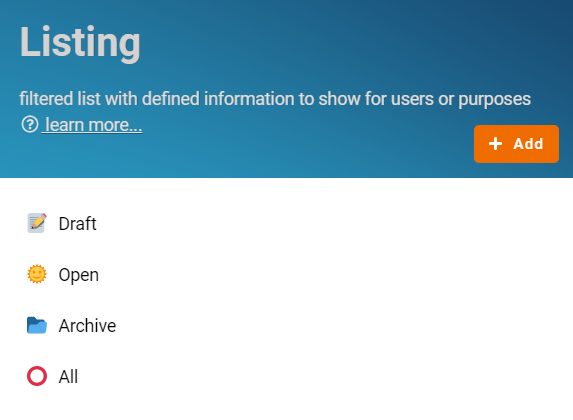
- Finally, click the “Save” button at top right screen after you done the configuration.
For more templates:
Try FETIAS for FREE now.
Sign up at https://fetias.com
Related topic
Tutorial - Team Meeting