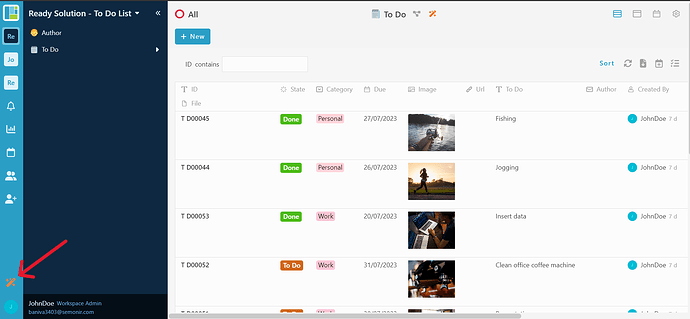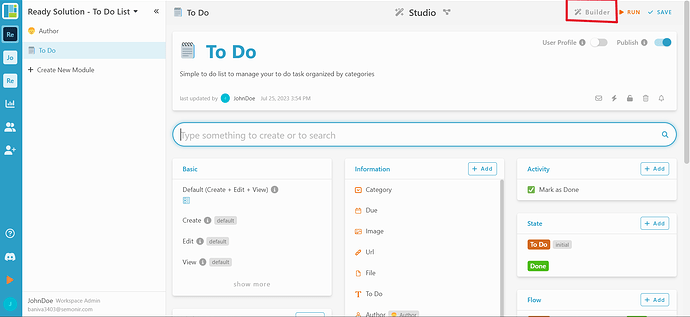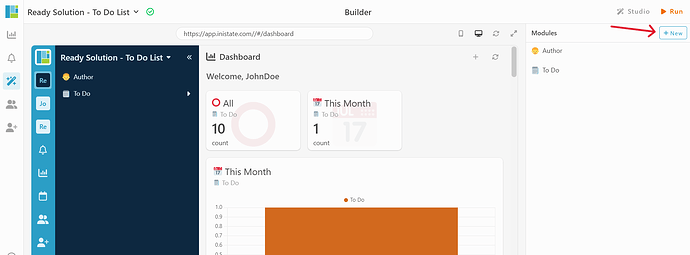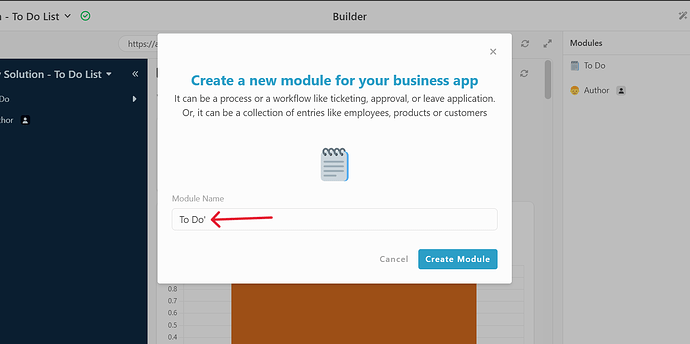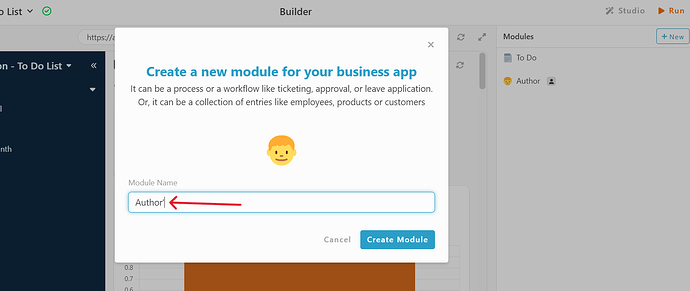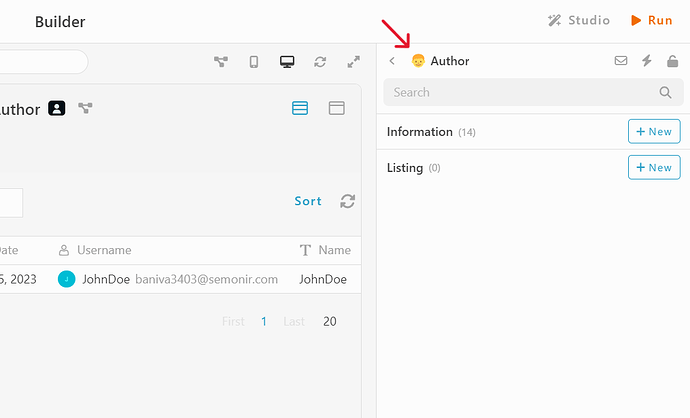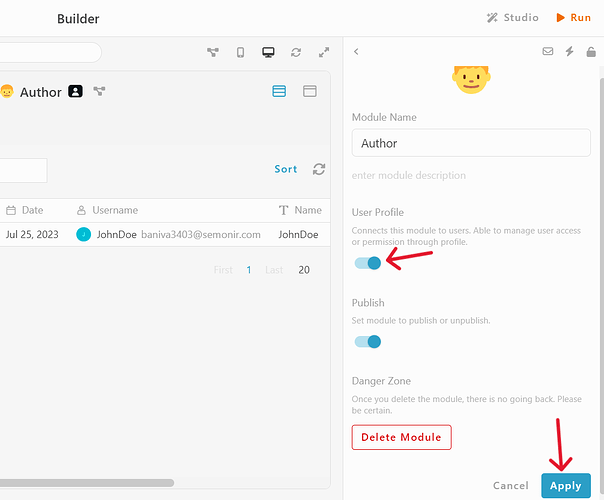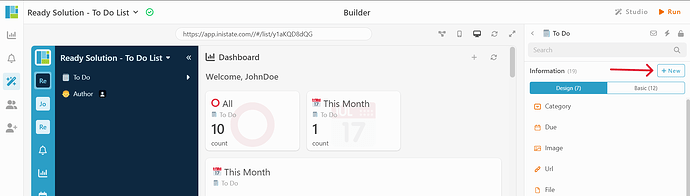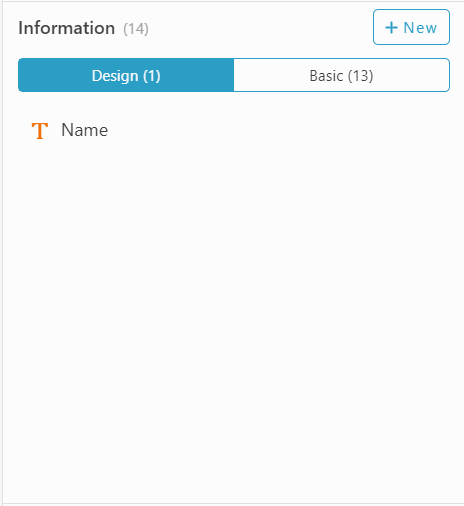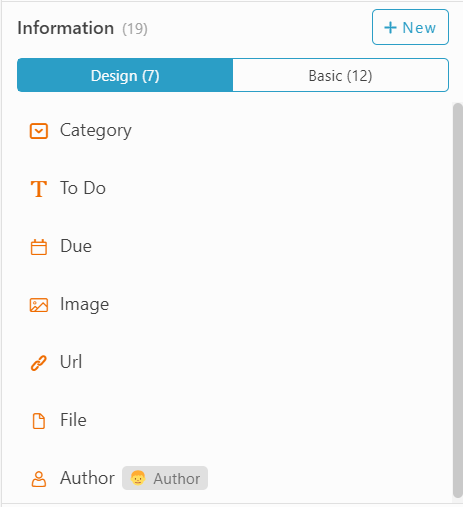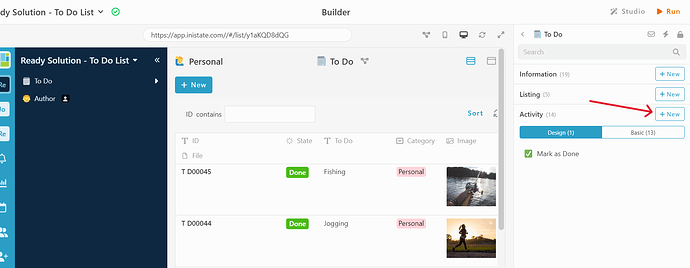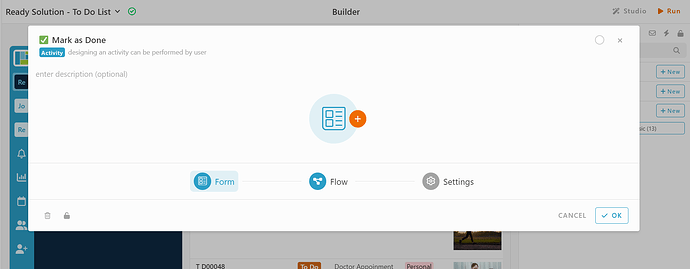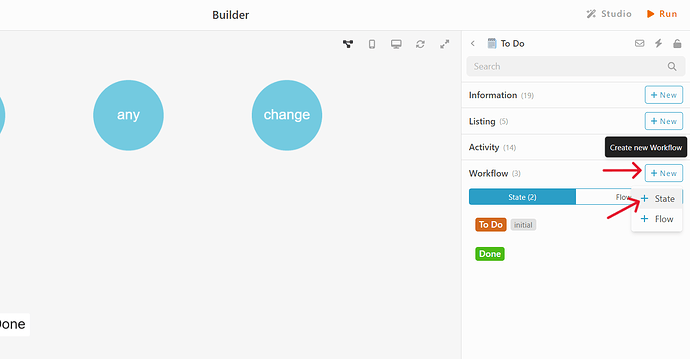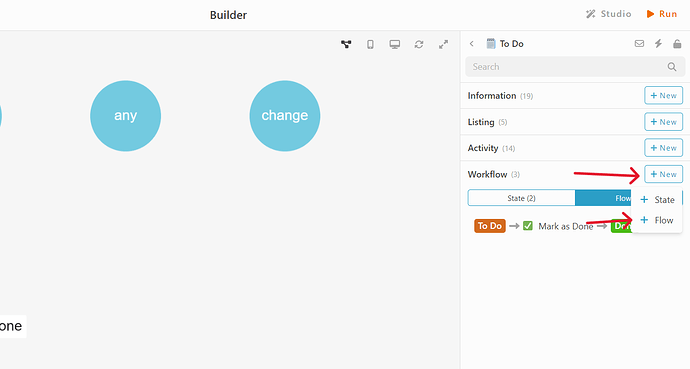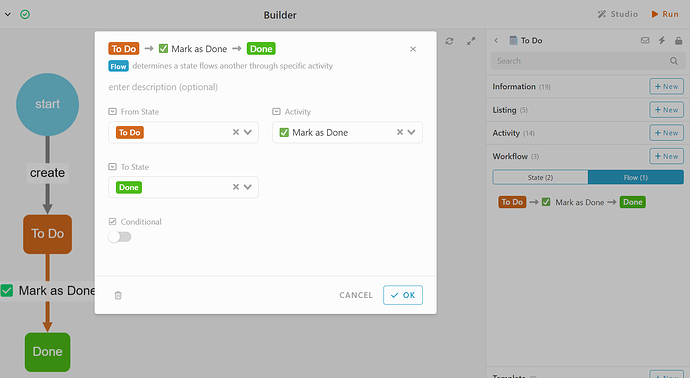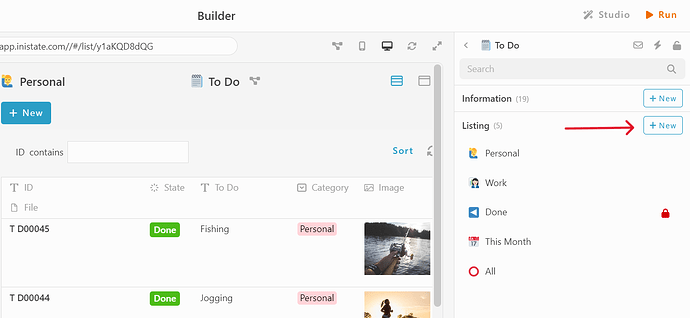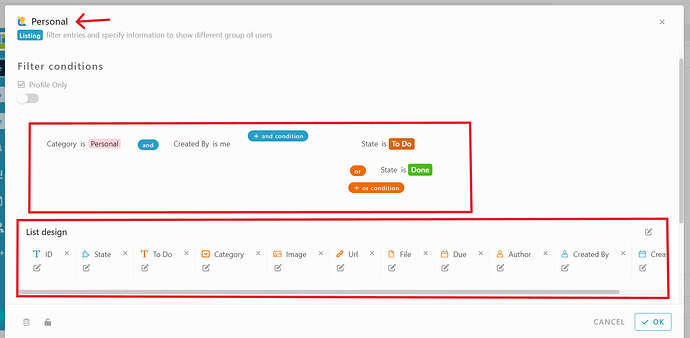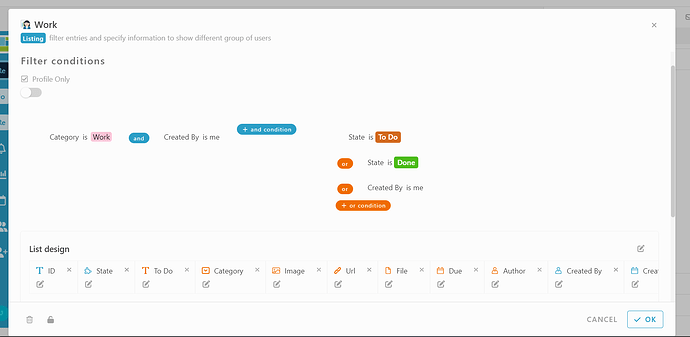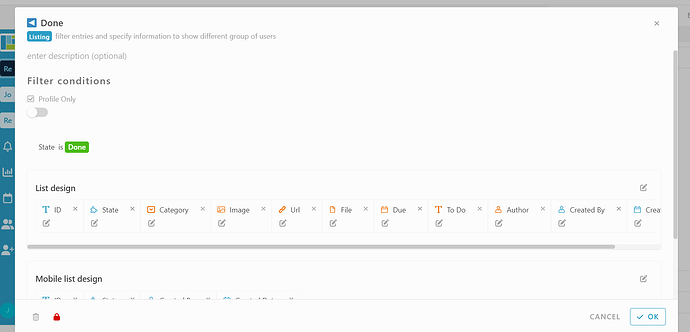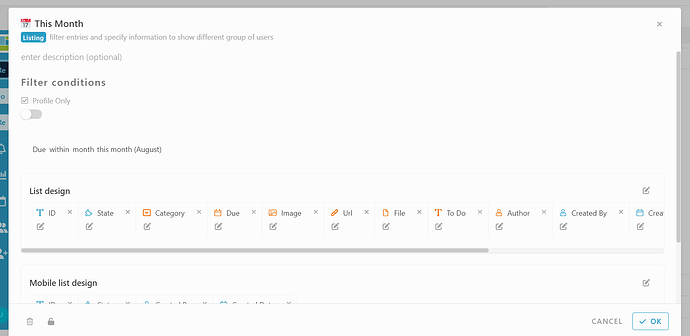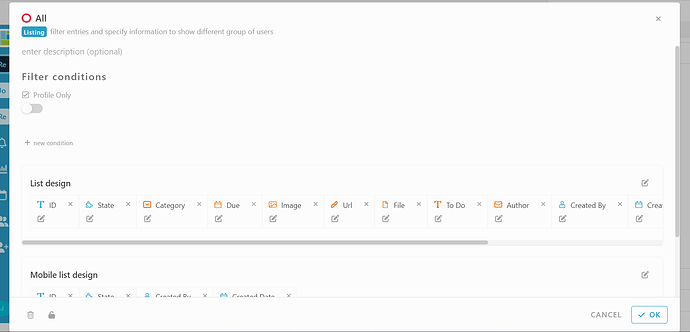Hi ![]()
Today, I would like to share with you how to configure a to do list module in INISTATE.
The to do list module allows you to organize task, set deadlines, and boost productivity either your personal or work task. Use this template to manage your daily personal and work task with ease.
Problem
Difficulty on managing personal and work to do task - Manually managing personal and work to-do tasks is challenging due to limited organization, time consumption, lack of collaboration features, and difficulty in tracking progress.
Objective
Efficient - allowing you to easily organize, track, and prioritize your tasks for improved productivity
Step & Configuration
-
Access your workspace builder.
-
In builder, on top right, on module tab, click “+ New” to add new module.
-
Create 2 module. Give your modules a name and set an emoji. eg : To Do and Author
-
In module “Author”, enable the user profile on the module setting by clicking the module name on top right.
-
Select module and add some information for your modules by click “+ New” in Information tab.
-
Add information like below. eg : Name - Information Type
[Module : Author]
- Name - Text
[Module : To Do]
-
Category - Select.
*Personal
*Work -
To Do - Text
-
Due - Date
-
Image - Image
-
URL - URL
-
File - File
-
Author - User
*Module - Author
*Display information - Name
-
Go to module “To Do”, choose Activity tab and click “+ New” to add new activity.
-
Give a name for the activity. eg : Mark As Done (emoji is optional)
-
In To Do module, select workflow tab, click “+ New” and choose “+ State” to add state.
-
Create 2 state, give each state a name, and color.
eg : To Do, Done. -
In To Do module, select workflow tab, click “+ new” and choose “+ Flow” to add flow.
-
Set your flow

- From state - To Do
- Activity - Mark As Done
- To State - Done
-
In To Do module, select Listing tab and choose “+ New” to add new listing.
-
Create a few listing, give your listing a name and customize the list design and filter condition.
-
Personal - To filter task entry in “Personal” category.
-
Work - To filter task entry “Work” category.
-
Done - “To filter task entry in “Done” State (Optional)”
-
This Month - To filter task entry with due within the current month
-
All - Include all condition for entry
- Done with the configuration, click “Run” to use your To Do List app.
Congratulations!!!![]()
![]() You have successfully created a To Do List module.
You have successfully created a To Do List module.
For more template and ready solution.
Try INISTATE for FREE now.
Sign up at https://inistate.com
Related topic :