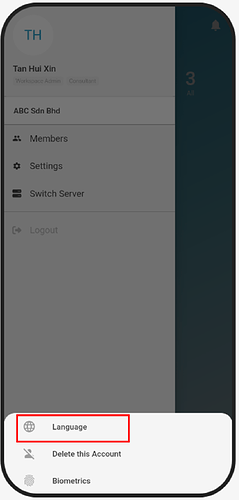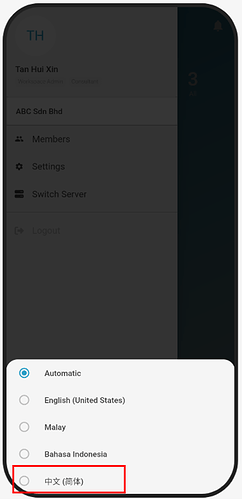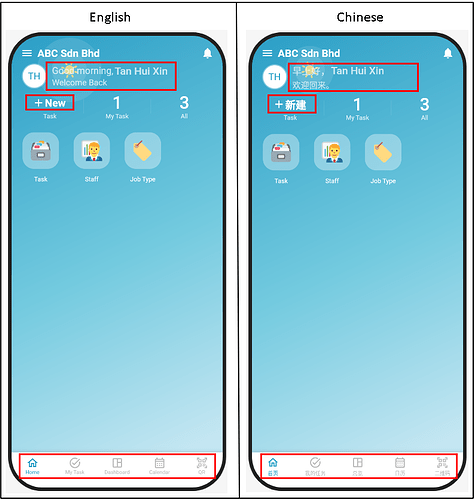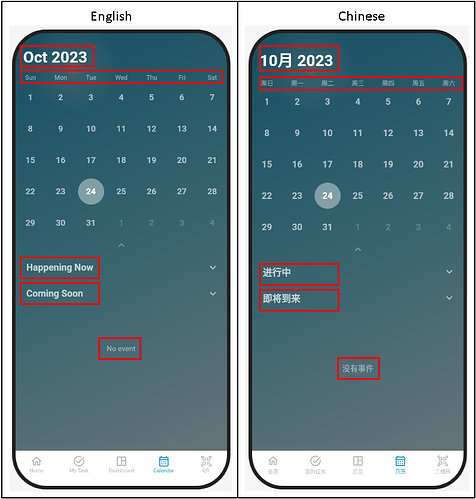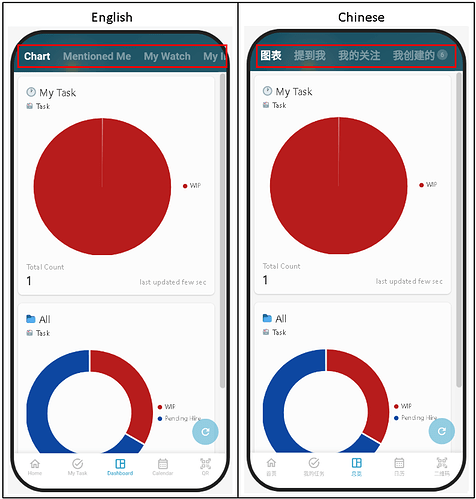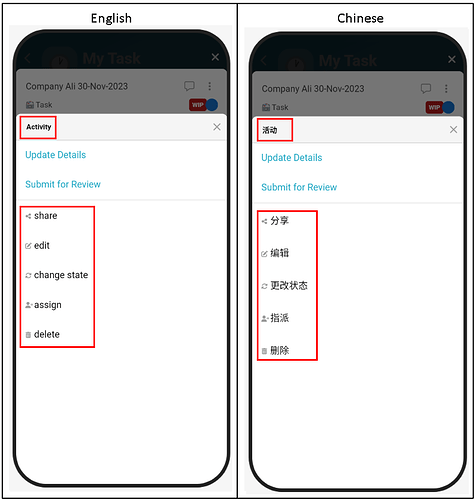Hi community ![]()
Goal:
Guide users on how to switch the display language in the Inistate mobile app and show how it affects the interface.
Description:
The Inistate mobile app supports multiple languages, allowing you to view menus, labels, and interface elements in your preferred language. In this guide, we will demonstrate:
- How to navigate to the language settings.
- How to select a new language (example: Chinese – 中文简体).
- How the change reflects in different parts of the system.
![]()
![]()
![]()
![]()
![]()
![]()
![]()
![]()
![]()
![]()
![]()
![]()
![]()
![]()
![]()
![]()
![]()
![]()
![]()
![]()
![]()
![]()
![]()
![]()
![]()
![]()
![]()
![]()
![]()
Steps / Instructions:
How to Change Language
-
Go to the side menu by tapping the three bars icon.
-
Select Settings.
-
Tap Language.
-
Select your preferred language. For example, tap 中文(简体) to switch to Simplified Chinese.
Note: You may choose preferred language.
-
The app will update automatically to display in the selected language.
![]()
![]()
![]()
![]()
![]()
![]()
![]()
![]()
![]()
![]()
![]()
![]()
![]()
![]()
![]()
![]()
![]()
![]()
![]()
![]()
![]()
![]()
![]()
![]()
![]()
![]()
![]()
![]()
![]()
How It Effect The System
The following images will show you some comparison after change language to Chinese. Let’s see how it effect the system!
-
Home Page
-
My Task Page
-
Calander Page
-
Dashboard Page
-
Activity
![]() Tips / Notes:
Tips / Notes:
- You can change the language anytime through Settings > Language.
- Some terms may remain in English depending on your workspace setup or custom field names.
- If changes do not appear immediately, close and reopen the app.