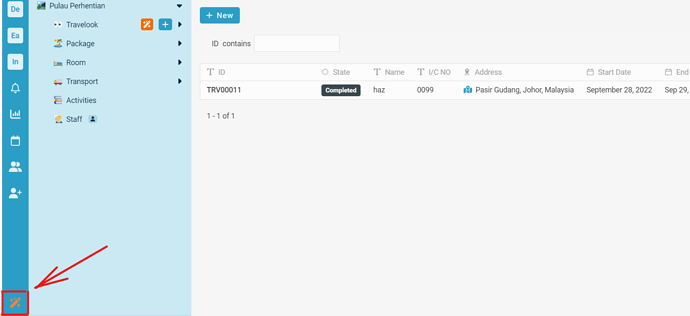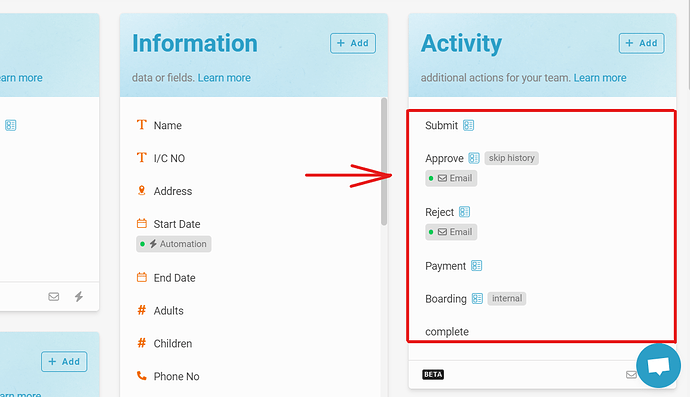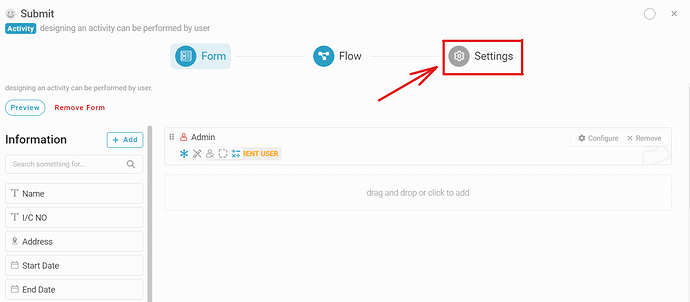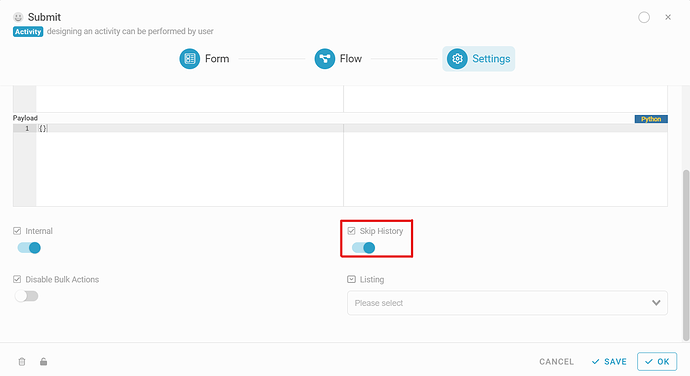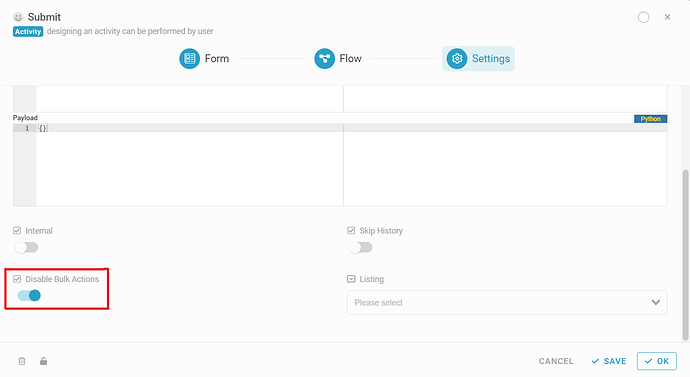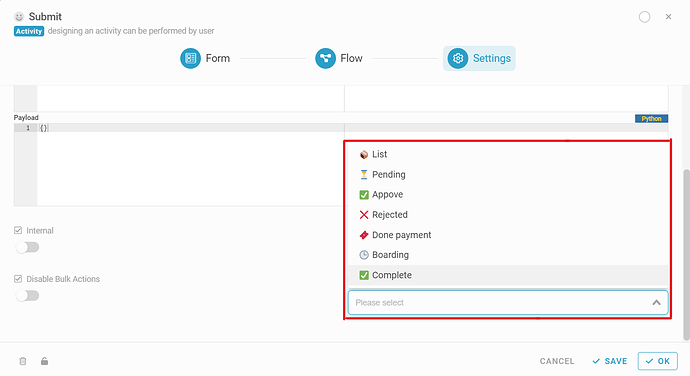-
Go to Studio by clicking the magic stick.
-
Click Form Design
-
Choose any activity at Activity section.
-
Click Setting > Advance setting.
-
Turn on Internal to avoid the standard actions (create, edit, change state, etc.) and activities performed by the user. It means you may create an activity used for automated actions.
-
Turn on Skip history to disable the history audit trail for a particular activity.
-
Turn on Bulk Actions to restrict bulk actions for activity.
-
Choose Listing to decide where can perform the activity. Select the listing list for the activity.
-
Click Ok and Save.
1 Like