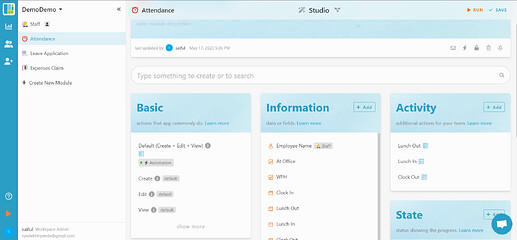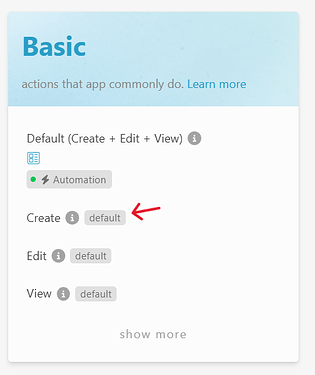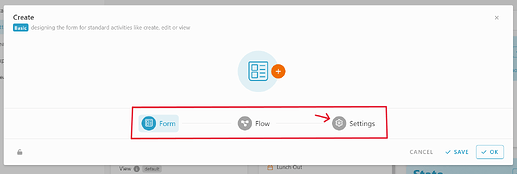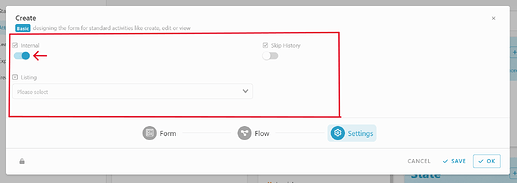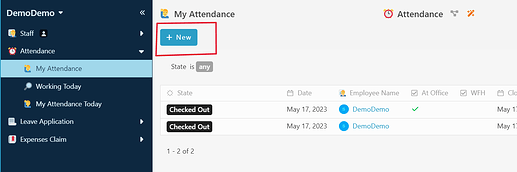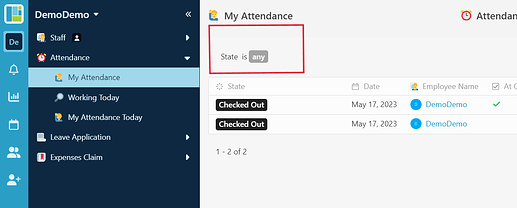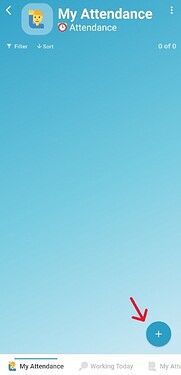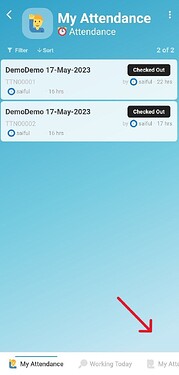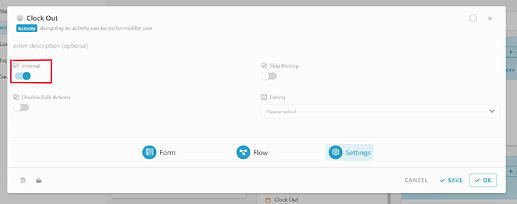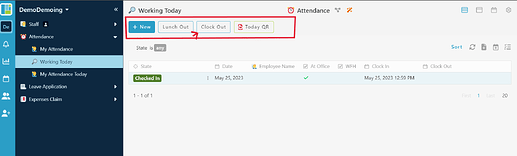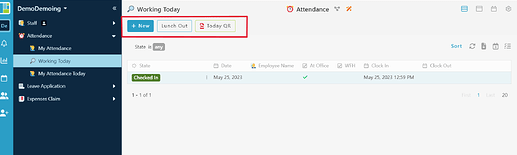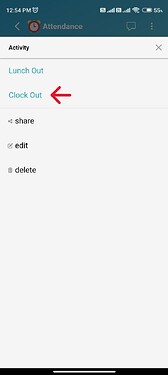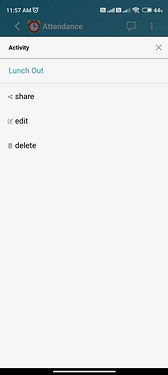Hi there community, this post will guide you on how to set internal function.
Before we move further to the tutorial, do visit this post about the explanation of the form settings that include about the listing function below :
Internal function is to not allow user to perform activity which has specific function. ( eg : Turn on internal settings for “Create” it will disable users from create new entry.").
How To Set Internal For basic activity.
-
Login to your workspaces studio.
-
Go to any basic function or activity on any module that you want to set the internal settings and click it ( eg : Turn on internal settings on basic create for module attendance).
w
-
Once clicked, it will show a Create form settings. On the screen, you can view three option tab which is the form, flow and settings, to set internal settings, click the setting option.
-
On the settings tab page, you can view a few settings such as internal, listing and skip history or bulk action, for this post, turn on the Internal settings by click on the grey toggle button until it turn blue.
Before And After Turn on the internal settings.
- Web View
-
Before ( user can create new in attendance module).
-
After ( user can’t create new in attendance module).
- App View
-
Before
-
After
Set Internal settings to an activity.
-
Go to workspace studios, and choose any activity ( eg : clock out activity )
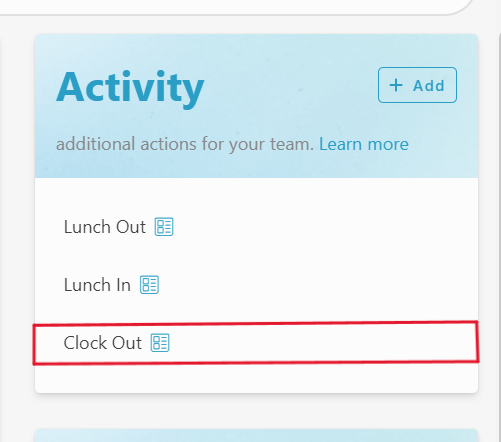
-
Click the selected activity. Once clicked, it view the settings for the activity. Same step like to set the internal setting for basic activity above. click the toggle “grey” button below the “internal” settings to turn it on.
Before And After Turn on the internal settings.
- Web view
-
Before
-
After
- App View
-
Before
-
After