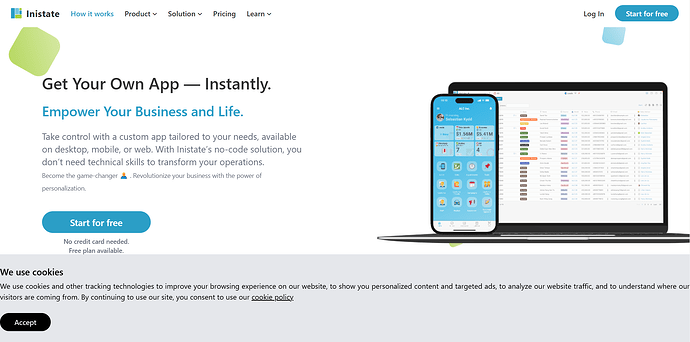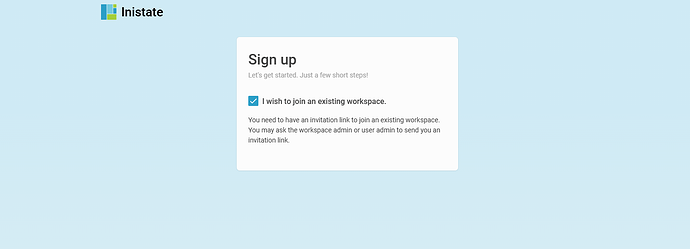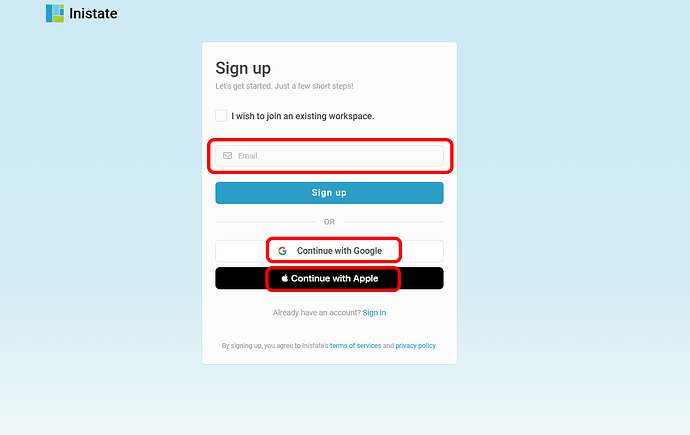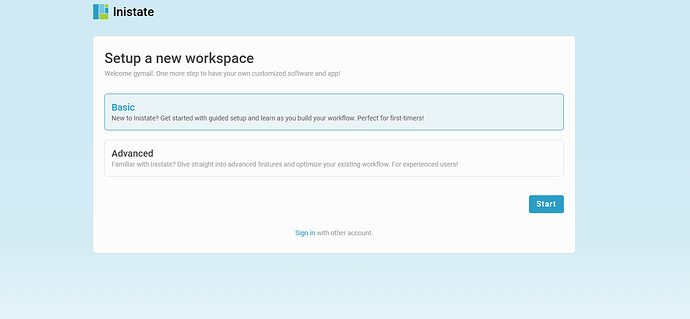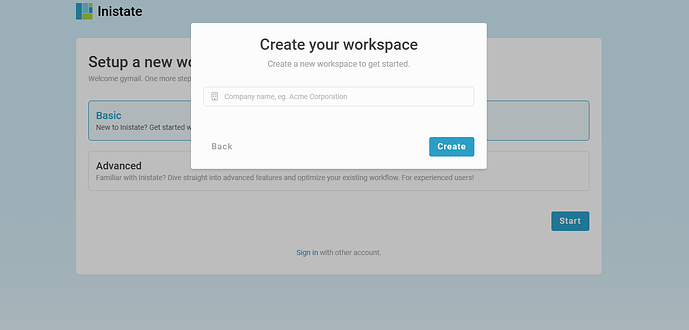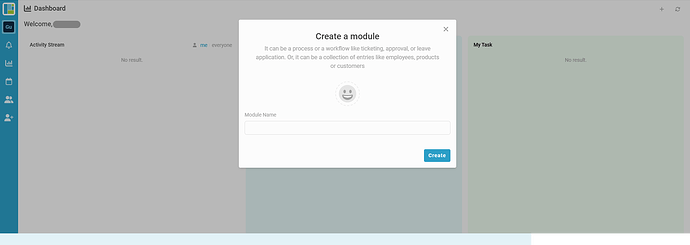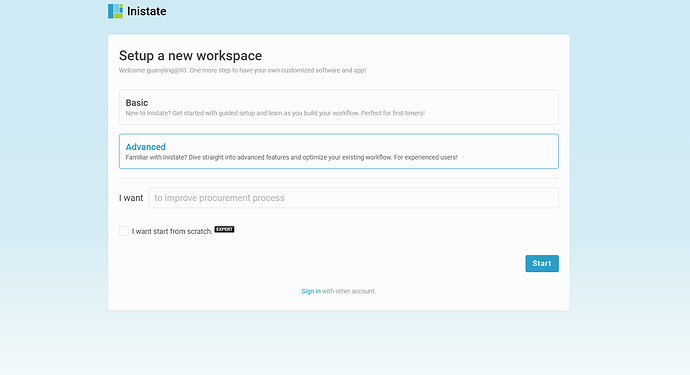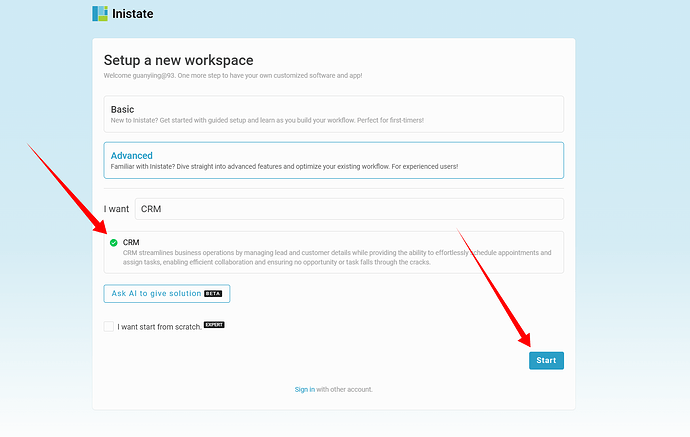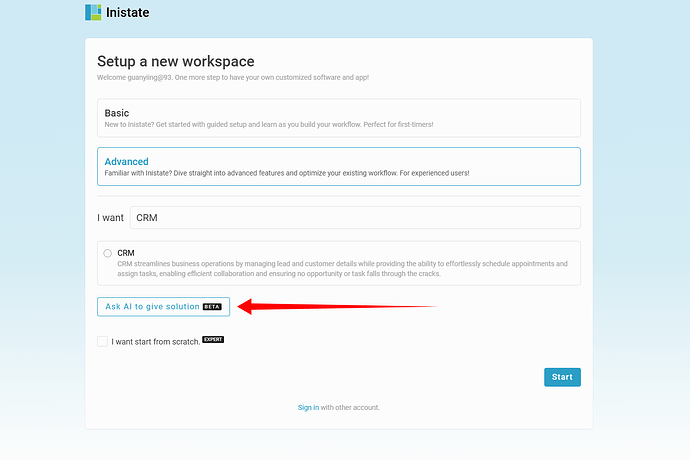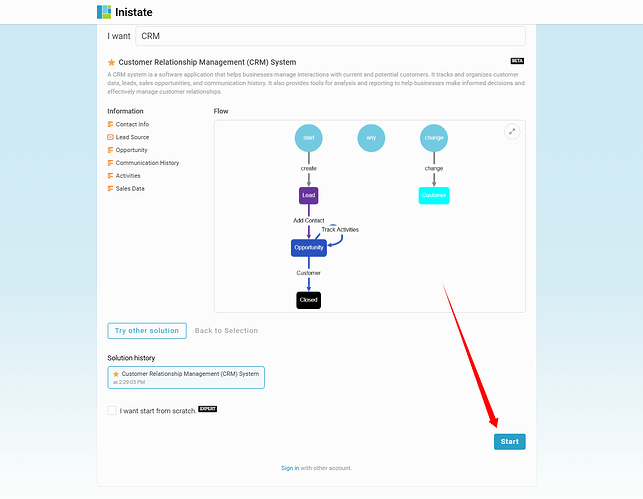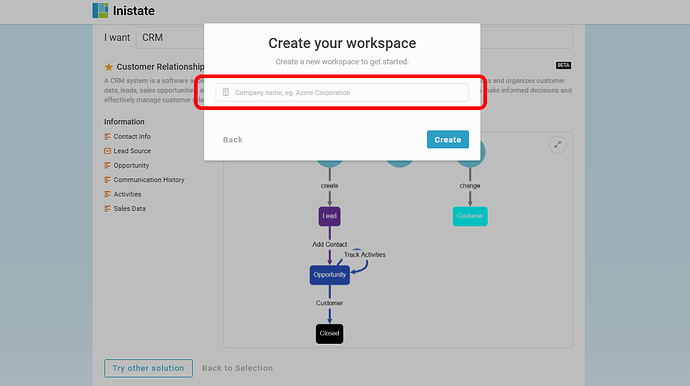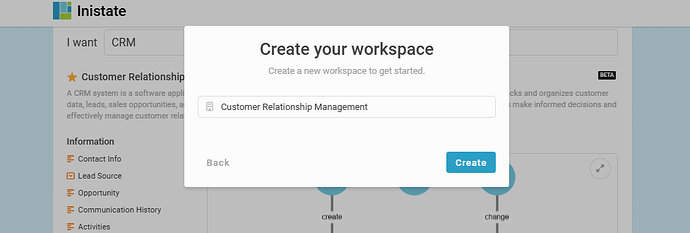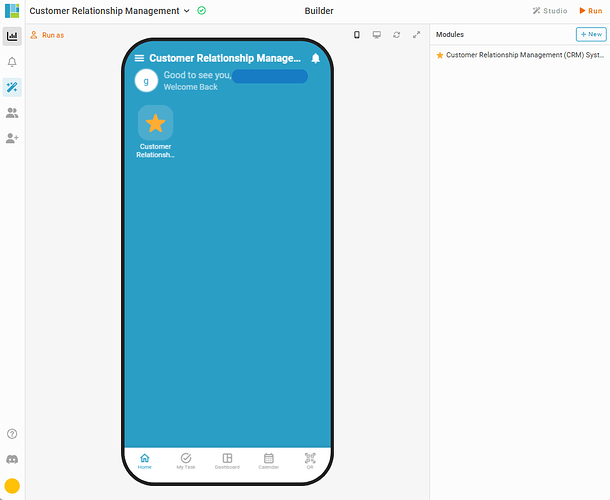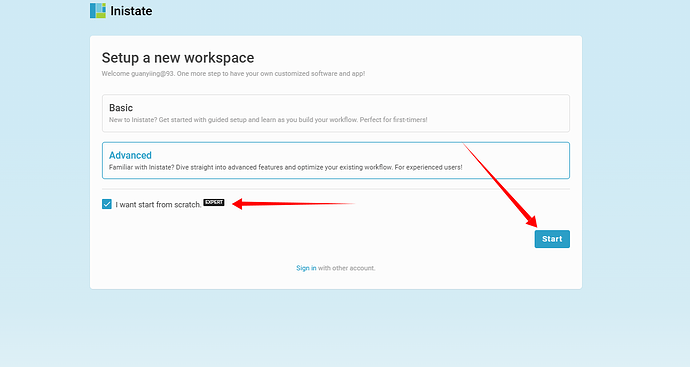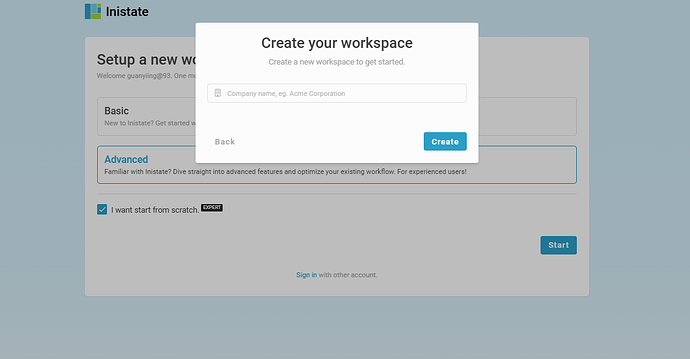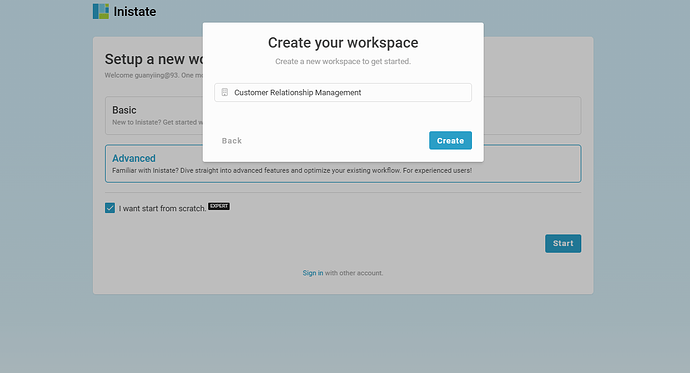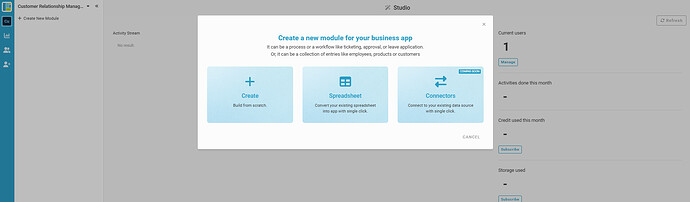Hello! Welcome to the Inistate Community!
Here’s how to sign up with Inistate through web browser ![]()
- Open your browser
- Go to https://inistate.com/
- Click on ‘Start for free’ button on the top right corner
- If you have receive an invitation link, proceed by ticking ‘I wish to join an existing workspace.’
- If not, fill in your email OR ‘Continue with Google’ OR ‘Continue with Apple’
-
Setup a new workspace, may choose to start with “Basic” or “Advanced”
-
Choose Basic
- If choose “Basic” and click “Start”.
Fill in your workspace name and click “Create”
- New workspace created by Basic one
- Choose Advanced
- You can put what you wish to build in placeholder after the words ‘I want’
- You may choose the recommended option from the ready solution.
- Ask AI to give solution
- You may click on ‘Ask AI to give solution’ instead. It will automatically generate states, activities, information and workflow based on your input.
****Note : Suggested solutions can be edit and alter later.***
-
Create Workspaces - For Ready solution and AI Solution
-
Once users click “Start”, users need to enter workspace name.
- After entered workspace name, click “Create”
- For Ready Solution and AI solution, once user click “Create”, users will be redirected to Inistate Builder.
10. I want start from scratch.
- Alternatively, you can tick on ‘I want to start from scratch’ if you wish to do everything on your own.
-
Start From Scratch
-
Once users click “Start”, users need to enter workspace name.
- After entered workspace name, click “Create”
- For workspaces that start from scratch, once users clicked “Create”, users will be redirected to workspace studio.