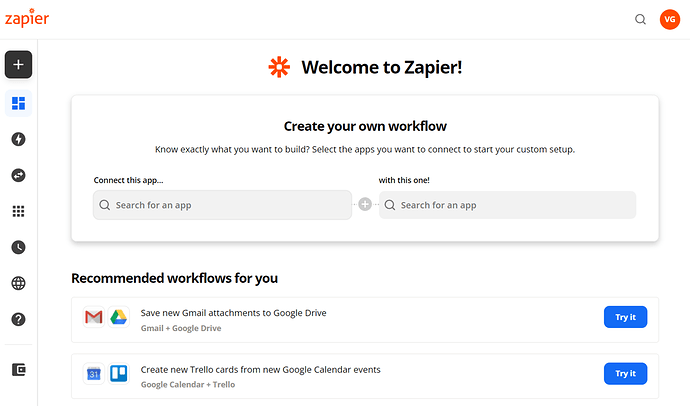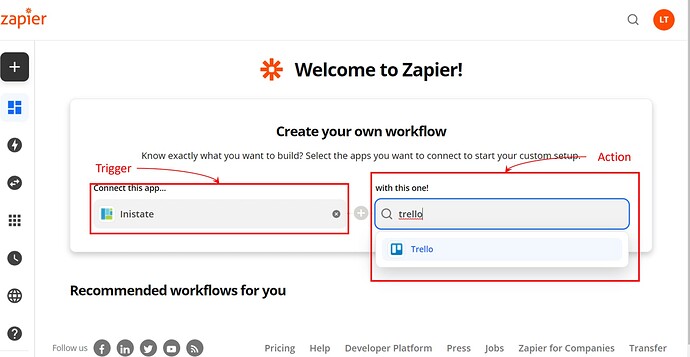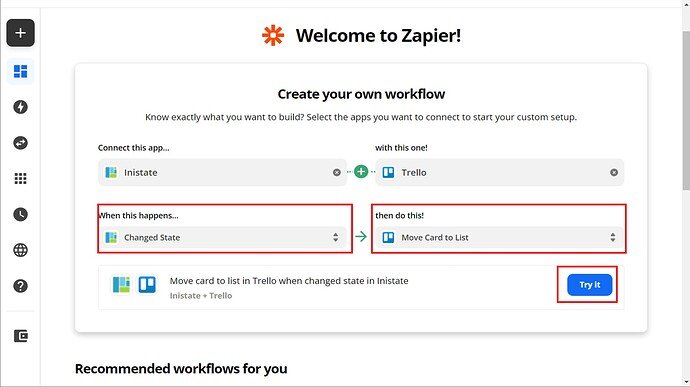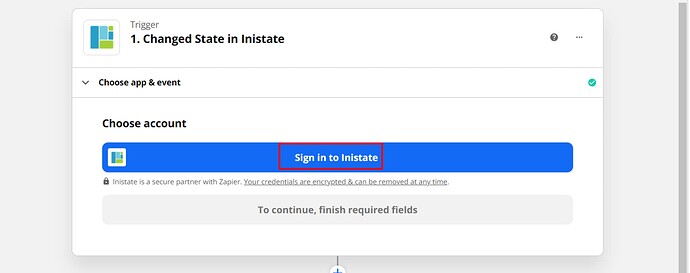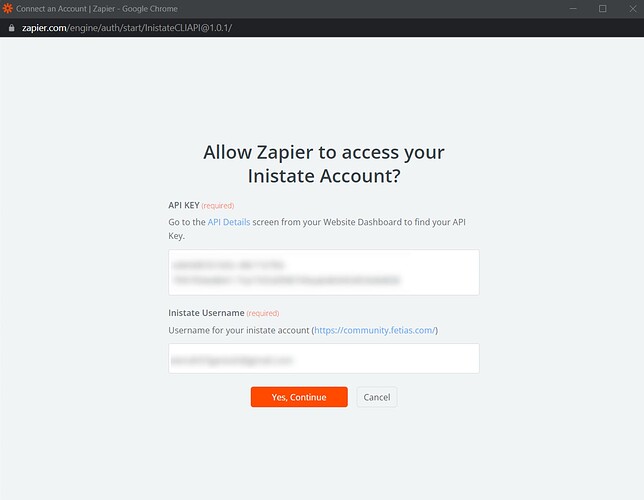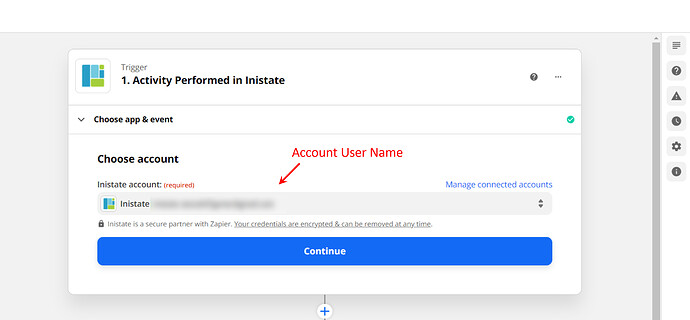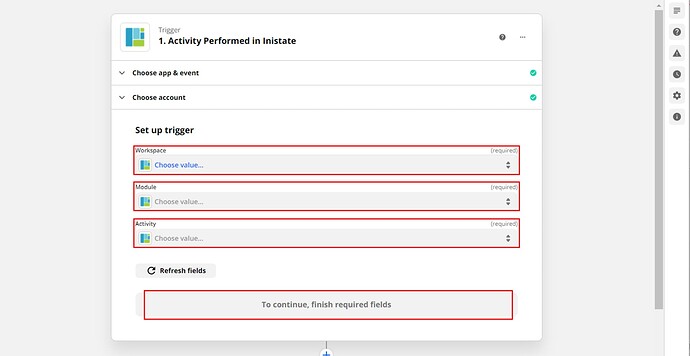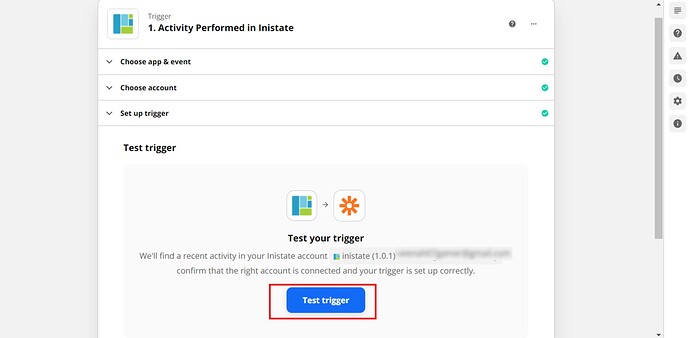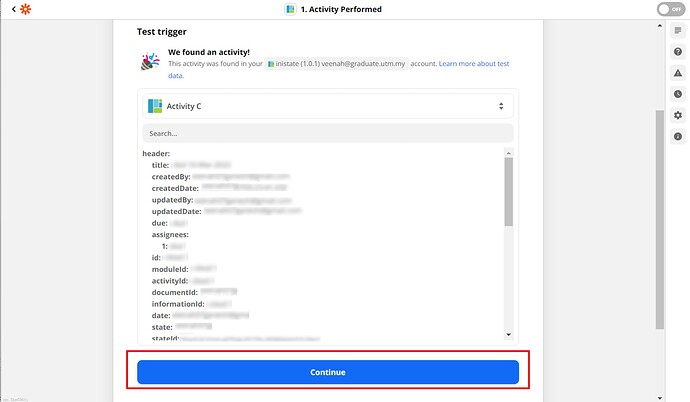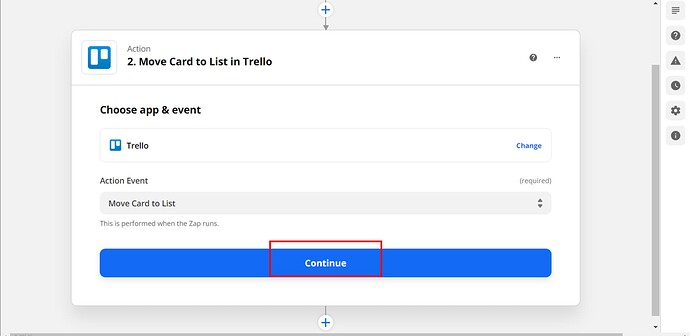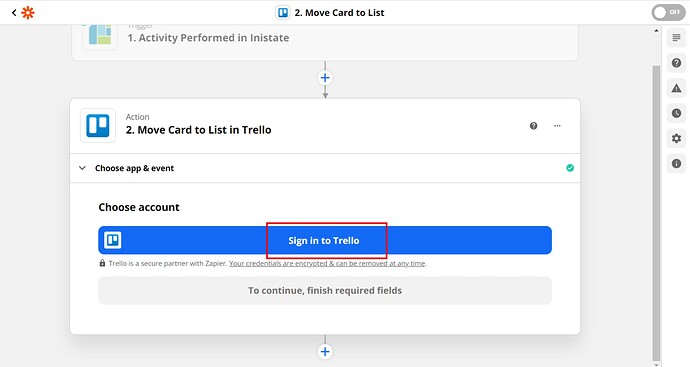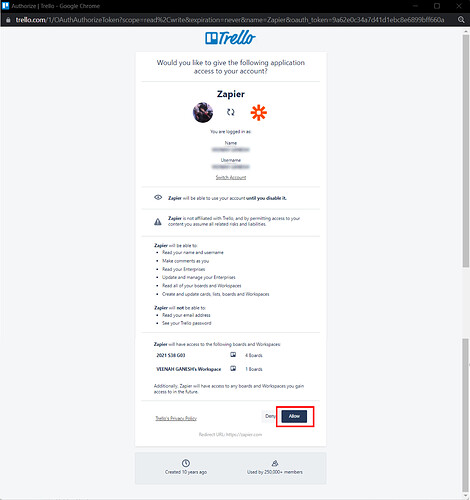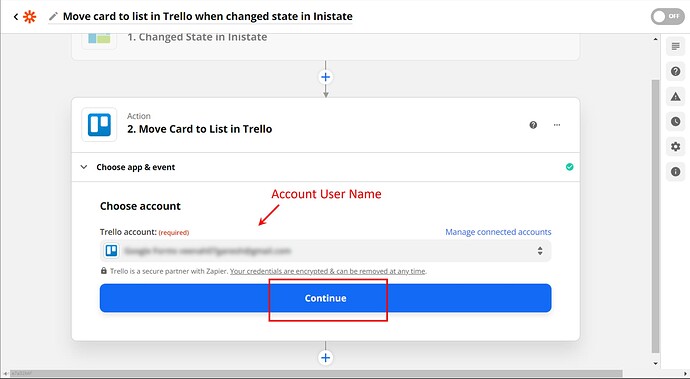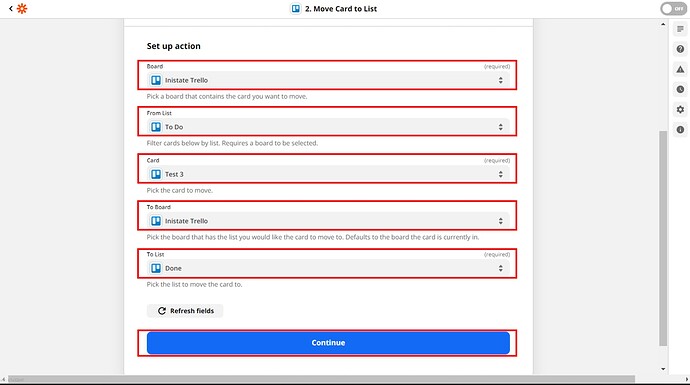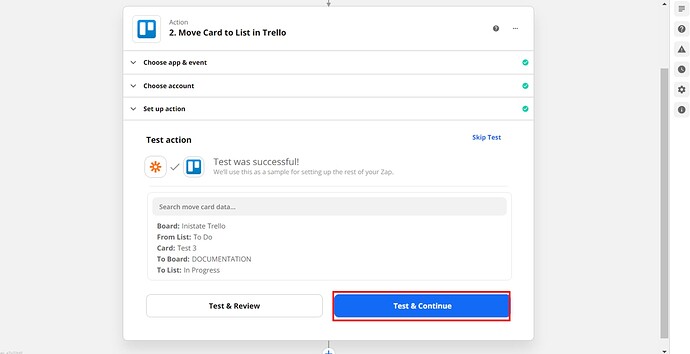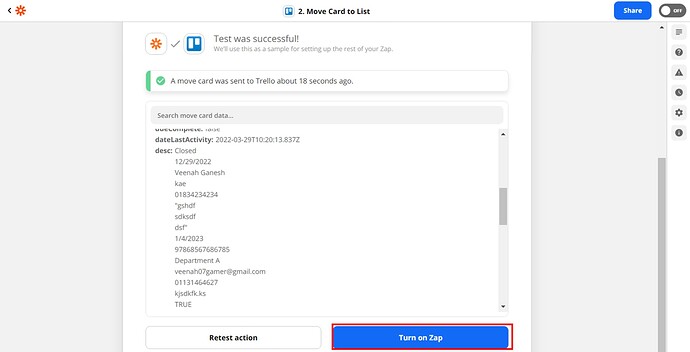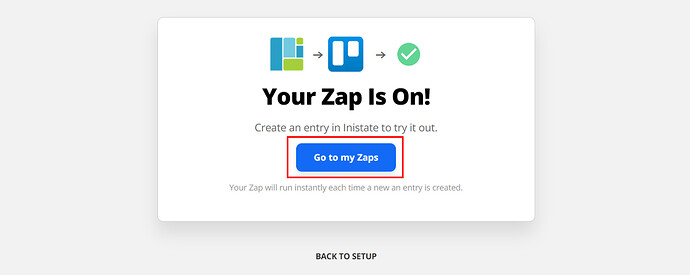Set up this Zap to use Inistate with other Tools/Apps together to manage your projects. Set up this automation so that every time Inistate completes a new activity from an entry.
Triggers - Inistate an entry has changed state to another state
Action - Trello will move the card to another list.
Step of Integration
- Open Zapier Dashboard
- Enter Tigger on “Connect this app…” as Inistate and Action on “with this one!” as App/Tool chosen.
- Enter “When this happens” as Activity Performed and “then do this!” as the action needed to be done. Click on “Try It” to go for testing zap.
- Click on “Get started”.
- Click on “Sign in to Inistate”
- “Connect an Account | Zapier” will pop up. Input API Key and Inistate Username. Can refer to API key location instructions and How do I connect Inistate to Zapier?.
- Can see your account name. Click “Continue”.
- Choose Workspace, Module, and Activity for your integration. Click “Continue” for the next step.
- Click “Test trigger” to test the trigger.
- Test trigger will display entry details. Click “Continue” for the next step.
- Action Event is “Move Card to List in Trello”. Click “Continue” for the next step of action.
- Click on “Sign in to Trello".
- Login Trello account and permit by clicking “Next”.
- Can see your account name. Click “Continue”.
- Choose Board, From List, Card, To Board, and List. Click “Continue”.
- Click “Test & Continue”.
- Will display the message “A move card was sent to Trello.…”. Click “Turn on Zap” to complete Integration.
- After successfully on zap will display “Your Zap Is On!” massage. Click “Go to my Zaps".
Congratulations!!!![]()
![]() You have successfully integrated inistate with Trello!
You have successfully integrated inistate with Trello!
Try inistate for FREE now.
Sign up at www.inistate.com