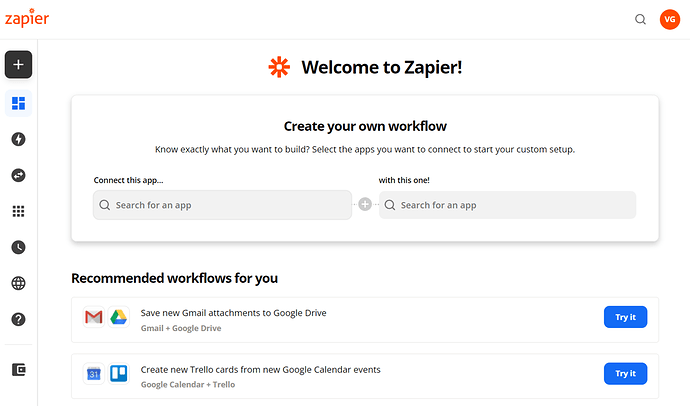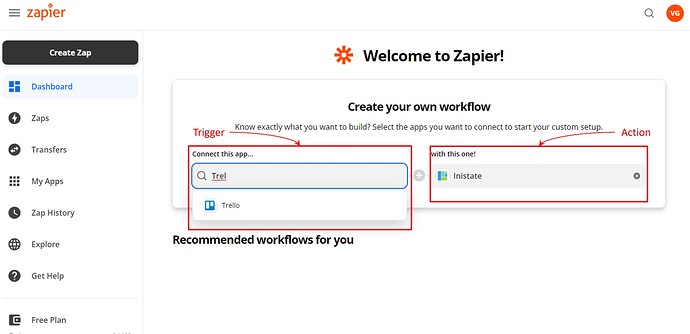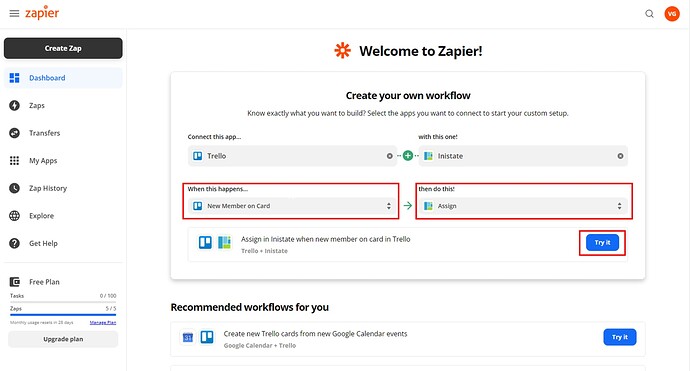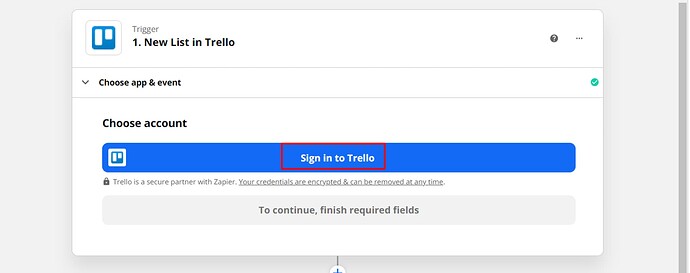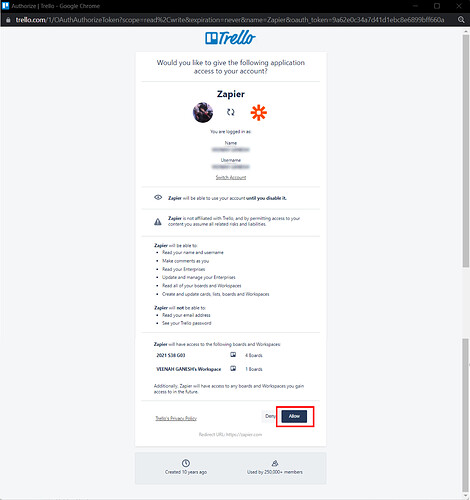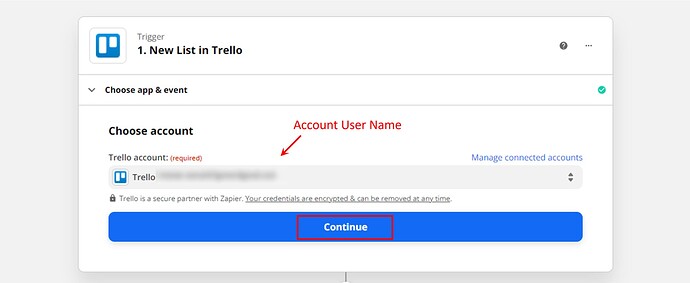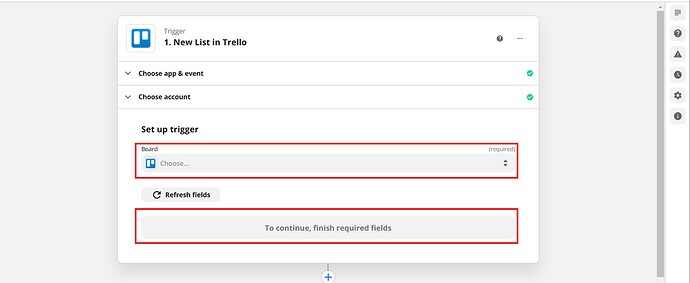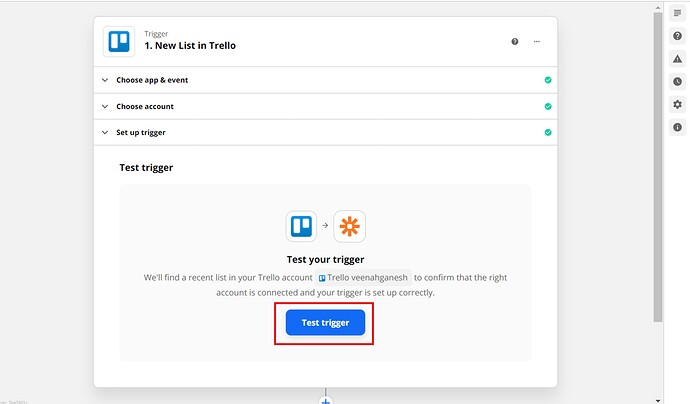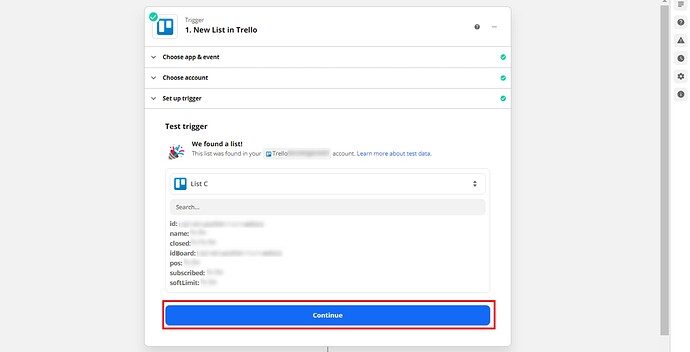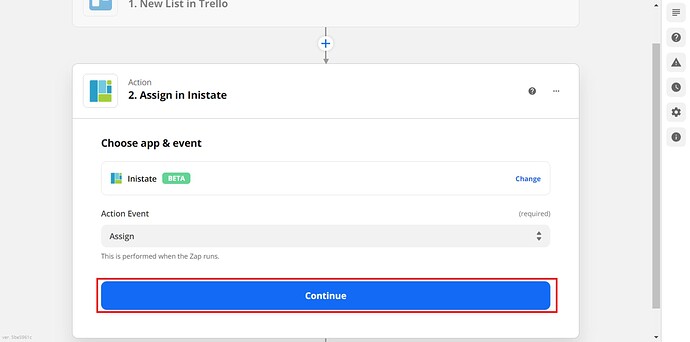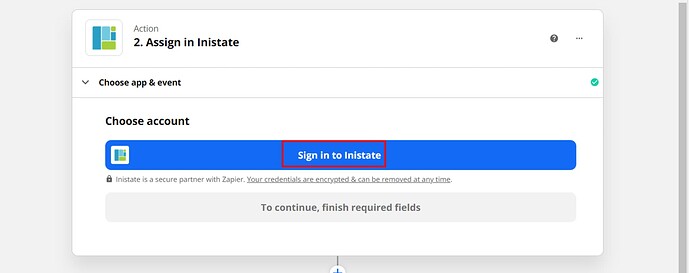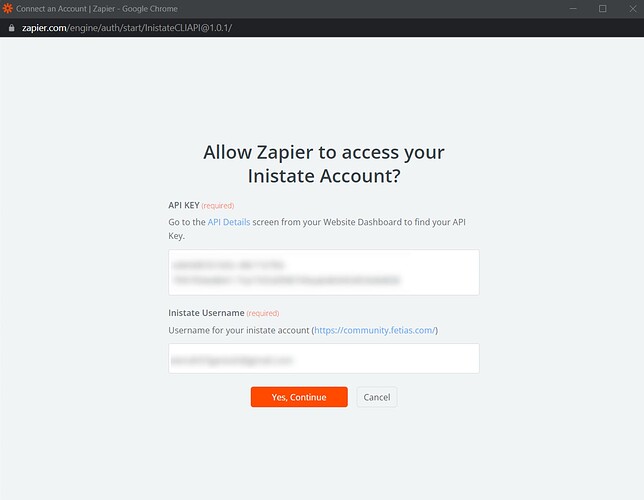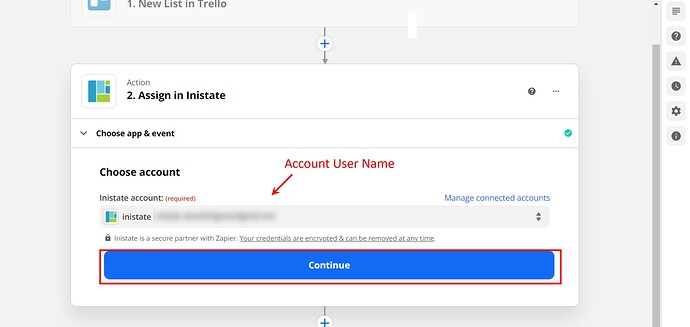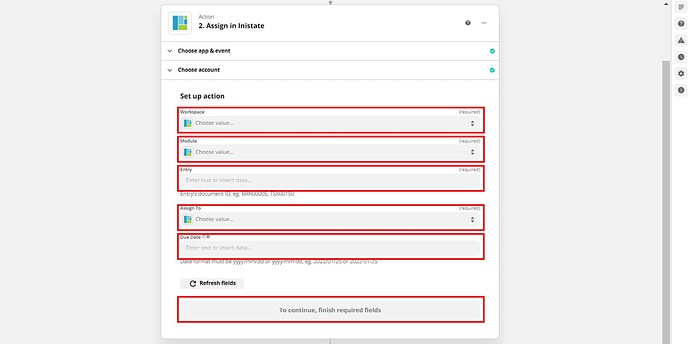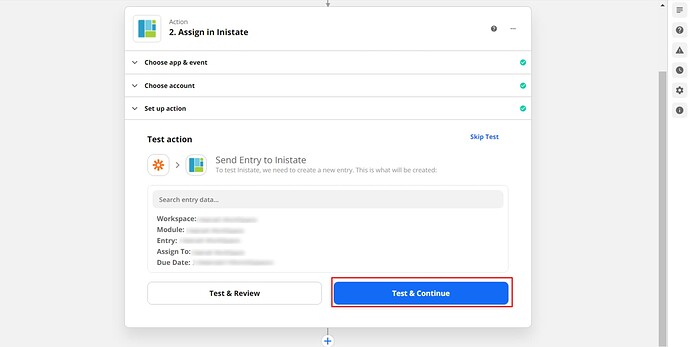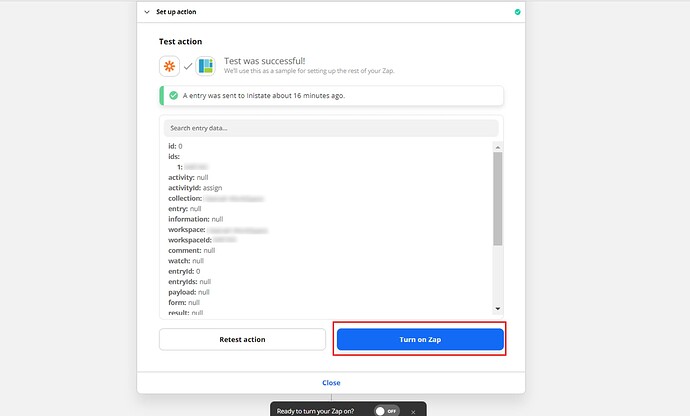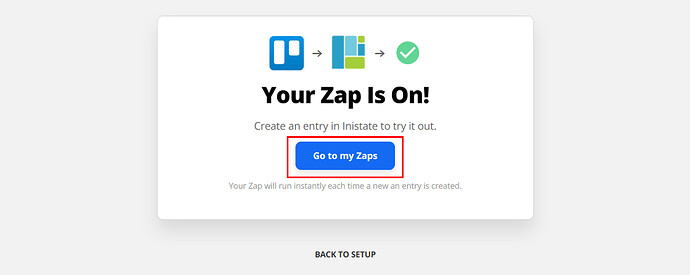Tired of assigning Inistate tasks manually? This integration will take care of it for you! Inistate will automatically assign an email to an entry when the action assigned was done with other Tools/Apps.
Triggers - Trello assigns a member to a card
Action - Inistate will assign an email to the chosen entry
Step of Integration
- Open Zapier Dashboard
- Enter Tigger on “Connect this app…” as App/Tool chosen and Action on “with this one!” as Inistate.
- Enter “When this happens” as Triggers are done on App/Tools and “then do this!” as the Assign. Click on “Try It” to go for testing zap.
- Click on “Get started”.
- Click on “Sign in to Trello".
- Login Trello account and permit by clicking “Next”.
- Can see your account name. Click “Continue”.
- Choose Board and click “Continue”.
- Click “Test trigger” to test the trigger.
- Test trigger will display entry details. Click “Continue” for the next step.
- Next step is Assign in Inistate. Click Continue.
- Click “Sign in to Inistate”.
- “Connect an Account | Zapier” will pop up. Input API Key and Inistate Username. Can refer to API key location instructions and How do I connect Inistate to Zapier?.
- Can see your account name. Click “Continue”.
- Choose Workspace, Module, Entry, Assign To as email address, and Due Date for your integration. Click “Continue” for the next step.
- Click “Test & Continue”.
- Will display the message “A entry was sent to Inistate about.…”. Click “Turn on Zap” to complete Integration.
- After successfully on zap will display the “Your Zap Is On!” massage. Click “Go to my Zaps".
Congratulations!!!![]()
![]() You have successfully integrated inistate with Trello!
You have successfully integrated inistate with Trello!
Try inistate for FREE now.
Sign up at www.inistate.com