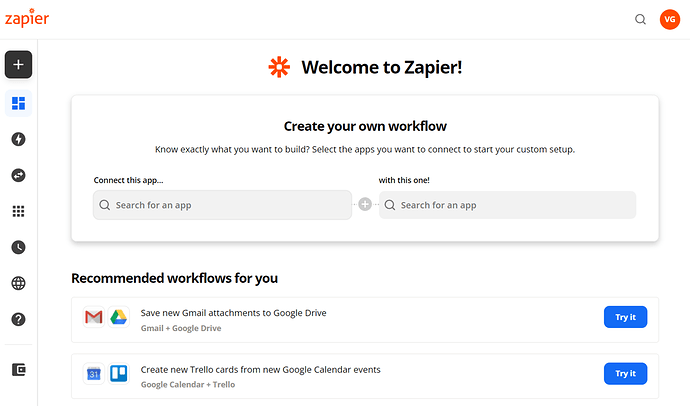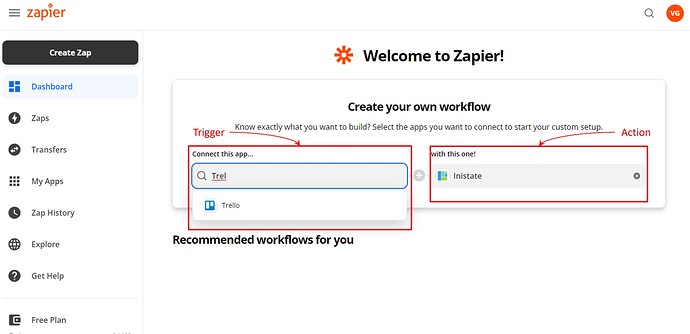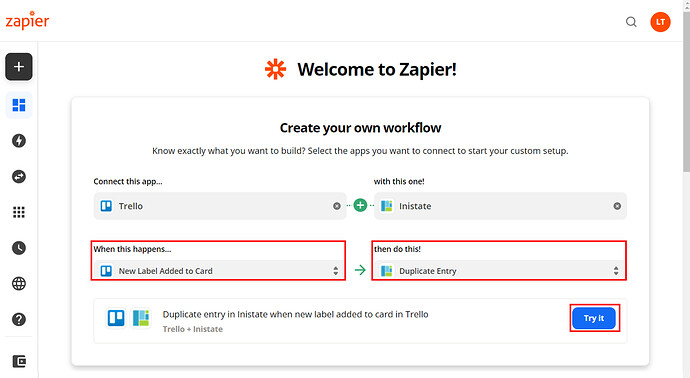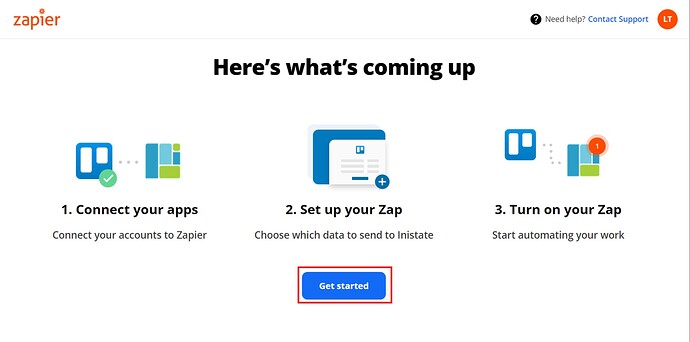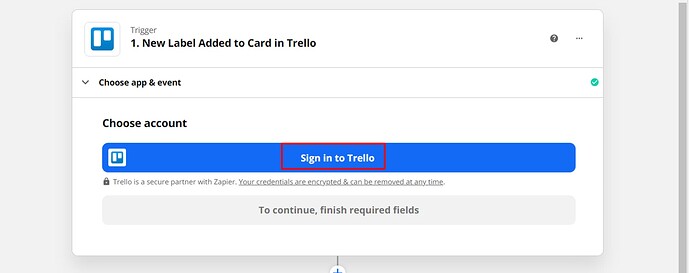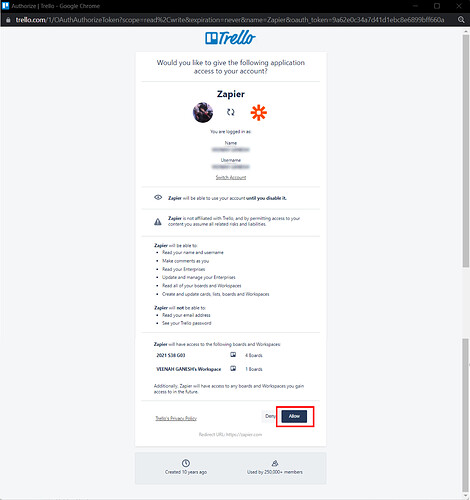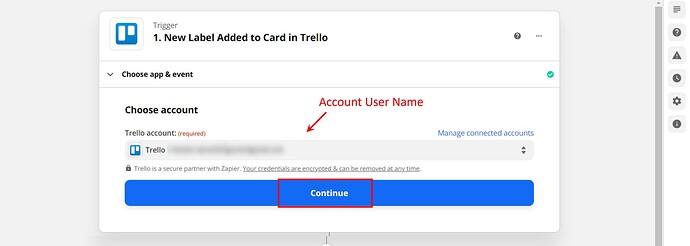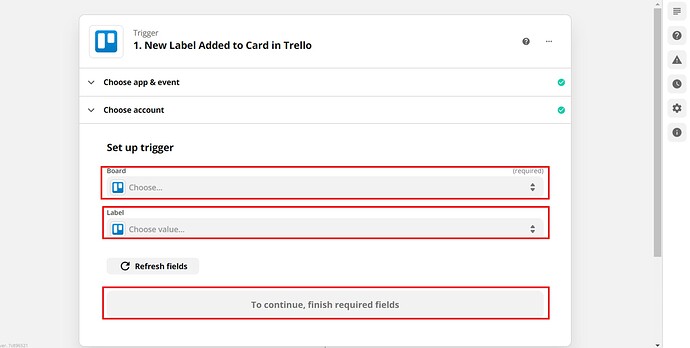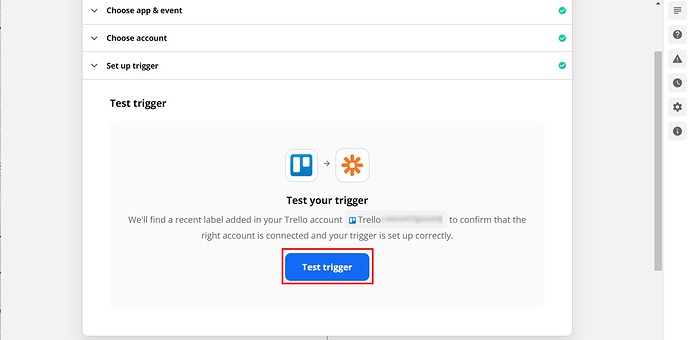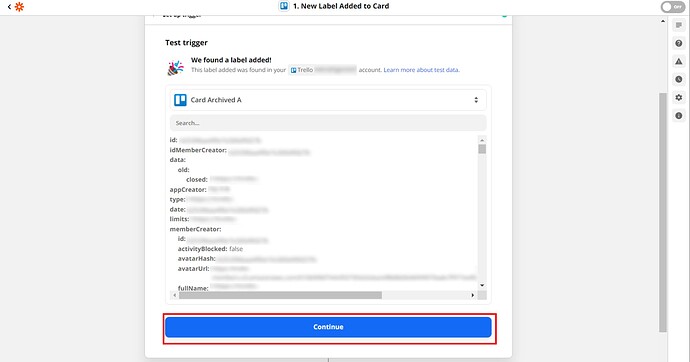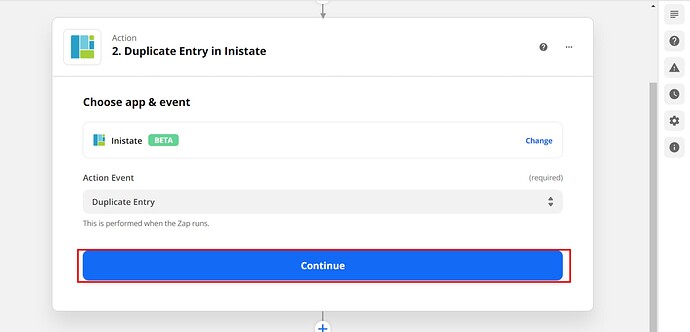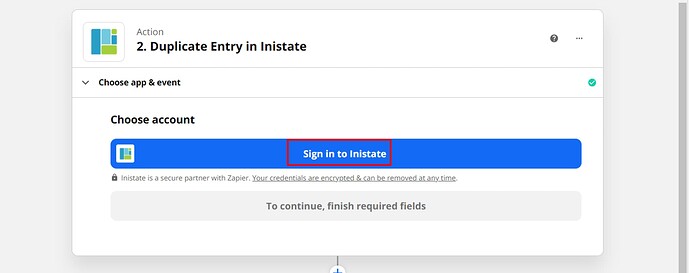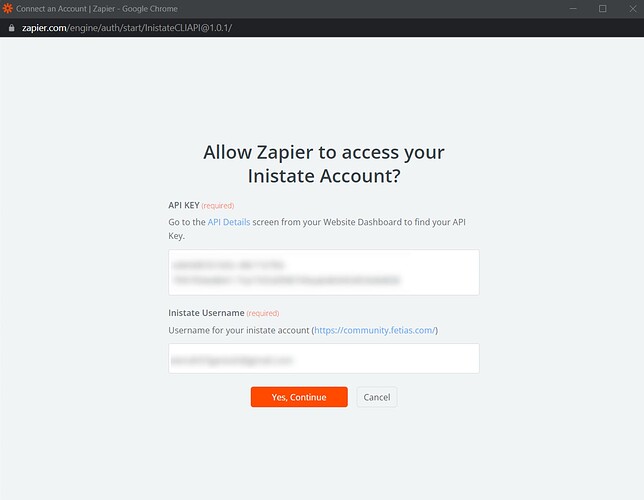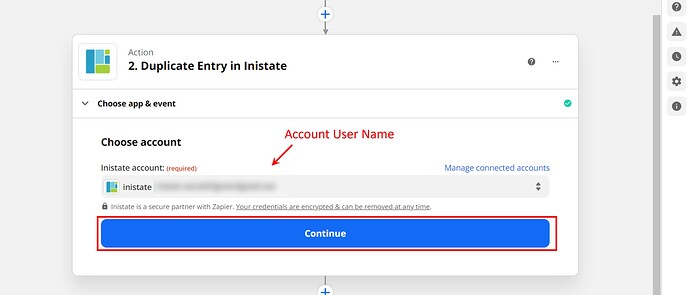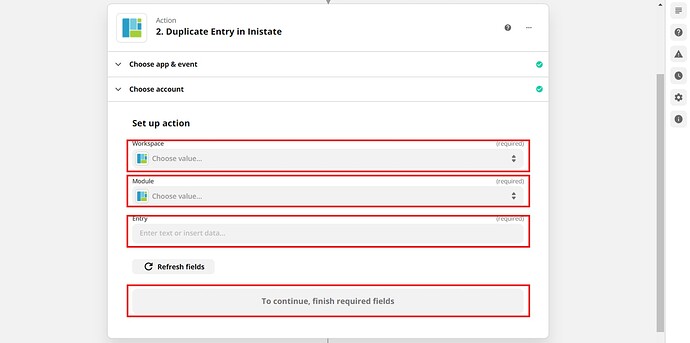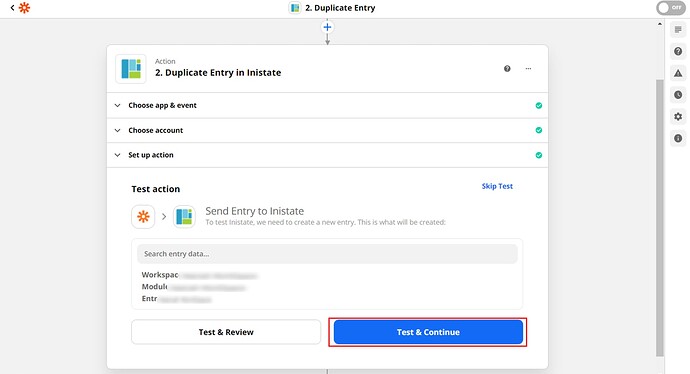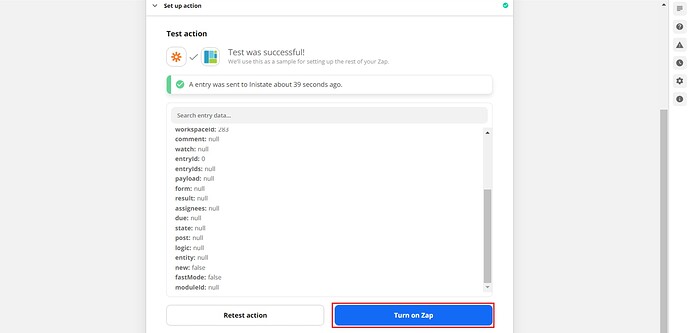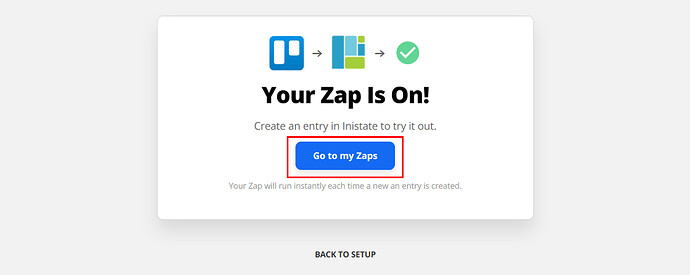After you set this integration up, Zapier will automatically help you duplicate Inistate entries whenever having some action on other Tools/Apps.
Triggers - Add a new label to the card
Action - Inistate will duplicate an entry
Step of Integration
- Open Zapier Dashboard
- Enter Tigger on “Connect this app…” as App/Tool chosen and Action on “with this one!” as Inistate.
- Enter “When this happens” as Triggers are done on App/Tools and “then do this!” as the Duplicate Entry. Click on “Try It” to go for testing zap.
- Click on “Get started”.
- Click on “Sign in to Trello".
- Login Trello account and permit by clicking “Allow”.
- Can see your account name. Click “Continue”.
- Choose Board and Card. Click “Continue”.
- Click “Test trigger” to test the trigger.
- Test trigger will display entry details. Click “Continue” for the next step.
- Next step is Duplicate Entry in Inistate. Click Continue.
- Click “Sign in to Inistate”.
- “Connect an Account | Zapier” will pop up. Input API Key and Inistate Username. Can refer to API key location instructions and How do I connect Inistate to Zapier?.
- Can see your account name. Click “Continue”.
- Choose Workspace, Module, and Entry needed. Click “Continue” for the next step.
- Click “Test & Continue”.
- Will display the message “An entry was sent to Inistate .…”. Click “Turn on Zap” to complete Integration.
- After successfully on zap will display the “Your Zap Is On!” massage. Click “Go to my Zaps".
Congratulations!!!![]()
![]() You have successfully integrated inistate with Trello!
You have successfully integrated inistate with Trello!
Try inistate for FREE now.
Sign up at www.inistate.com