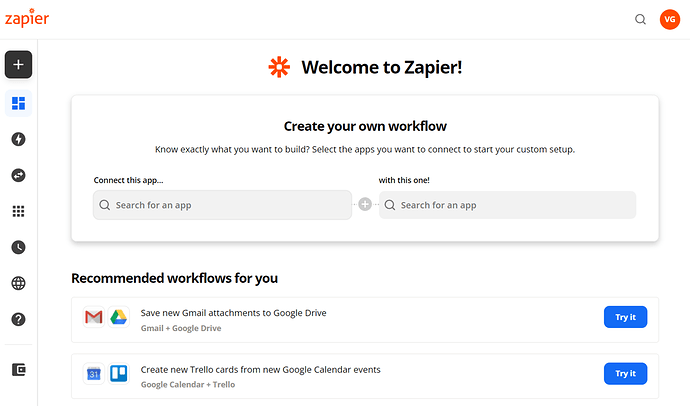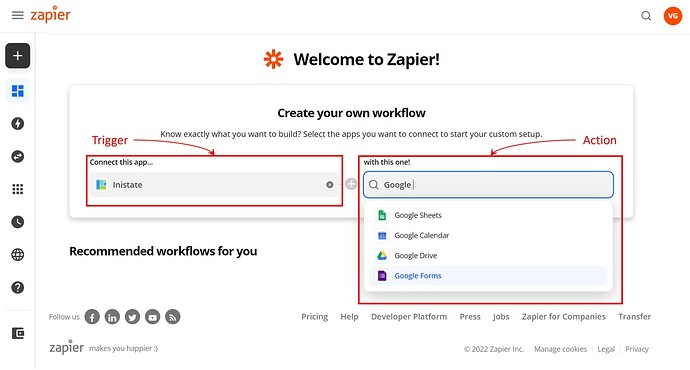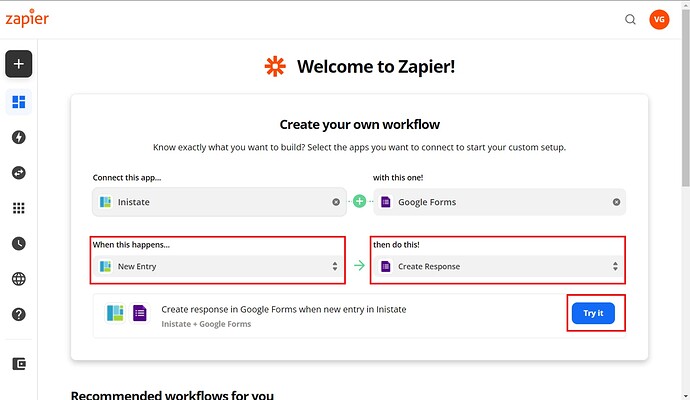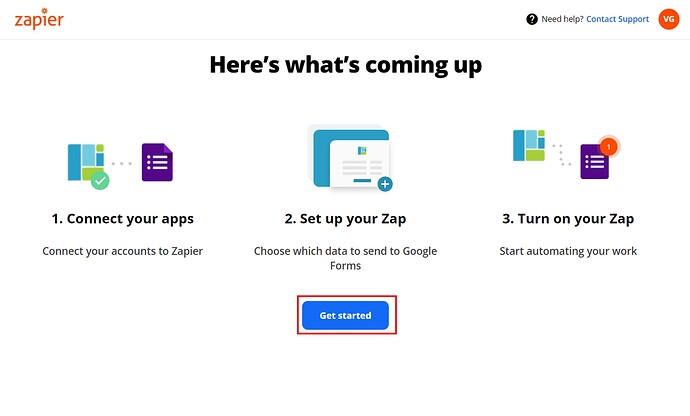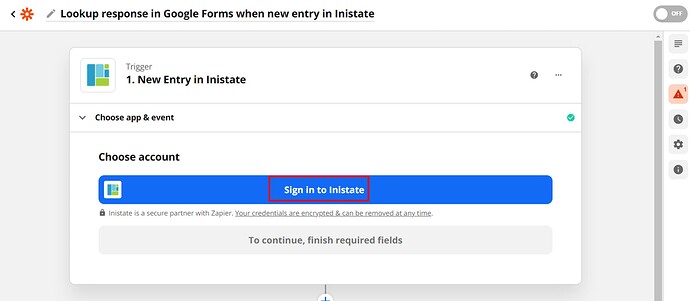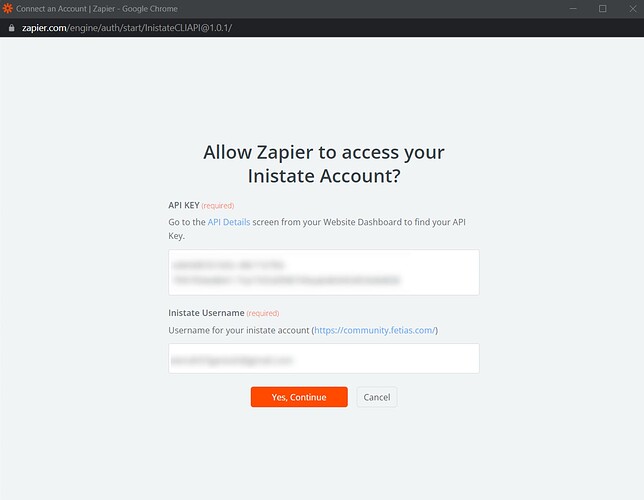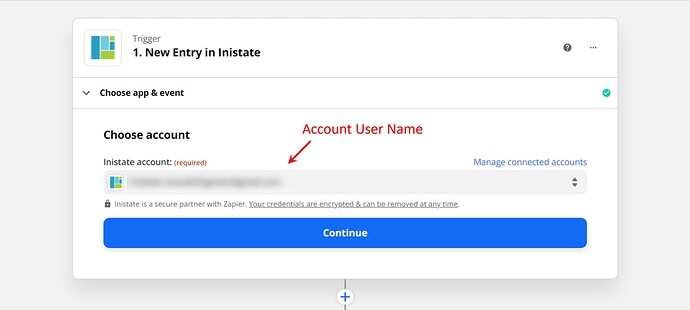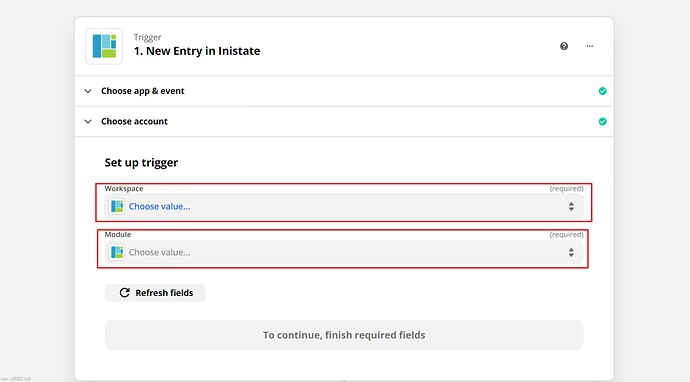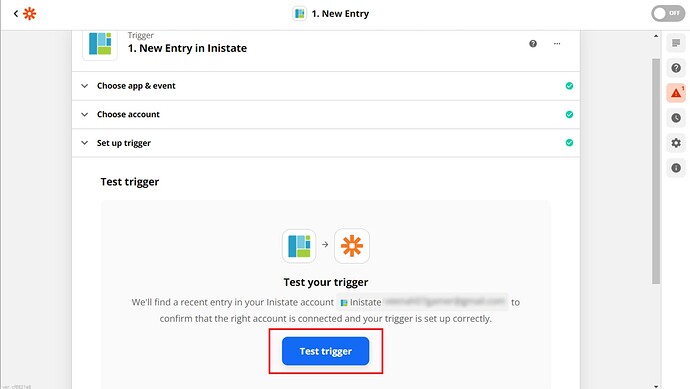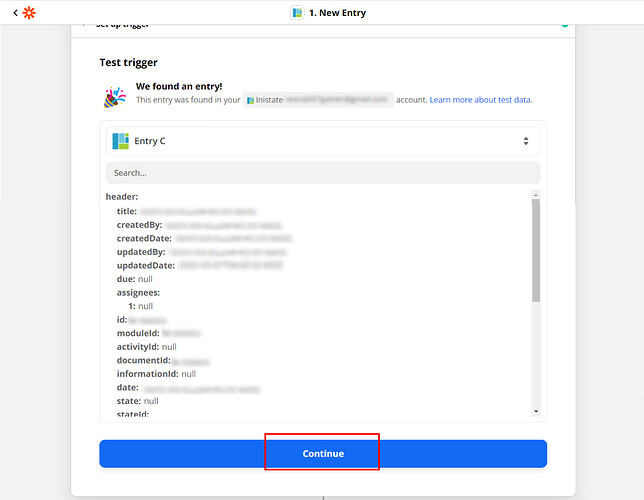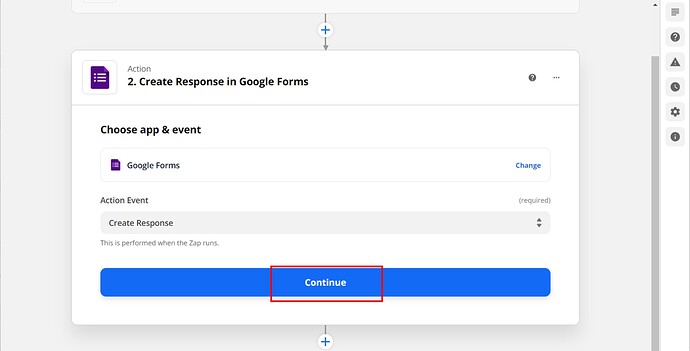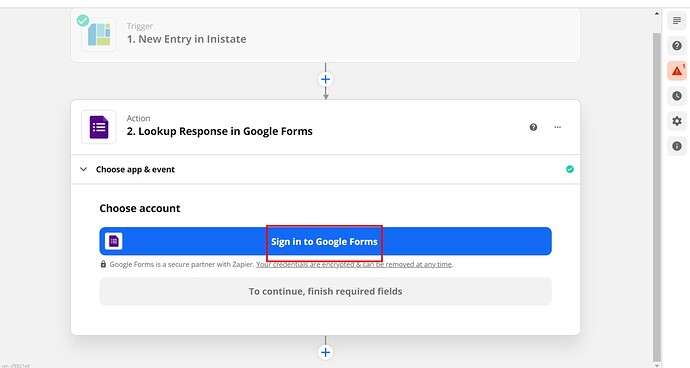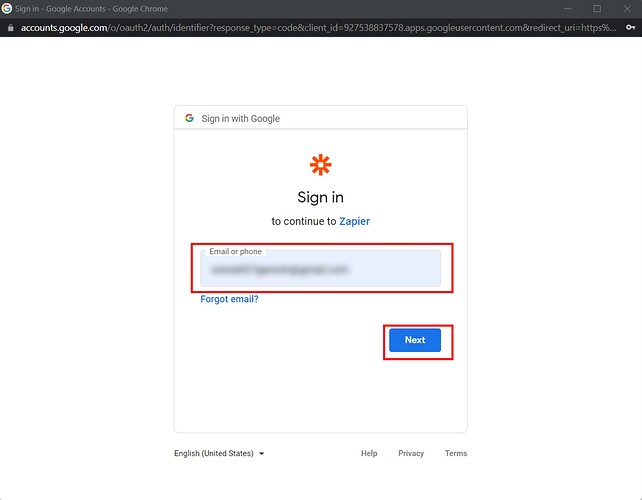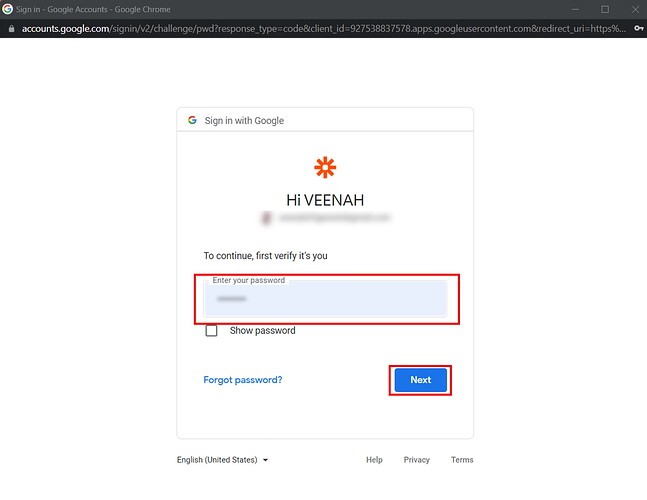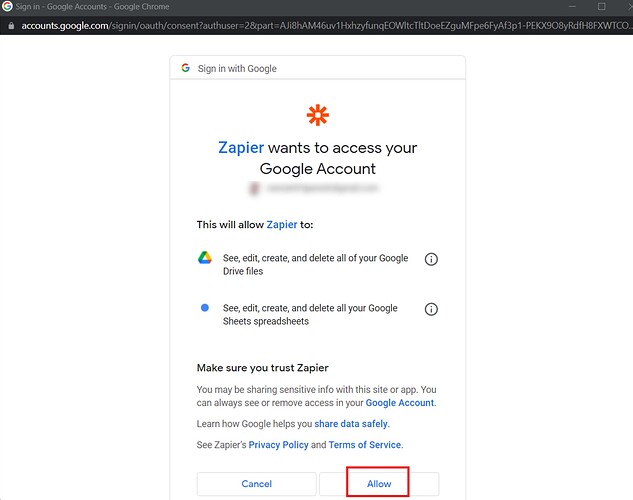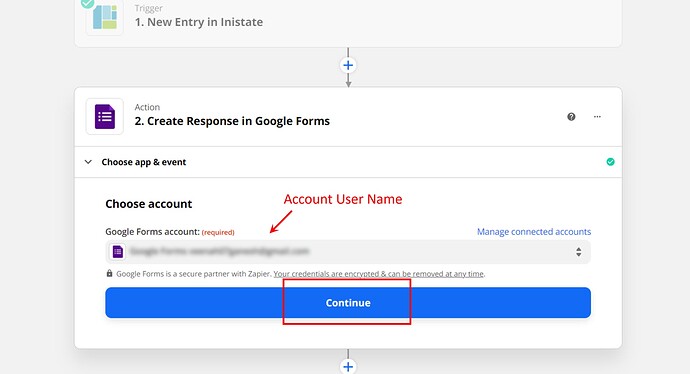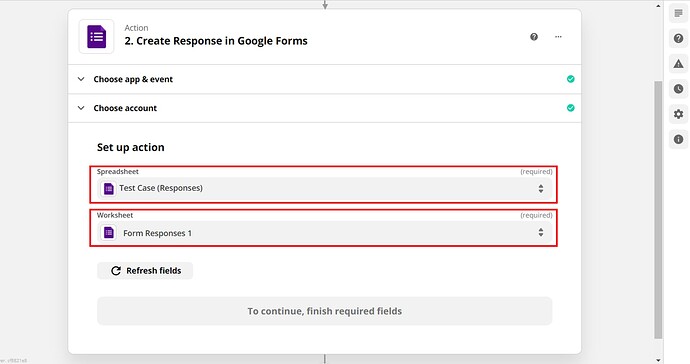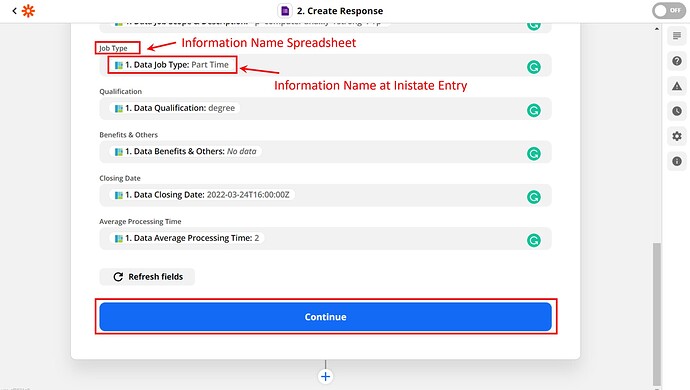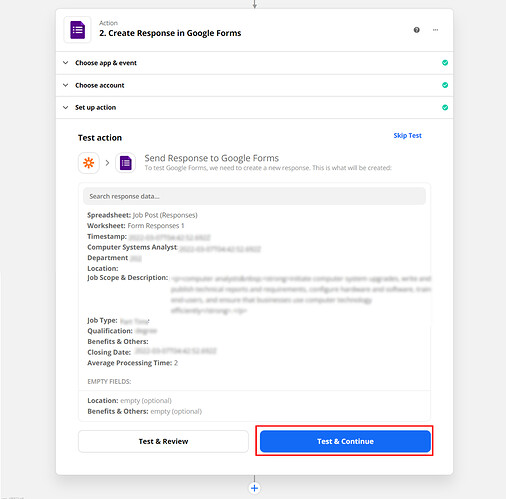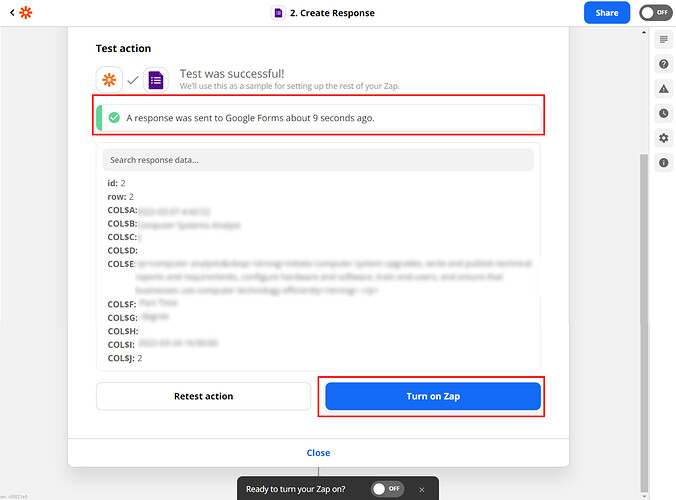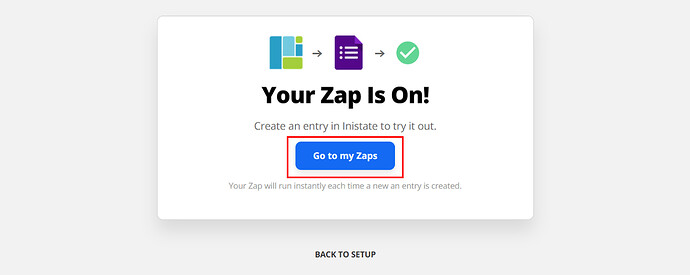Use Zapier to automatically add new Inistate entries right into a Google Forms spreadsheet, and never worry about missing any submissions again.
Triggers - Inistate will create a new entry in the Workshop module
Action - New entry information at Inistate will pass to Apps/Tool.
Step of Integration
- Open Zapier Dashboard
- Enter Tigger on “Connect this app…” as Inistate and Action on “with this one!” as App/Tool chosen.
- Enter “When this happens” as New Entry and “then do this!” as the action needed to be done. Click on “Try It” to go for testing zap.
- Click on “Get started”.
- Click on “Sign in to Inistate”
- “Connect an Account | Zapier” will pop up. Input API Key and Inistate Username. Can refer to API key location instructions and How do I connect Inistate to Zapier?.
- Can see your account name. Click “Continue”.
- Choose Workspace and Module you want integration. Click “Continue” for the next step.
- Click “Test trigger” to test the trigger.
- Test trigger will display entry details. Click “Continue” for the next step.
- Action Event is “Create Response”. Click “Continue” for the next step of action.
- Click on “Sign in to Google Forms”.
- Input email address. Click “Next”.
- Input password. Click “Next”.
- Click “Allow”.
- Can see your account name. Click “Continue”.
- Choose Google forms Responses spreadsheet and worksheet.
- Insert Data from inistate to spreadsheet responses row. Click “Continue”.
- Click “Test & Continue”.
- Will display massage “A response was sent to Google Forms …”. Click “Turn on Zap” to complete Integration.
- After successfully on zap will display “Your Zap Is On!” massage. Click “Go to my Zaps”.
Congratulations!!!![]()
![]() You have successfully integrated inistate with Google Form!
You have successfully integrated inistate with Google Form!
Try inistate for FREE now.
Sign up at www.inistate.com