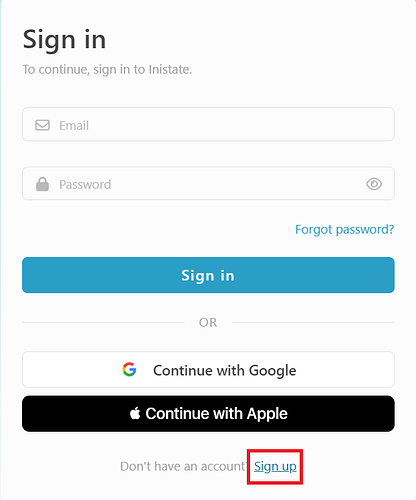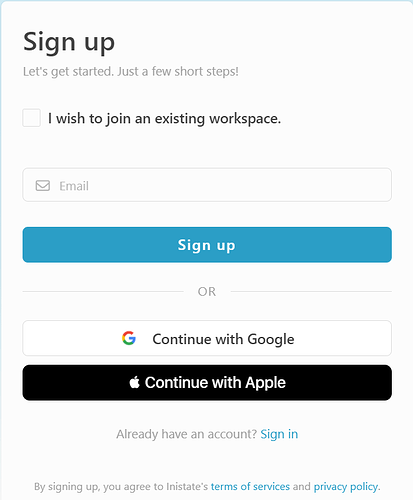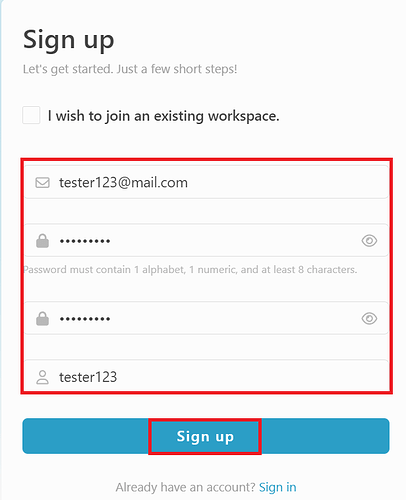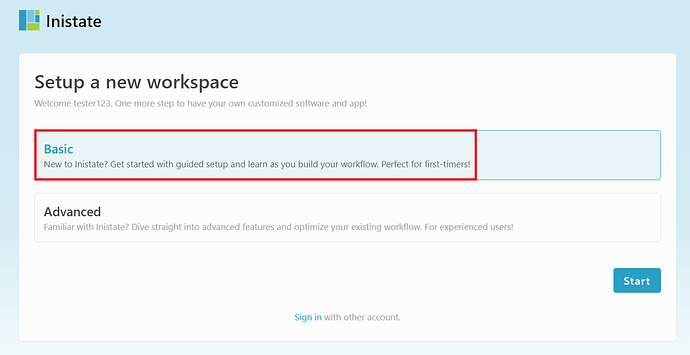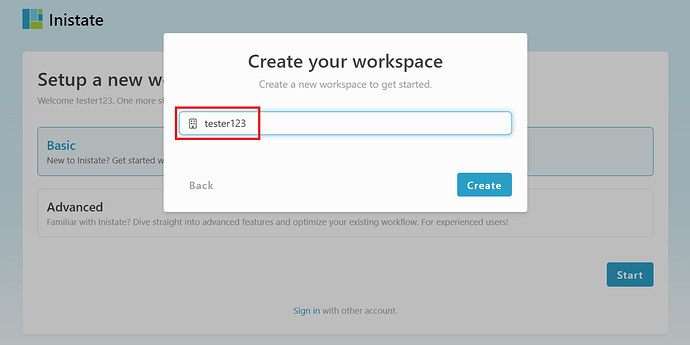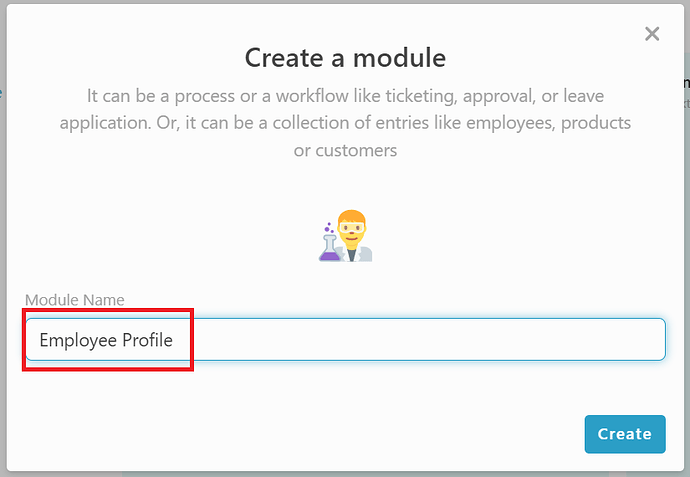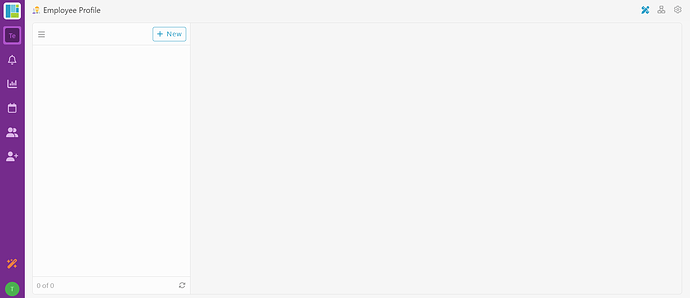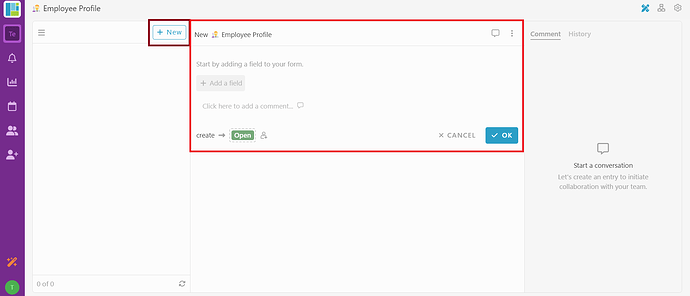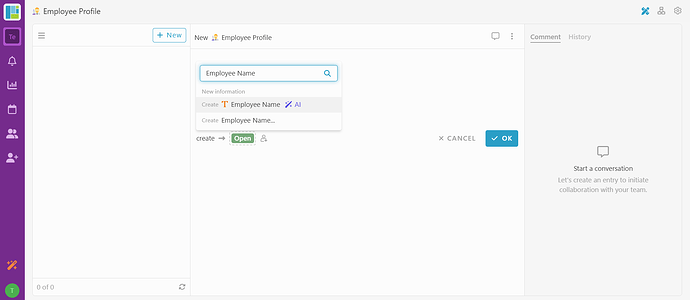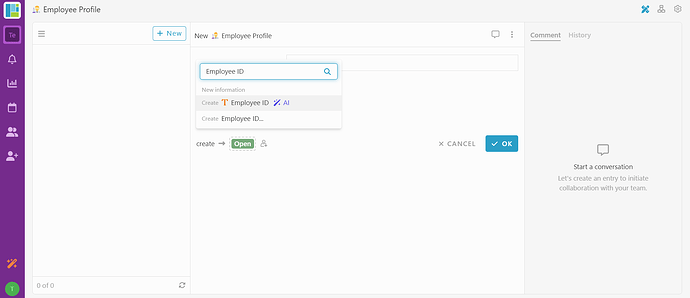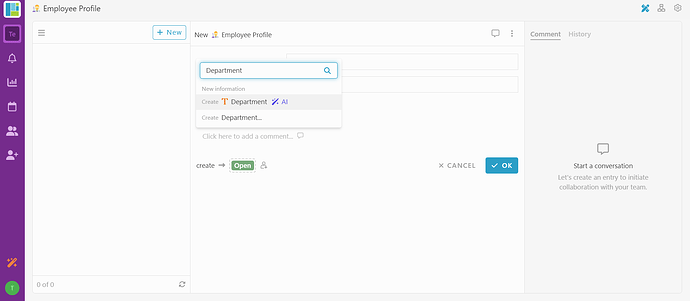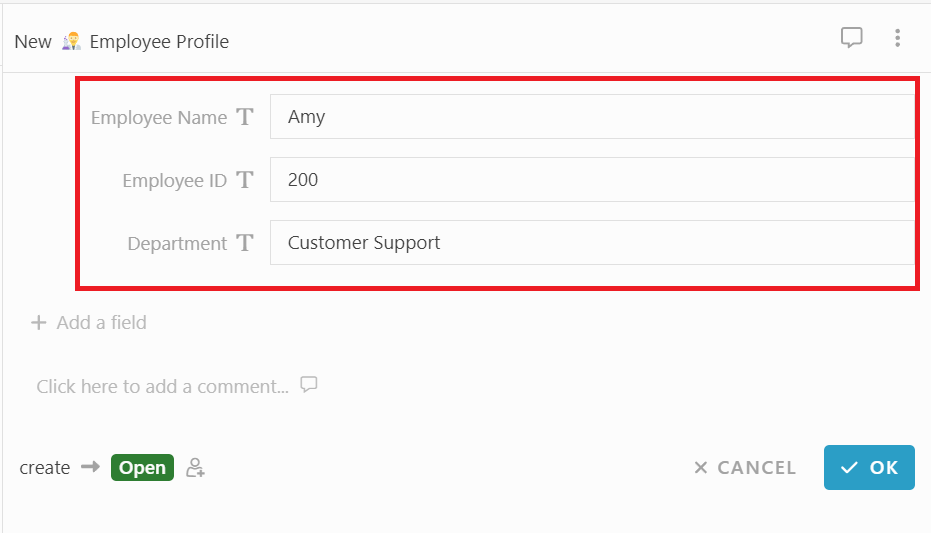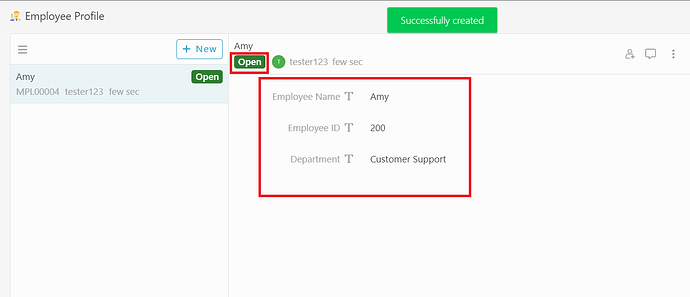Hi community, this post will guide you on how to use the inline editing mode from register stage.
-
Click on ‘Sign Up’.
-
Redirect to the Sign Up page.
-
Fill in email, password and display name with correct format.
Click on ‘Sign Up’ button.
-
Successfully registered as new user.
Setup a new workspace, select ‘Basic’ and click on ‘Start’ button.
-
Enter your workspace name and click on ‘Create’ button.
For example, ‘tester123’.
-
Enter module name and click on ‘Create’ button.
For example, ‘Employee Profile’.
-
Redirect to the ‘Employee Profile’ module in inline editing mode.
-
Click on ‘+ New’ button to start inline editing.
-
Click on ‘+ Add a field’ and add the following information.
Employee Name, Employee ID and Department.
-
Next, create an entry by filling the form and click ‘OK’ button to submit.
-
The entry successfully created with the state ‘Open’.
For more templates: Try inistate for FREE now. Sign up at https://inistate.com/