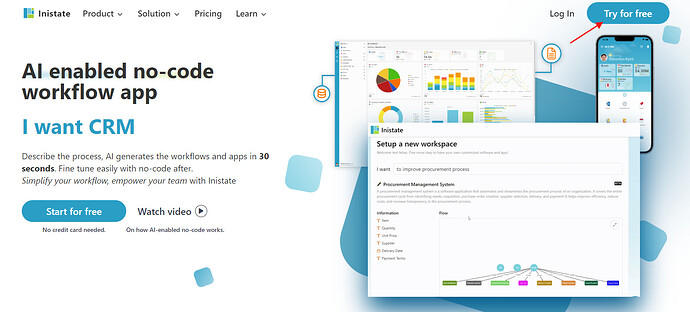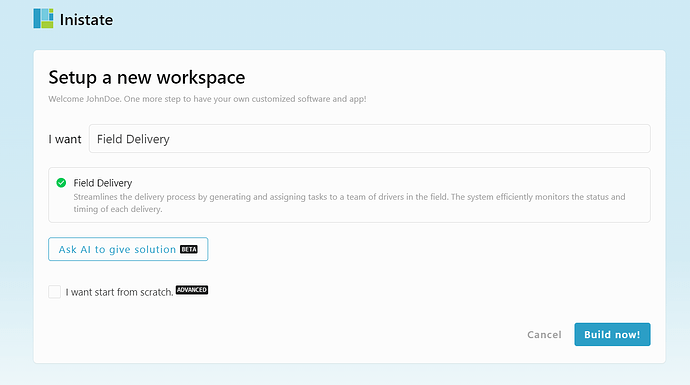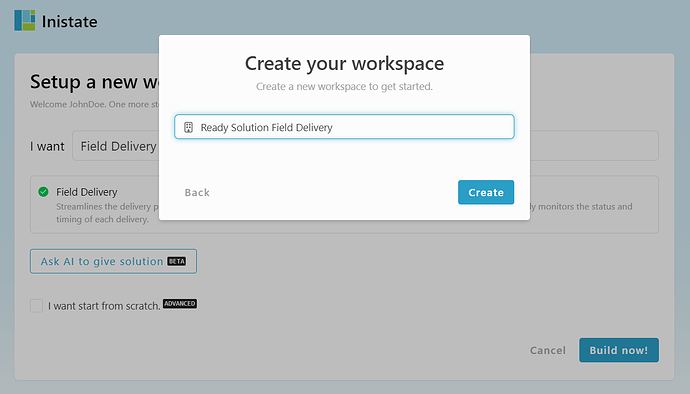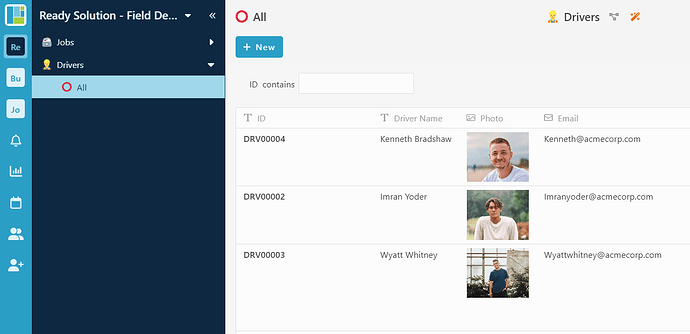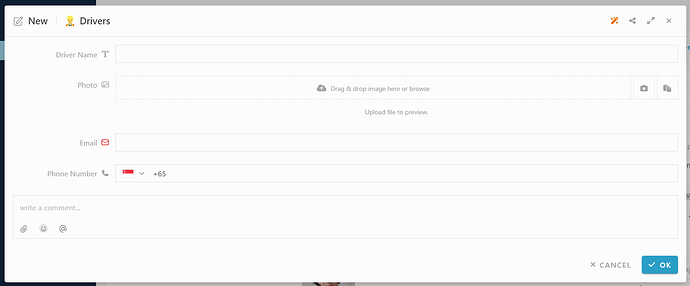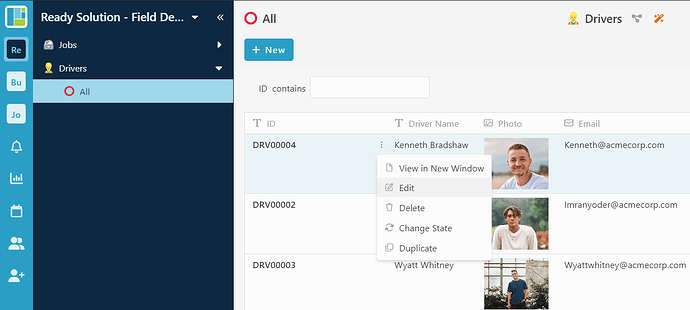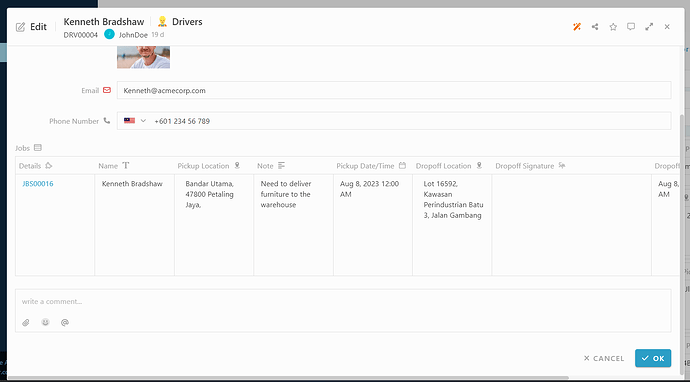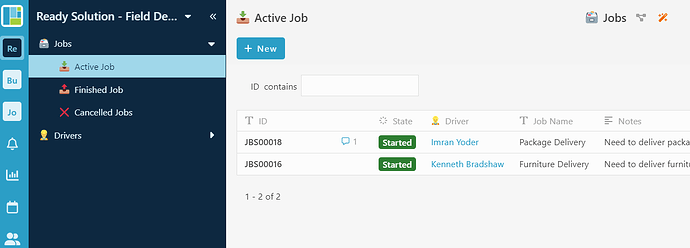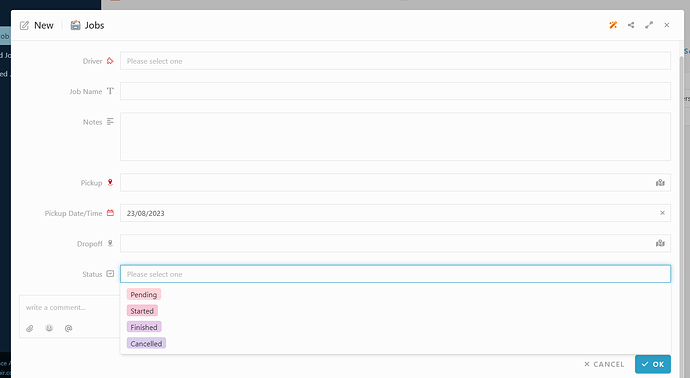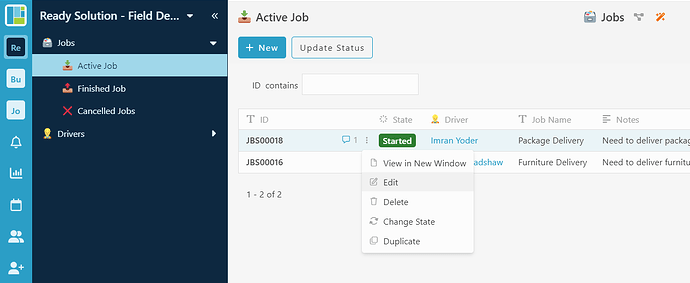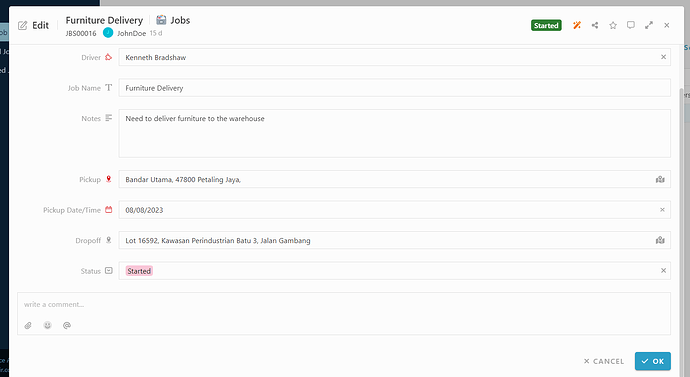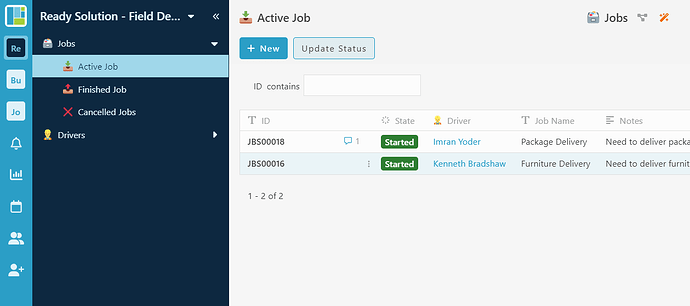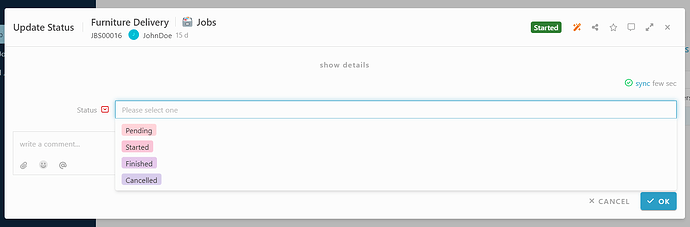Here’s how to sign up with Inistate and get a ready solution.
- Open your browser
- Go to https://inistate.com/
- Click on ‘Try for free’ button in the top right corner
- Fill in your email OR ‘Continue with Google’ OR ‘Continue with Apple’
- Then, you will direct to ‘Setup a new workspace’ page
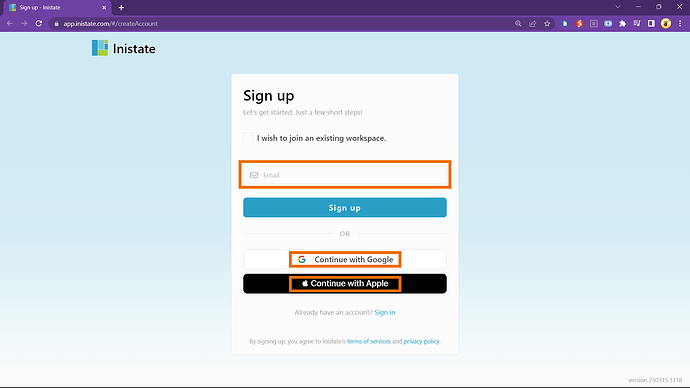
-
You type field delivery list after the words ‘I want’
-
Choose ‘Field Delivery’ from the ready solution.
-
Click ‘Build now’.
-
Input your workspace name. It can be your company name or anything.
-
Click ‘Create’.
-
Tadaa!! You have successfully installed the Field Delivery-ready solution and are good to use now.
How to use
Module : Drivers
Create new Drivers entry
-
Select module Drivers.
-
Click “+ New”.
-
Fill in details.
-
Click “OK” to submit.
Edit Drivers Entry
-
Select module Drivers.
-
Select any entry.
-
Click 3 dots button.
-
Select “Edit” activity.
-
Can edit the information.
-
Click “OK” to confirm edit.
Modules : Jobs
Create new Jobs Entry
-
Select module Jobs.
-
Click “+ New”.
-
Fill in details.
-
“Status” information inside the form will determine the state when submit the entry.
- Status : Pending → Entry State : Pending.
- Status : Started → Entry State : Started.
- Status : Finished → Entry State : Finished.
- Status : Cancelled → Entry State : Cancelled.
-
Click “OK” to submit.
-
Once submit, details of jobs entry will be pass to the table inside the Drivers modules based on selected drivers.
Edit Jobs entry
-
Select any entry.
-
Click 3 dots button.
-
Select “Edit” button.
-
Edit information
-
Click “OK” to confirm edit.
Update Status activity.
-
Select any entry with “Pending” or “Started” state.
-
Click “Update Status” activity on top of the list.
-
Fill in details.
-
“Status” information inside the form will update the entry state.
- Status : Pending → Entry State : Pending.
- Status : Started → Entry State : Started.
- Status : Finished → Entry State : Finished.
- Status : Cancelled → Entry State : Cancelled.
-
Click “OK” to submit.
-
Once submit, status inside the Drivers table will changed.
For more template and ready solution.
Try INISTATE for FREE now.
Sign up at https://inistate.com
Related topic :