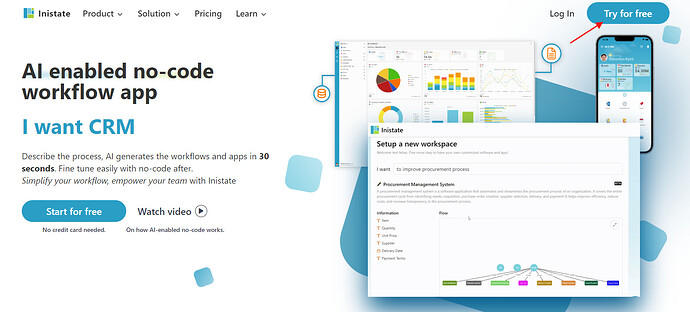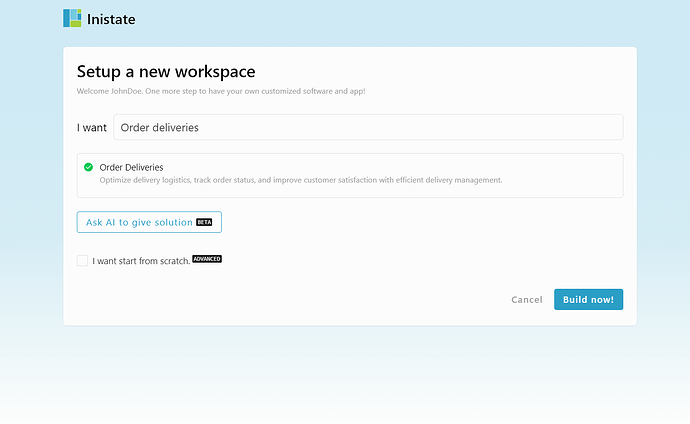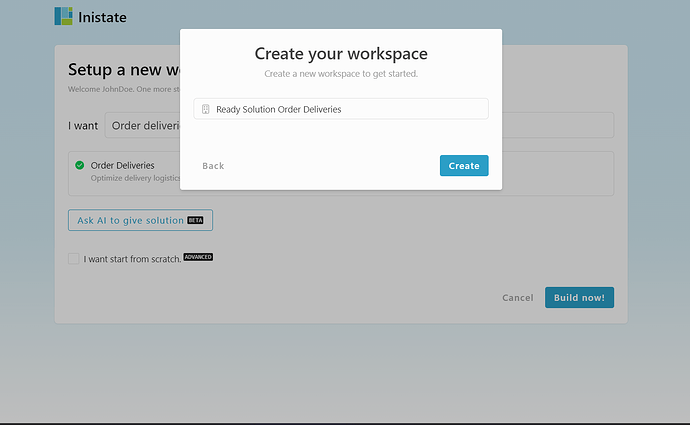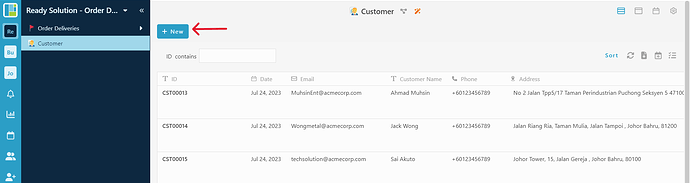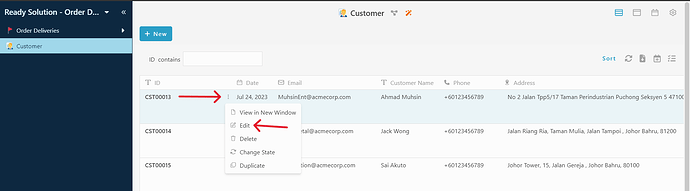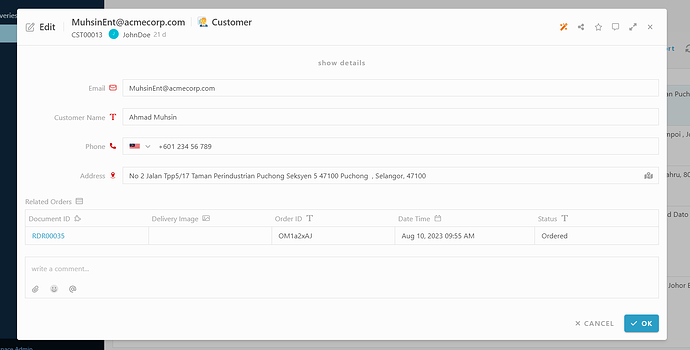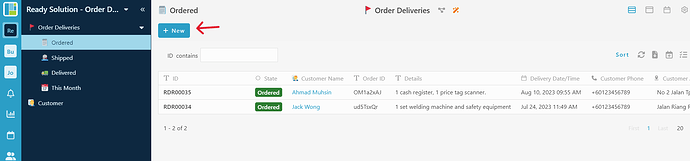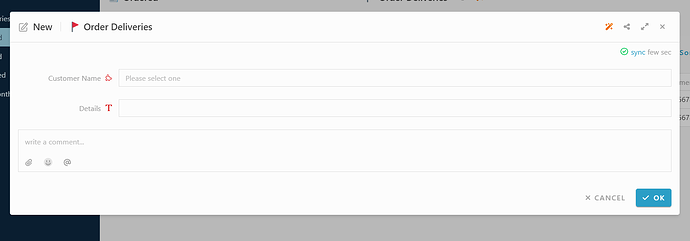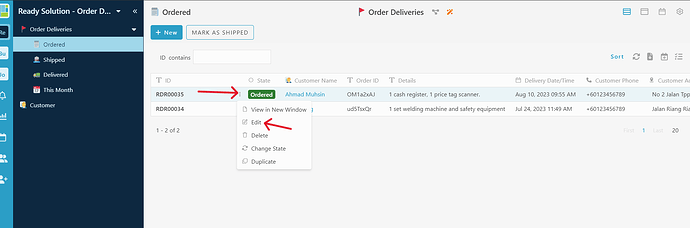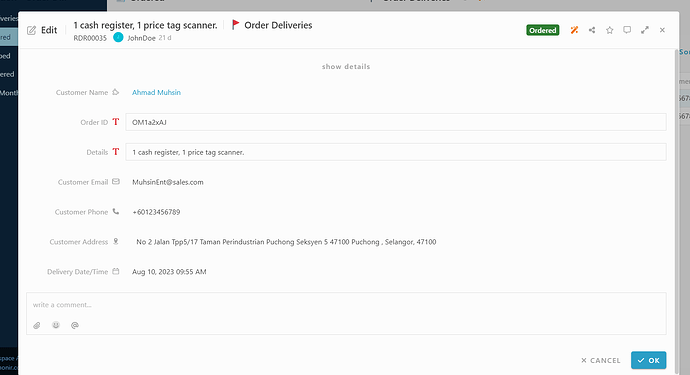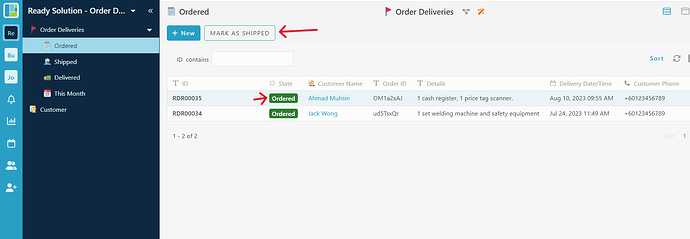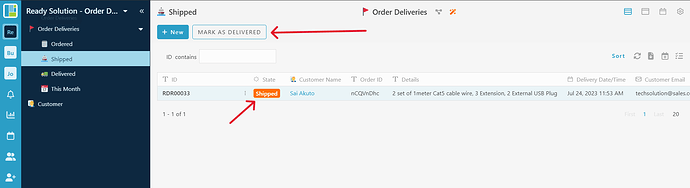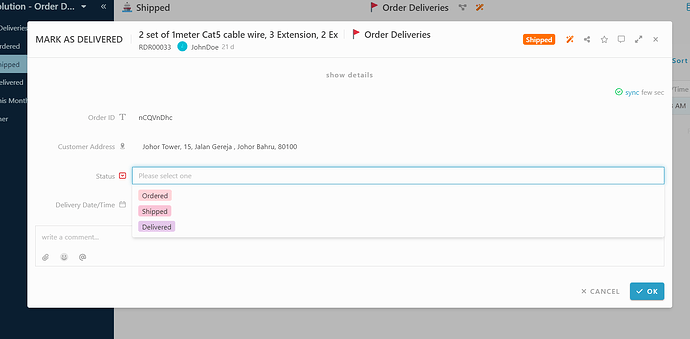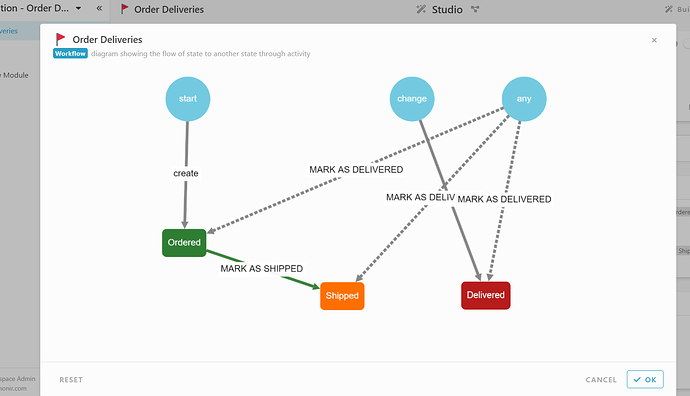Here’s how to sign up with Inistate and get a ready solution.
- Open your browser
- Go to https://inistate.com/
- Click on ‘Try for free’ button in the top right corner
- Fill in your email OR ‘Continue with Google’ OR ‘Continue with Apple’
- Then, you will direct to ‘Setup a new workspace’ page
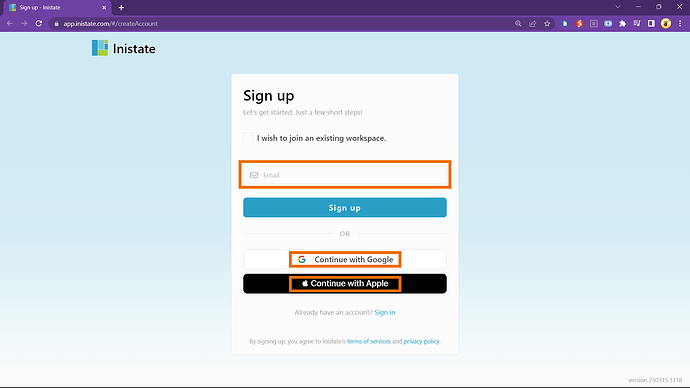
-
You type order deliveries after the words ‘I want’
-
Choose ‘Order Deliveries’ from the ready solution.
-
Click ‘Build now’.
-
Input your workspace name. It can be your company name or anything.
-
Click ‘Create’.
- Tadaa!! You have successfully installed the Order Deliveries-ready solution and are good to use now.
How to use
Module : Customer
Create new customer entry
- Click “+ New”
-
Fill in details
-
Click “OK” to submit.
Edit customer entry
-
Select any entry
-
Click 3 dots
-
Select “Edit” activity.
-
Can edit the information.
-
Click “OK” to confirm edit.
Module : Order Deliveries
Create new order deliveries entry
- Click “+ New”
-
Fill in details
-
Click “OK”.
Edit order deliveries entry.
-
Select any entry.
-
Click 3 dots.
-
Select “Edit” activity.
-
Edit the information.
-
Click “OK” to confirm edit.
MARK AS SHIPPED activity.
-
Select any entry with “Ordered” state.
-
Click “MARK AS SHIPPED” activity at the top of the screen.
-
Click “OK”
-
State change from “Ordered” to “Shipped”.
MARK AS DELIVERED activity.
-
Select any entry with “Shipped” state.
-
Click “MARK AS DELIVERY” activity at the top of the screen.
-
Update the status/Fill in the details.
-
Click “OK” to submit activity.
- Biconditional state changed :
- Status : Ordered → State change from “Shipped” to “Ordered”
- Status : Delivery → State changed from “Shipped” to “Delivered”
- Status : Shipped → State remain unchanged.
Module : Order Deliveries workflow.
For more template and ready solution.
Try INISTATE for FREE now.
Sign up at https://inistate.com
Related topic :