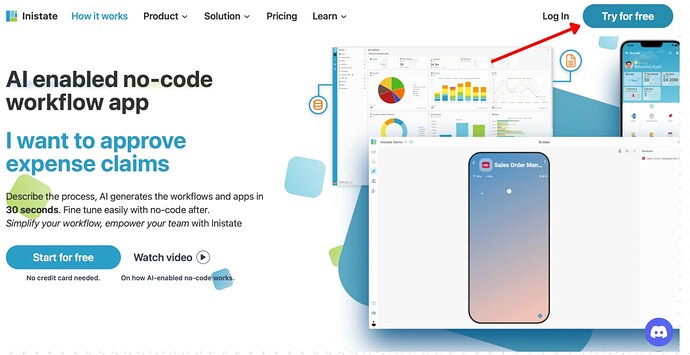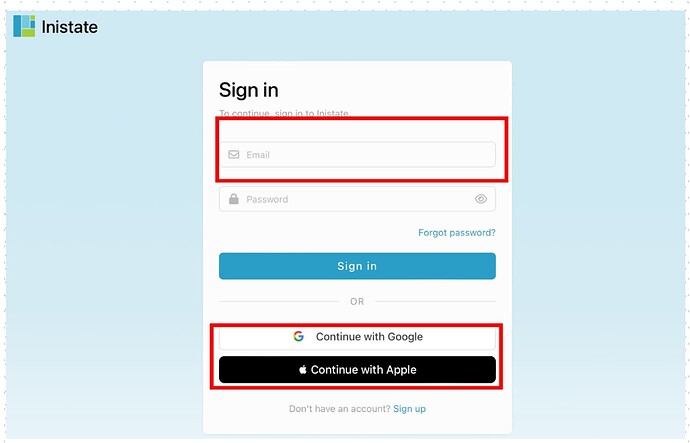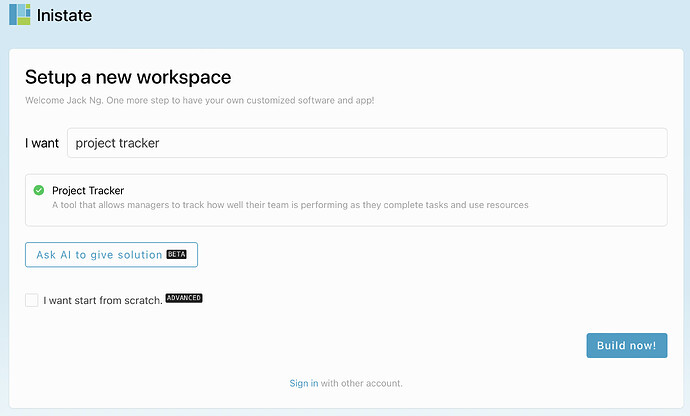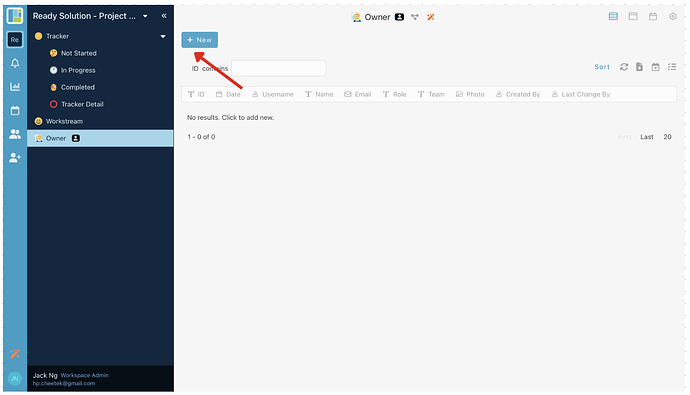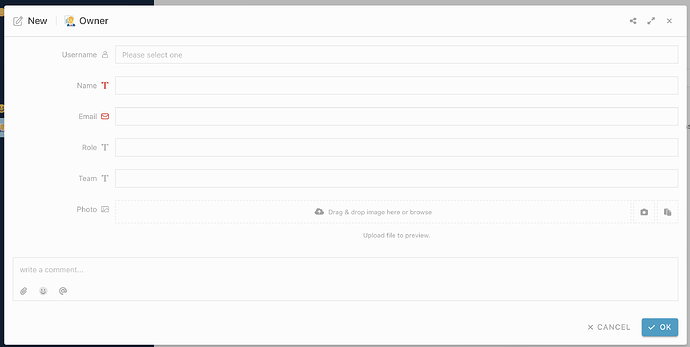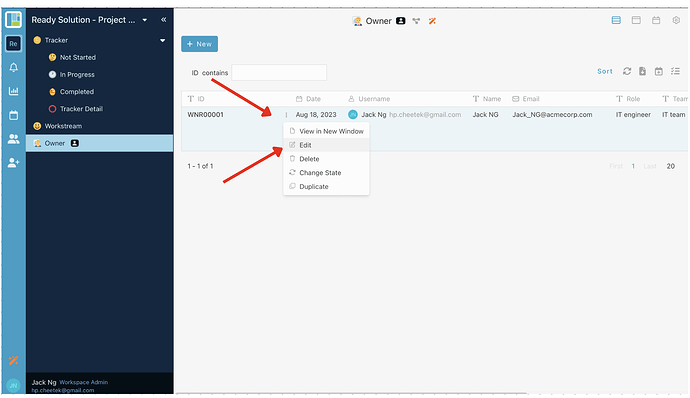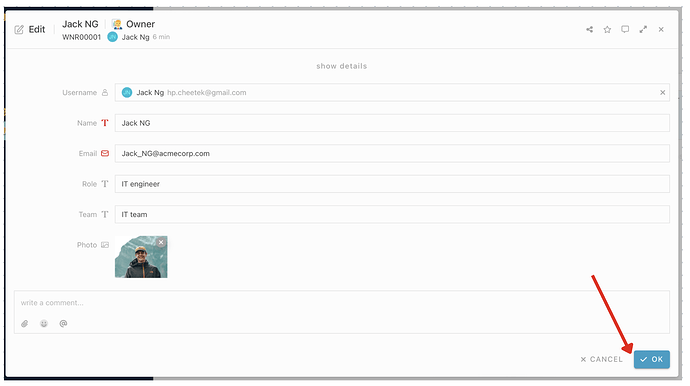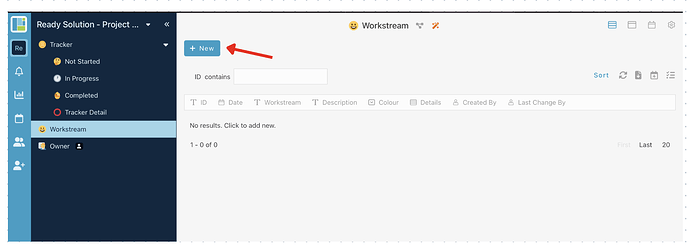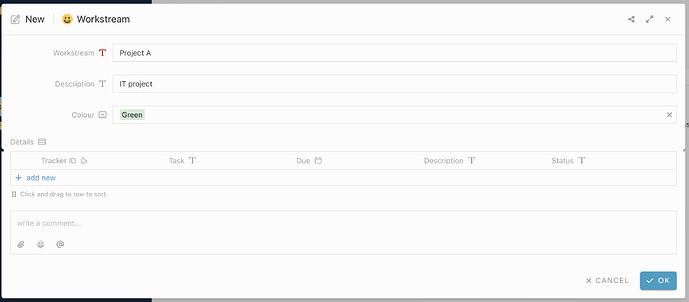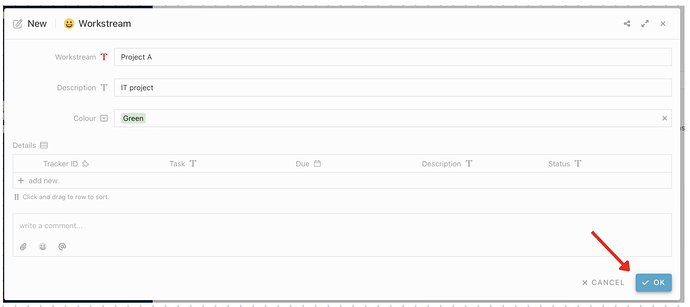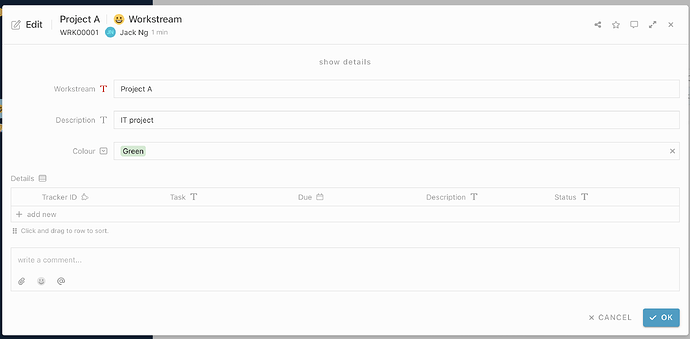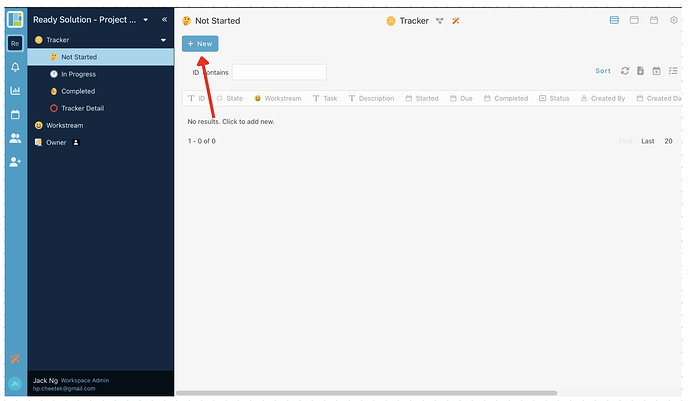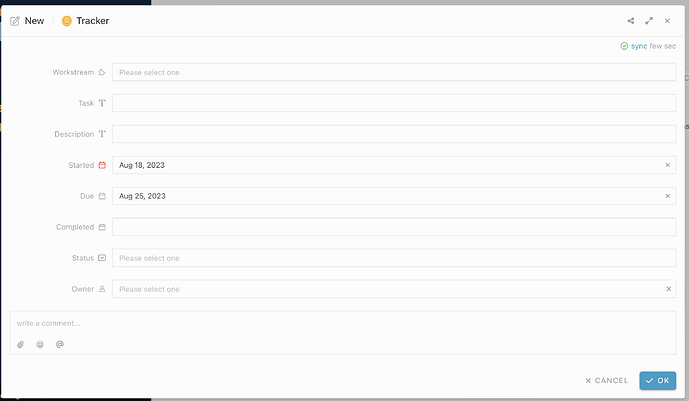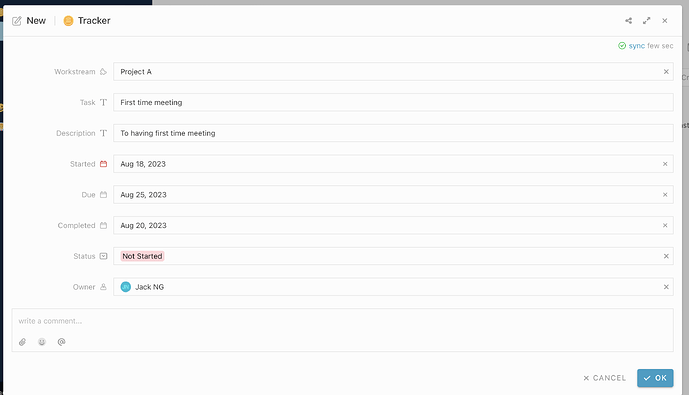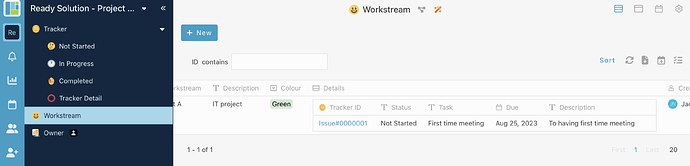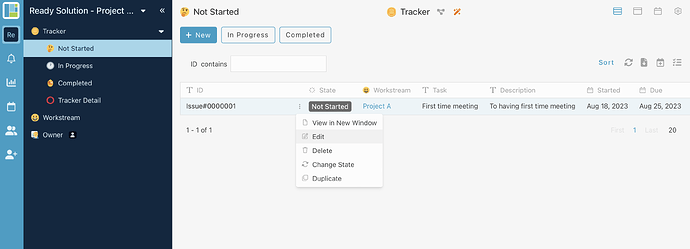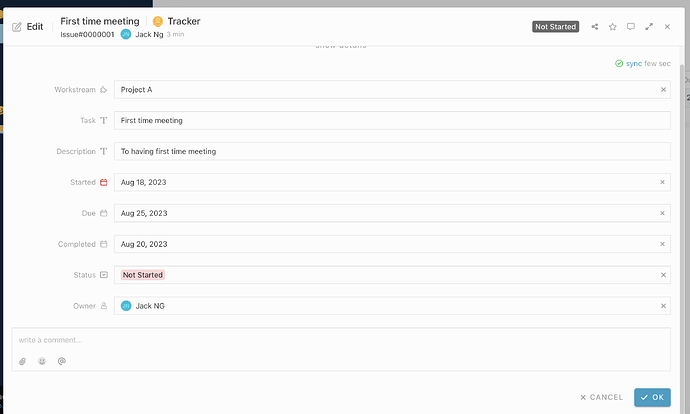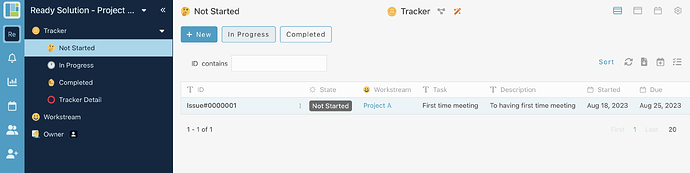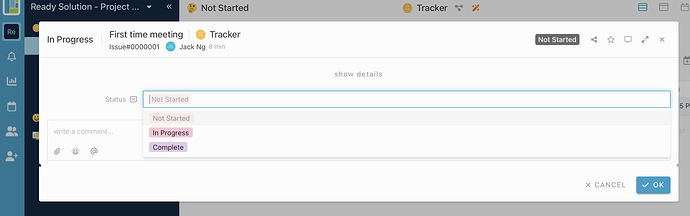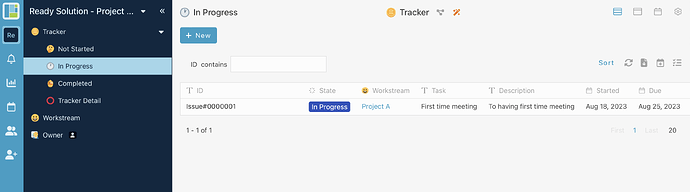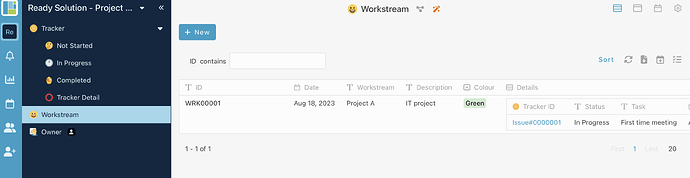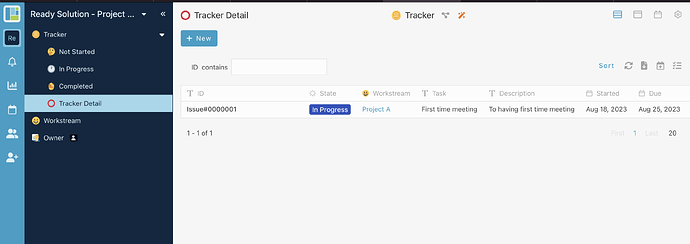Here’s how to sign up with Inistate and get a ready solution.
- Open your browser
- Go to https://inistate.com/
- Click on ‘Try for free’ button in the top right corner
- Fill in your email OR ‘Continue with Google’ OR ‘Continue with Apple’
- Then, you will direct to ‘Setup a new workspace’ page
- You type simple survey after the words ‘I want’ Project tracker
- Choose ‘Simple Survey’ from the ready solution.
-
Click ‘Build now’.
-
Input your workspace name. It can be your company name or anything.
-
Click ‘Create’.
-
Tadaa!! You have successfully installed the Project Tracker-ready solution and are good to use now.
How to use ready solution : Project Tracker
Module : Owner
Create new entry
- Click “+ New” to create new owner entry.
- Filled in the details
3.Click “OK” at the bottom to submit entry.
Edit owner entry
- Select any entry.
- Click 3 dots
- Choose “Edit” activity.
- Can edit the information.
- Click “OK” to confirm edit.
Module :Workstream
Create new entry
- Click “+ New” to create new tracker entry.
- Filled in the details
- Left the table blank
- Click “OK” at the bottom to submit entry.
Edit Workstream entry
- Select any entry.
- Click 3 dots
- Choose “Edit” activity.
- Can edit the information.
- Click “OK” to confirm edit.
Module : Tracker
Create new entry
- Click “+ New” to create new tracker entry.
- Filled in the details
- Click “OK” at the bottom to submit entry.
- Module :Workstream
Update new entry in the workstream record
Edit Tracker entry
- Select any entry.
- Click 3 dots
- Choose “Edit” activity.
- Can edit the information.
- Click “OK” to confirm edit.
- Module :Tracker
Update new status for the the task
- Select any entry.
- Click In Progress
- Use the drag down list to select status
- Click Ok
- Click the In Progress list.
- The task status changes to “In Progress” and moves to “In Progress List”.
8.Worksteam status also change to “In Progress”. (“Completed” status also using the same process)
- Module :Tracker
Show all the tracker detail
1.Click the “Tracker Detail” listing at the side bar
2.Show all the tracker.
For more template and ready solution.
Try INISTATE for FREE now.
Sign up at https://inistate.com
Related post: