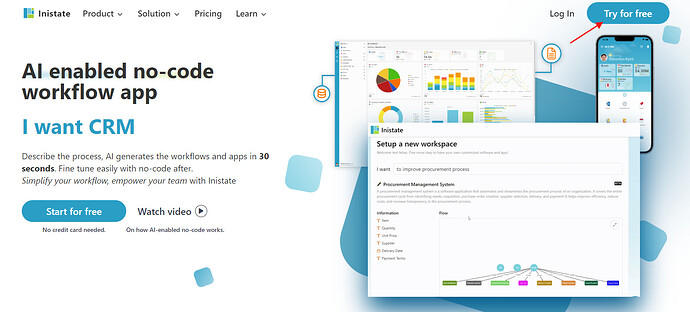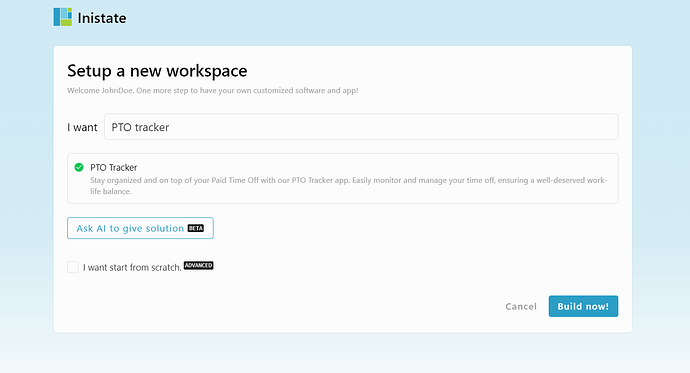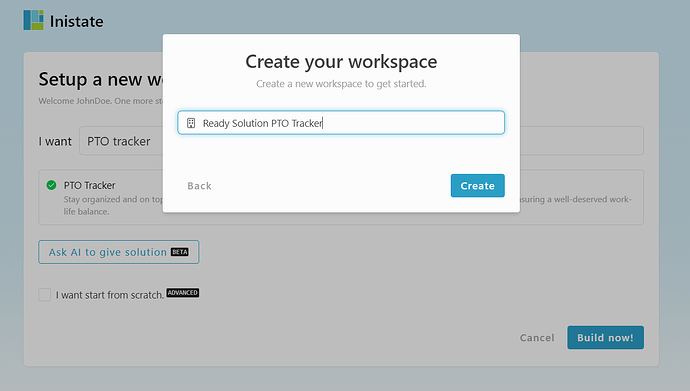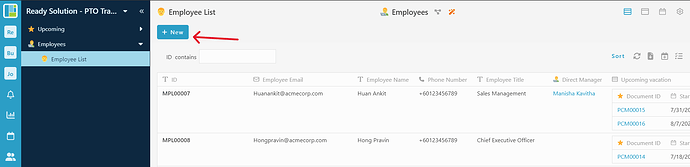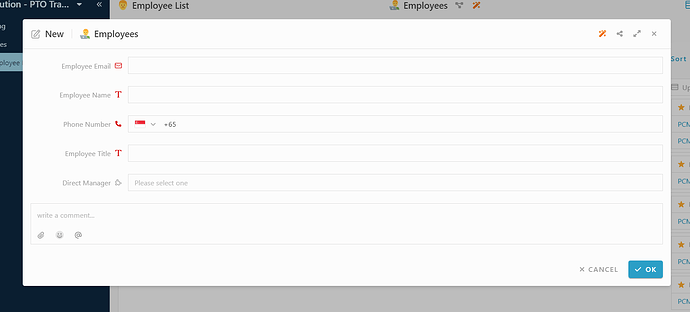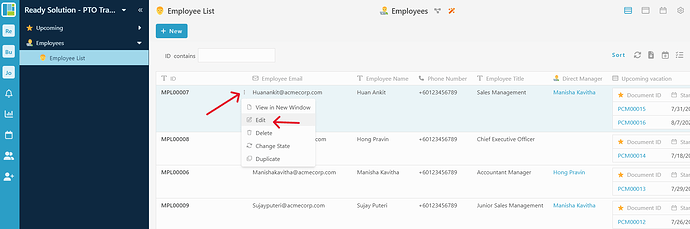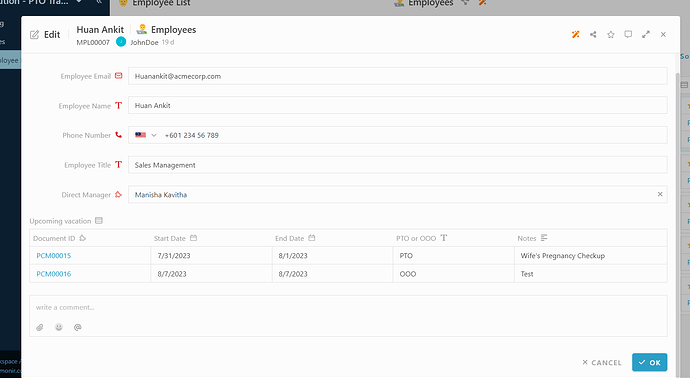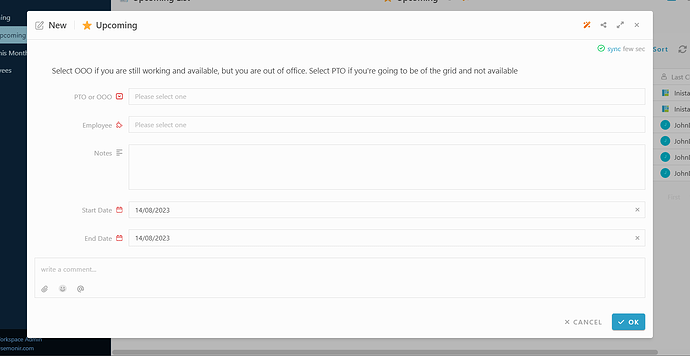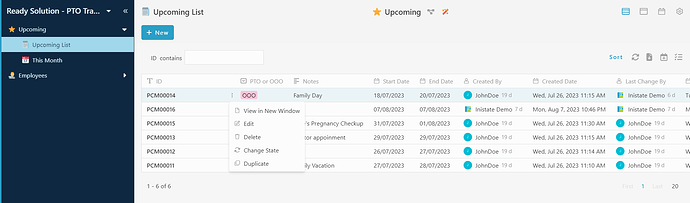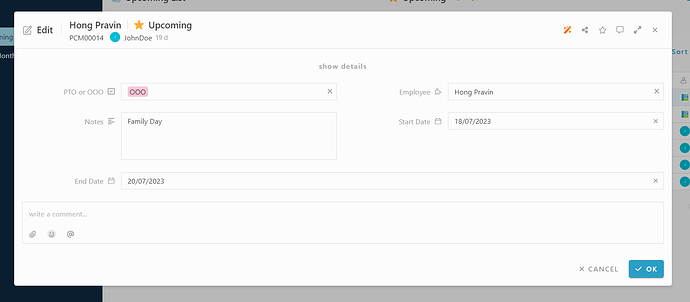Here’s how to sign up with Inistate and get a ready solution.
- Open your browser
- Go to https://inistate.com/
- Click on ‘Try for free’ button in the top right corner
- Fill in your email OR ‘Continue with Google’ OR ‘Continue with Apple’
- Then, you will direct to ‘Setup a new workspace’ page
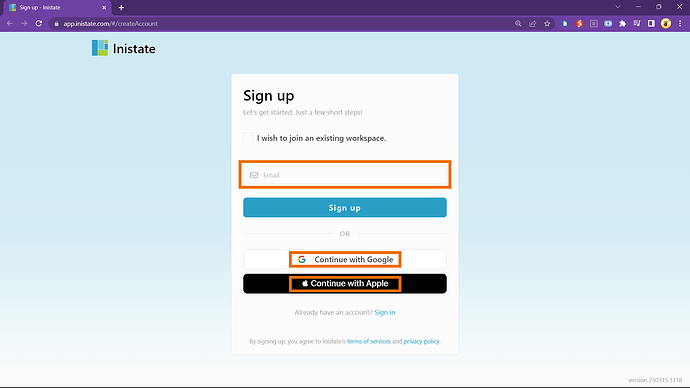
-
You type PTO tracker after the words ‘I want’
-
Choose ‘PTO Tracker’ from the ready solution.
-
Click ‘Build now’.
-
Input your workspace name. It can be your company name or anything.
-
Click ‘Create’.
- Tadaa!! You have successfully installed the PTO Tracker-ready solution and are good to use now.
How to use
Module : Employees
Create new employees entry
-
Select listing “Employee list”
-
Click “+ New”
-
Fill in details.
-
Click “OK” to submit.
Edit employees entry
-
Select any entry.
-
Click 3 dots
-
Select Edit activity
-
Can edit the information.
-
Click “OK” to confirm edit.
Module : Upcoming
Create new upcoming entry
-
Select any listing.
-
Click “+ New”
-
Fill in details.
-
Click “OK” to submit.
Edit upcoming entry
-
Select any entry.
-
Click 3 dots
-
Select “Edit” activity.
-
Can edit the information
-
Click “OK” to confirm edit.
For more template and ready solution.
Try INISTATE for FREE now.
Sign up at https://inistate.com
Related topic :