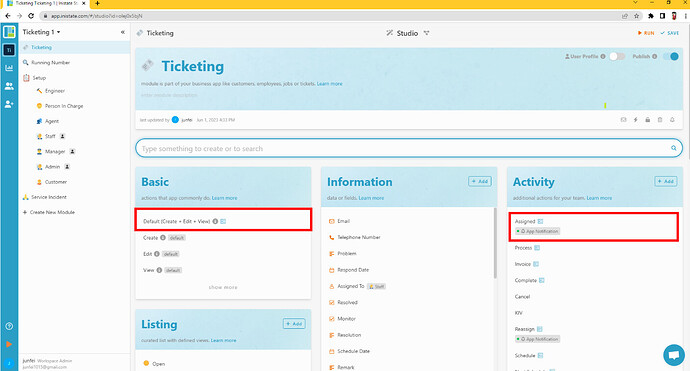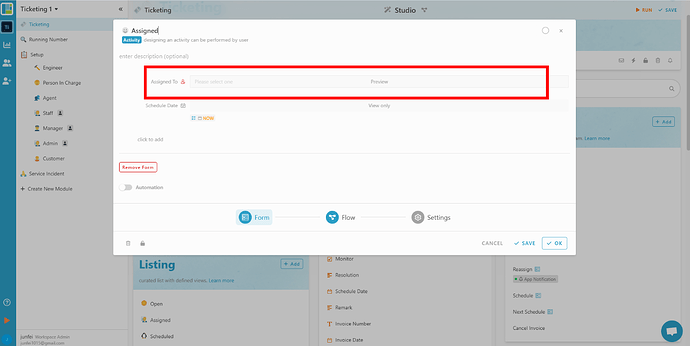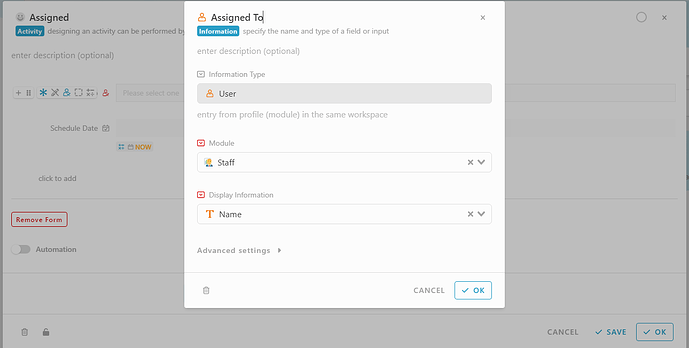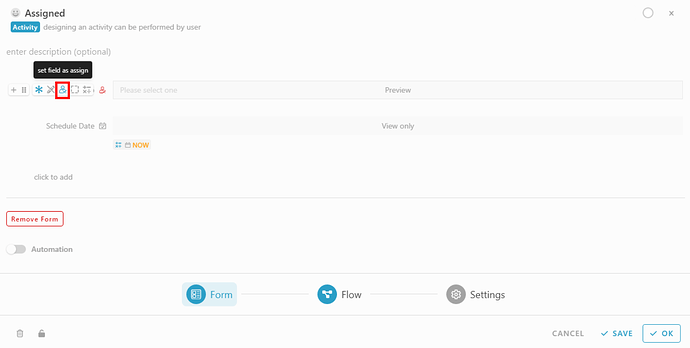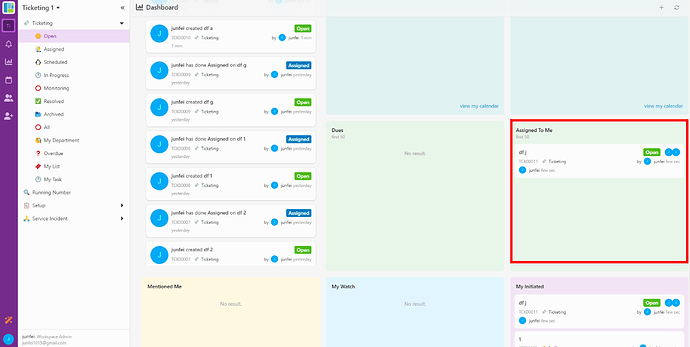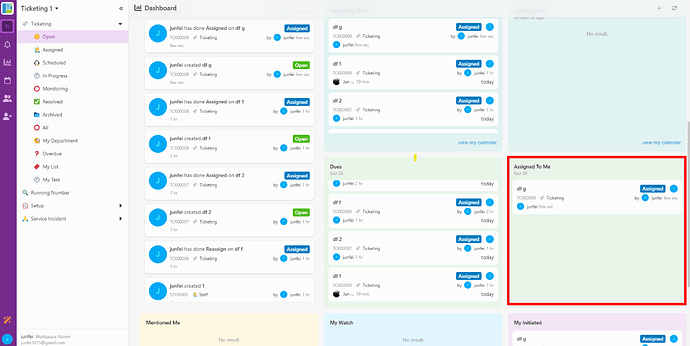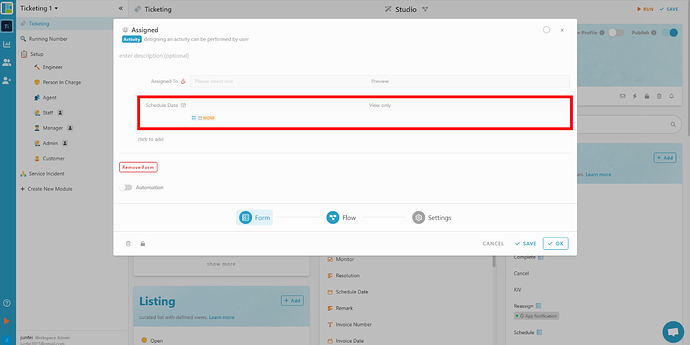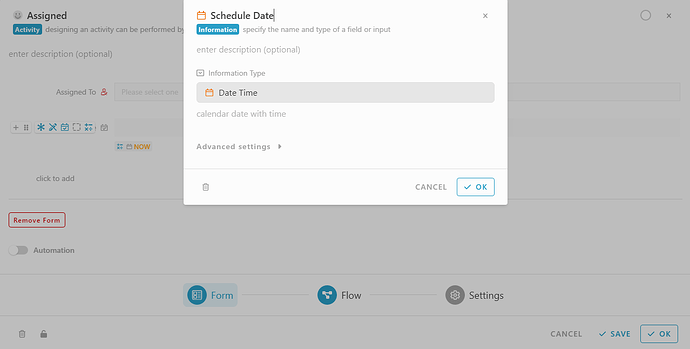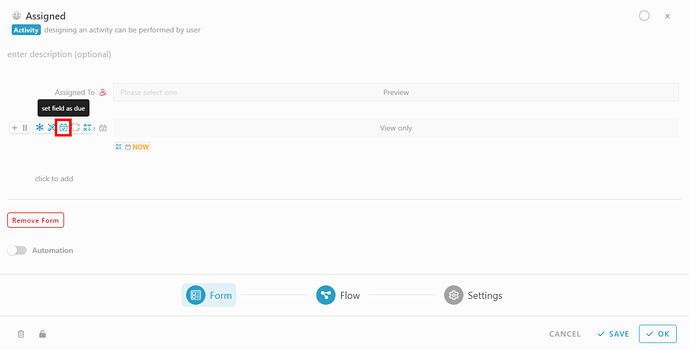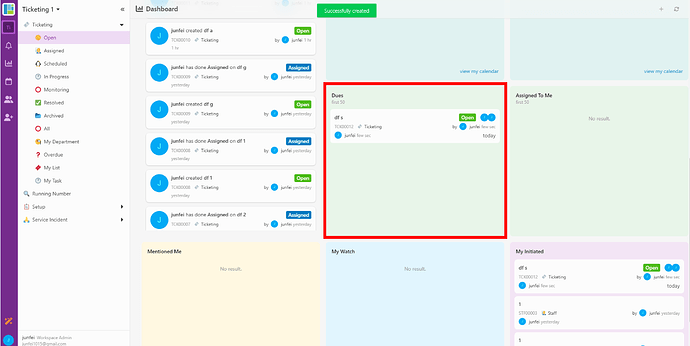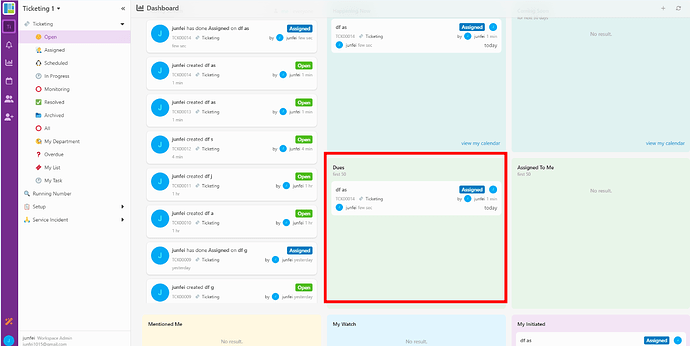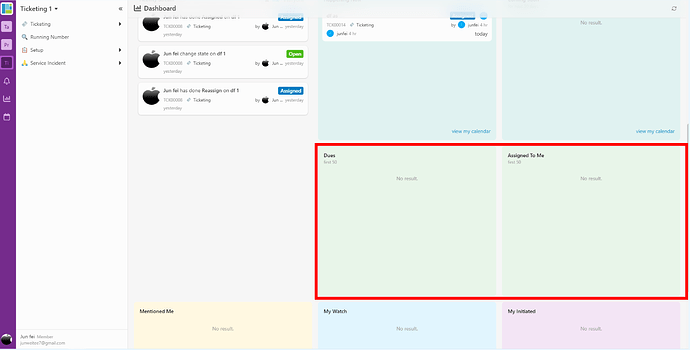Hi Inistate community!
Let’s take a look on how to Set Assign To and Due Date.
![]()
![]()
![]()
![]()
![]()
![]()
![]()
![]()
![]()
![]()
![]()
![]()
![]()
![]()
![]()
![]()
![]()
![]()
![]()
![]()
![]()
![]()
![]()
![]()
![]()
![]()
![]()
![]()
![]()
![]()
Assign To (without Due Date)
- Edit the form design either in Default (Create + Edit + View) or an Activity.
- Add an information which Information type is User and select a Module of user in the form.
- After Information is added, hover the information and click the icon “set field as assign”
- Remember to save the changes.
Result in Dashboard (show the task in Assigned To Me, not in Dues):
After
- create an new entry (add the information in form of Default (Create + Edit + View))
The task is in state Open (initial state)
or
- perform the activity (add the information in form of Activity)
The task is in state Assigned (state after perform activity)
![]()
![]()
![]()
![]()
![]()
![]()
![]()
![]()
![]()
![]()
![]()
![]()
![]()
![]()
![]()
![]()
![]()
![]()
![]()
![]()
![]()
![]()
![]()
![]()
![]()
![]()
![]()
![]()
![]()
![]()
Assign To (with Due Date)
- Edit the form design either in Default (Create + Edit + View) or an Activity.
- Add an information which Information type is User and select a Module of user in the form.
- After Information User is added, hover the information and click the icon “set field as assign”
- Add another information and the Information type is Date or Date Time.
- After Information Date is added, hover the information and click the icon “set field as due”
- Remember to save the changes.
Result in Dashboard (show the task in “Dues”, not in “Assigned To Me”):
After
- create an new entry (add the information in form of Default (Create + Edit + View))
The task is in state open (initial state)
or
- perform the activity (add the information in form of Activity)
The task is in state Assigned (state after perform activity)
![]()
![]()
![]()
![]()
![]()
![]()
![]()
![]()
![]()
![]()
![]()
![]()
![]()
![]()
![]()
![]()
![]()
![]()
![]()
![]()
![]()
![]()
![]()
![]()
![]()
![]()
![]()
![]()
![]()
![]()
Assigned Task Completed
After Complete the task, the state will become Closed after perform activity done.
Result in Dashboard (do not show the task in “Dues” and “Assigned To Me”):
![]() That’s it !
That’s it !