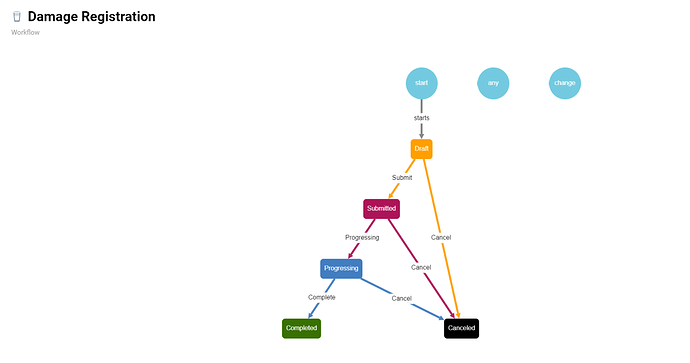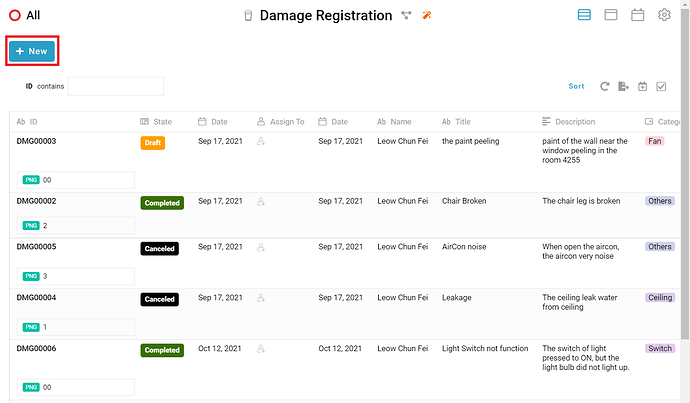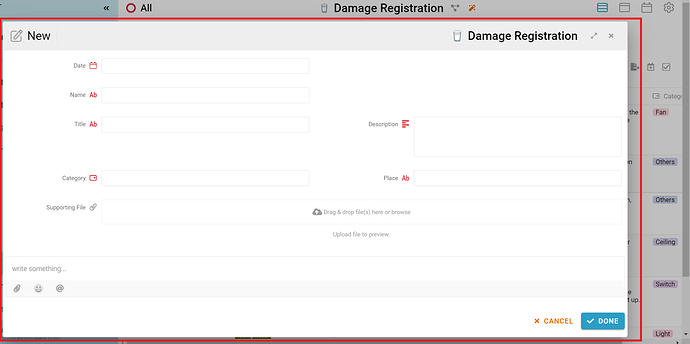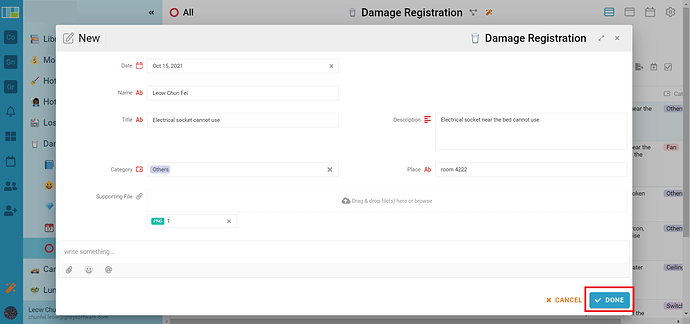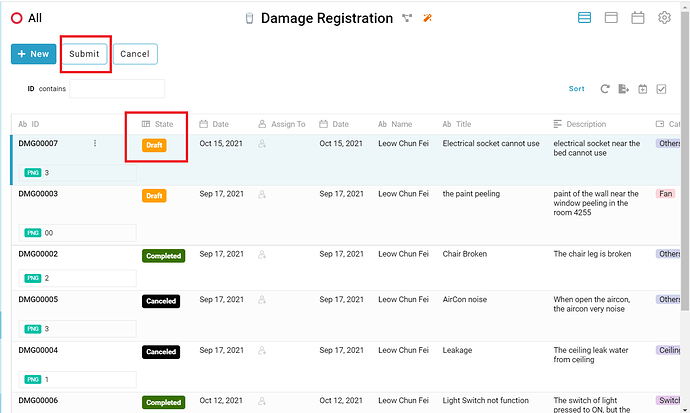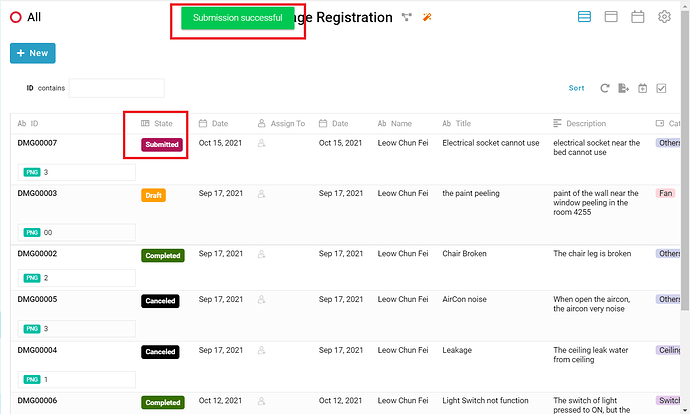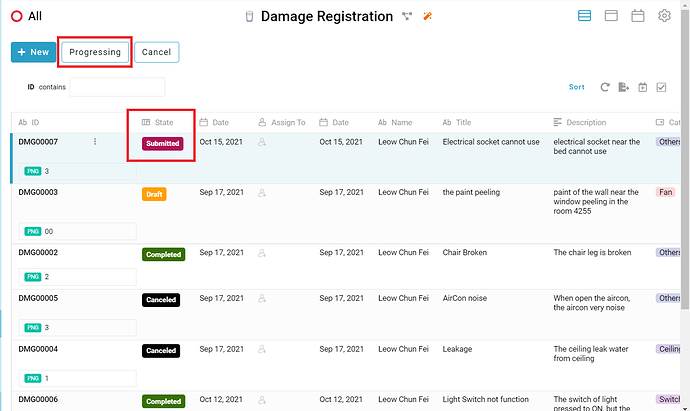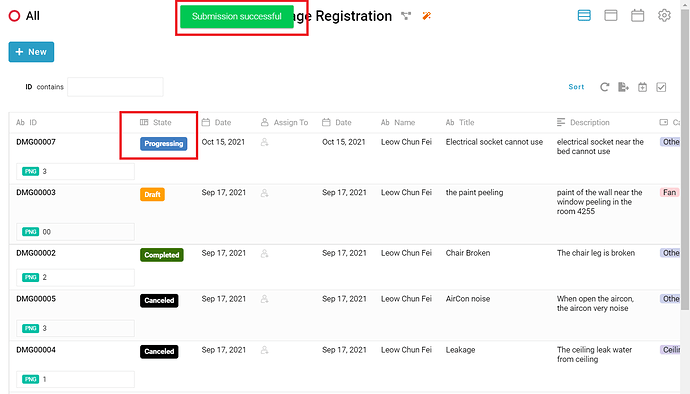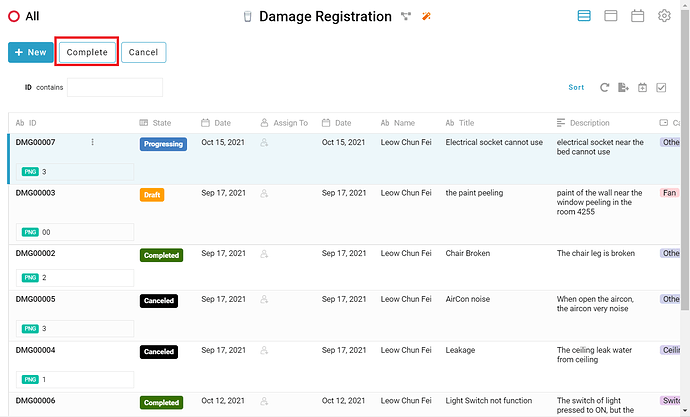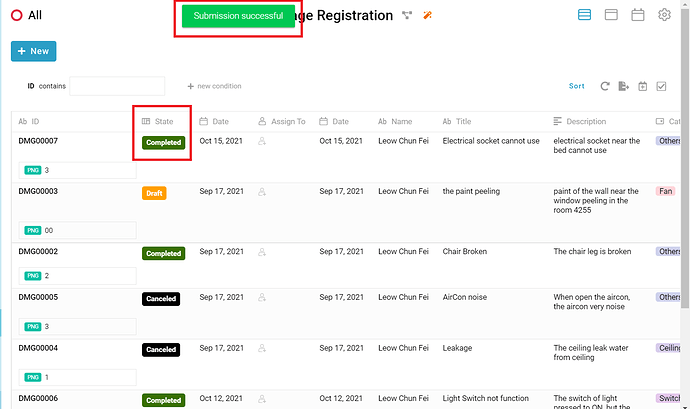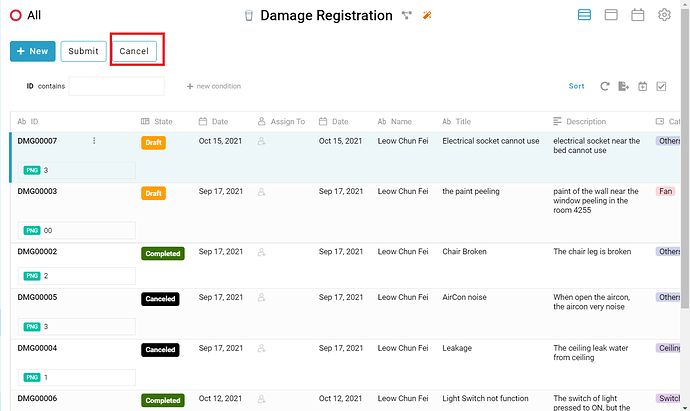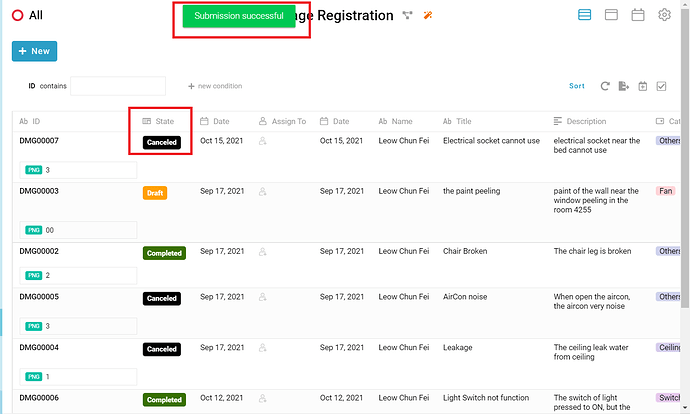Use this damage registration template is useful to manage the damage in hotel, bus, faculty, hostel and others. Relevant aspects can manage and record the damage happened to take action to fix it.
Here, we’ll show you step-by-step how to build a Damage Registration management in FETIAS.
Problem
Hard to report the damage - The people need a system to manage the damage of things which record and simplify the process of reporting it to relevant aspect.
Objective
Convenient - Let the user report damage of things with convenient and recorded, also can trace the progress to fix it.
Process Flow
User click “New” button to create new entry. User can fill information in “Date”, “Name”, “Title”, “Description”, “Category”, “Place” and “Supporting File”. Except “Supporting File”, other fields must fill with input. The “Date” field fill with date of reporting the damage. The “Name” field fill with the name of person who report the damage.
After that, the “Title” field fill with mention of the damage things. The “Description” field fill with detail of the damage things. The “Category” field fill with select the category of damage thing happened. The “Place” field fill with where the damage things happened. The “Supporting File” field fill with the image of the damage things.
The initial state of the new created entry is “Draft”, if user ensure all information are inserted correctly, user can submit the entry and the state of entry turn to “Submitted”. After that, admin can click the “Progressing” button to start repair the damage thing, and the state of entry change to “Progressing”.
After the repair is done, admin can click the button “Complete” and the state of entry will change to “Completed”. In the state of “Draft”, “Submitted”, and “Progressing”, user can cancel the entry by clicking “Cancel” button, the state of entry change to “Canceled”.
Step
-
User can click “New” button to create new entry
-
User must fill all the field except field “Supporting File” is optional
-
User click “Done” button to save the created new entry
-
The initial state of new entry created is “Draft”, after that user can click “Submit” button after ensure all information filled correctly
-
The message showed “Submission Successful”, and the state change to “Submitted”
-
The state change to “Submitted”, admin can click the “Progressing” button to inform the user that he will take action to start the repairing to the damage things.
-
The message showed “Submission Successful”, and the state change to “Progressing”
-
Admin can click the “Complete” button to inform the user that he complete to repair the damage things.
-
The message showed “Submission Successful”, and the state change to “Completed”
-
At the state of entry is “Draft”, “Submitted” and “Progressing” user can cancel the entry by clicking “Cancel” button.
-
The message showed “Submission Successful”, and the state change to “Canceled” when the user or admin cancel the entry on the state “Draft”, “Submitted”, or “Progressing”.
For more templates:
Try FETIAS for FREE now.
Sign up at https://fetias.com
Related topic
How to install template package