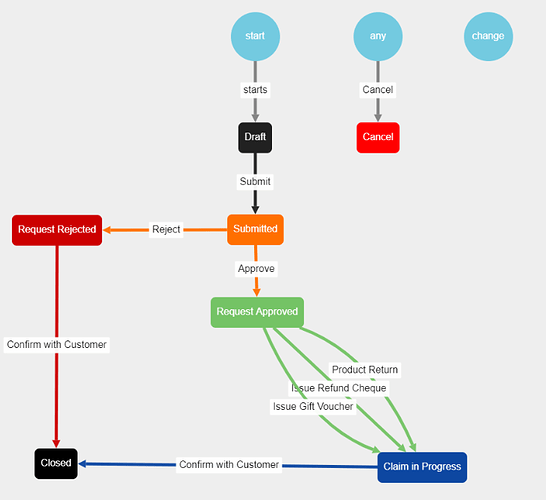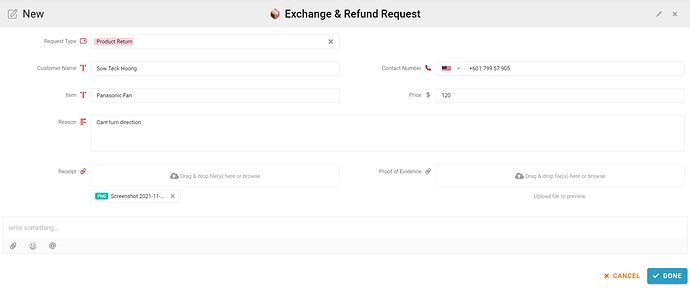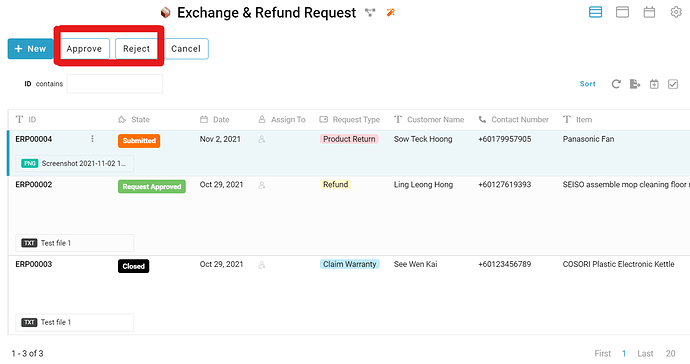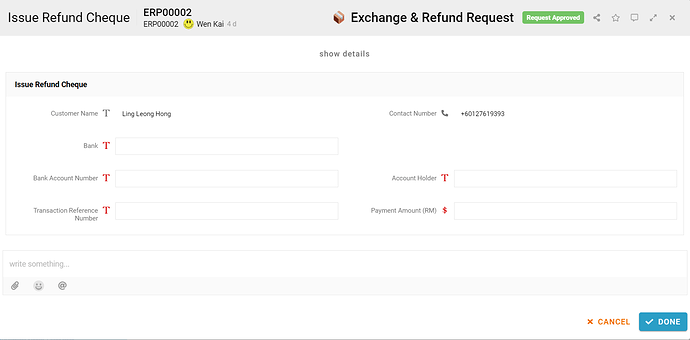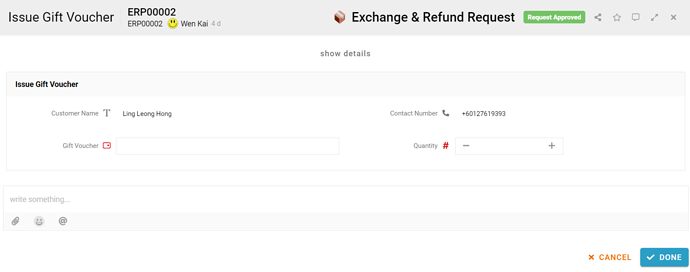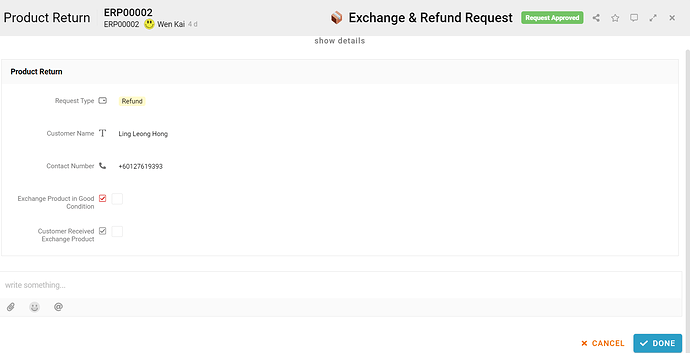Use this template to manage record and manage product return request with ease.
Here, we’ll show you step-by-step how to build a Exchange and Refund Request management in FETIAS.
Problem
Difficulty on manage exchange & refund request - Customer service staff having difficulty in handling different type of product return request.
Objective
Record request details - Easily to manage and record customer details and product details to handle different type of product return request.
Process Flow
When a product return request is created, its initial state is “Draft”, staff can still check and edit request. If every information needed is filled and correct, the request can be submit by click on the Submit button, then the state will change to “Submitted”. After the relevant staff check the product condition, they can approve or reject the request by click Approve button or Reject button, the state will change to “Request Approved” or “Request Rejected”. After the request being approved, the staff can perform 3 activities based on different type of request which are Issue Refund Cheque, Issue Gift Voucher and Product return, the system would change the state to “Claim in Progress”. No matter the request is being approved or reject, the staff have to perform activity Confirm with Customer to inform them. After perform activity Confirm with Customer the state will be change to “Close”. Staff can cancel the request in any state and the state will change to “Cancel” if they found anything goes wrong with the request.
Step
-
Staff clicks “+ New” button, the system will display a form to input request details.
-
Staff is required to input all fields (Request Type, Customer Name, Contact Number, Item, Price, Reason, Receipt) as shown in the form.
-
After completing the form, the user can click “Done” button.
-
New entry is created successfully, and state is initialized as “Draft”.
-
If staff confirmed every information is correct, he/she can perform activity “Submit” to Submit the request.
-
The relevant staff will check the product condition and approve or reject the request by perform activity “Approve” or “Reject”.
-
The relevant staff have to fill their name, sign and date to approve the request.
-
The relevant staff have to fill their name, Reject Reason to Reject the request.
-
After the request being approved, the staff can perform 3 activities based on different type of request which are “Issue Refund Cheque”, “Issue Gift Voucher” and “Product return”.
-
To perform “Issue Refund Cheque”, the staff have to contact customer get their bank account information to issue refund cheque.
-
To perform “Issue Gift Voucher”, the staff have to select type of Gift Voucher and quantity given, and contact customer to collect their gift voucher.
-
To perform “Product return” the staff have to make sure exchange product in good condition and contact customer to collect their exchange product.
-
After that, the state will change to “Claim in Progress”
-
The staff have to confirm with customer again the request details no matter request is being approved or rejected by click " Confirm with Customer" button.
-
Lastly, the state will change to “Closed” to complete the whole process of request.
-
Staff can click button “Cancel” to cancel the request in any state if they found anything goes wrong, the state of the request change to “Canceled”.
For more templates:
Try FETIAS for FREE now.
Sign up at https://fetias.com
Related topic
Configuration Tutorial - Exchange & Refund Request