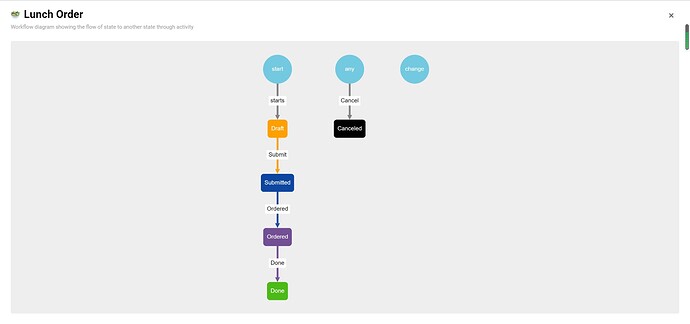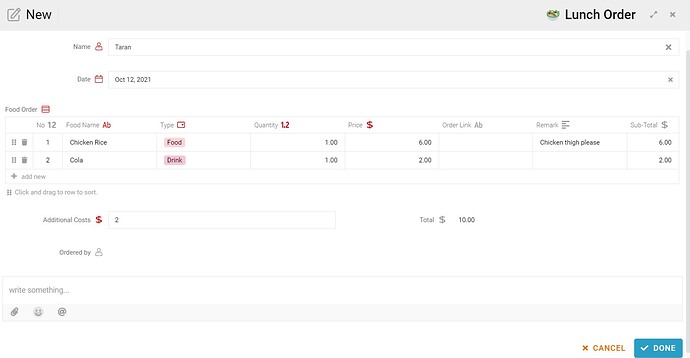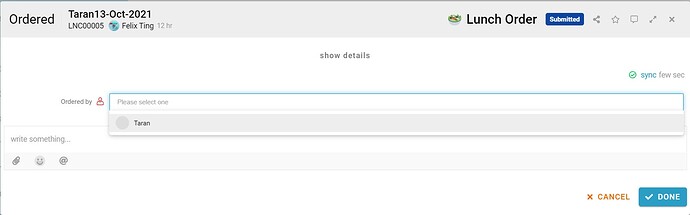Hi 

Have you ever faced difficulty remembering all of the lunch order details of your colleagues? 
Today, I would like to share with you a short guide on the Lunch Order module. I believe this module can help you effectively manage your colleagues’ food orders and reduce mistakes made in food orders.
Problem
Missing the Food Order - It is difficult to remember all of the order details of your colleagues. An effective way to manage the food order can help you to reduce the mistake made in food orders.
Objective
1. Manage the Food Orders - This template can help to manage the food order made by your colleagues, make your life easier when helping to make the food orders.
2. Reduce the Mistake on Food Ordering - This template can help to reduce the mistake made in food orders.
Process Flow
When an entry is created, its initial state is “Draft”. After the user submits the entry, the state will then change to “Submitted”. Then, the person responsible to make the food order can check the entry with the “Submitted” state and start to make the order. The state turned to “Ordered” when the Ordered button is clicked to indicate that the food has been successfully ordered. After the order is completed, the user can then click on the Done button to complete the whole process.
**The user is allowed to cancel the entry at any state by clicking on the Cancel button.
Step
-
Click on the New button to start to create a new entry.
-
Fill in all required input (Name, Date, Food Order List, and Additional Cost).
-
After filling in the quantity, price, and additional cost, the system will auto-calculate and show the total price.
-
Click on the Done button and an entry with “Draft” state is created.
-
Click Submit button after the draft is completed.
-
The person responsible to make orders can easily make the food orders by following the order list.
-
After the food is ordered, click on the Ordered button and fill in the name of the person who made the orders.
-
Last, when the food is received, click on the Done button to complete the entry.
-
The user is allowed to cancel the entry at any state by clicking on the Cancel button.
** Cancel reason can be stated by using the comment feature in the module. (tag person, attachment, reason)
STAY HEALTHY STAY STRONG 

For more templates:
Try FETIAS for FREE now.
Sign up at https://fetias.com
Related topic
Configuration Tutorial - Lunch Order - Studio / Configuration Category - FETIAS Community