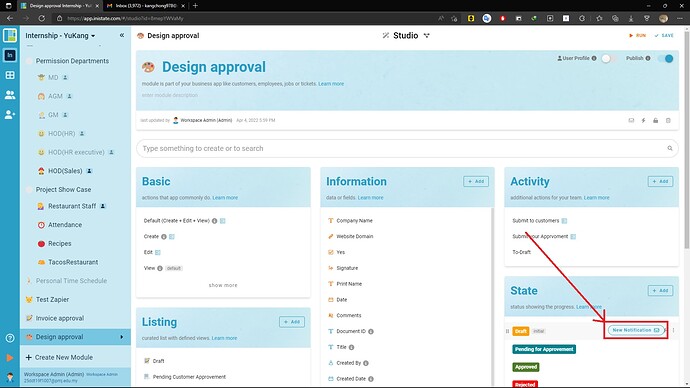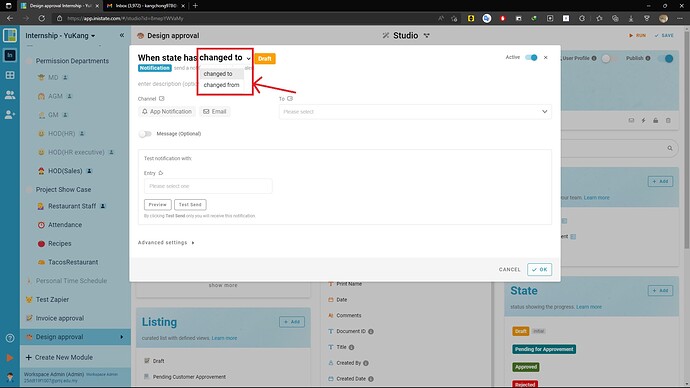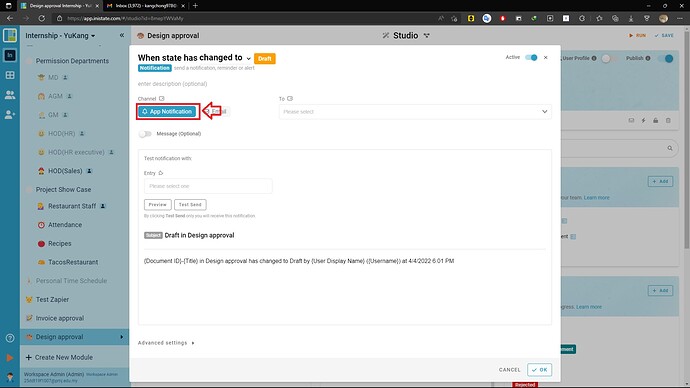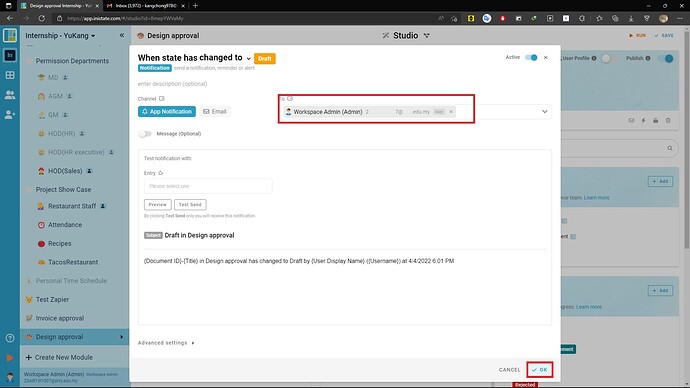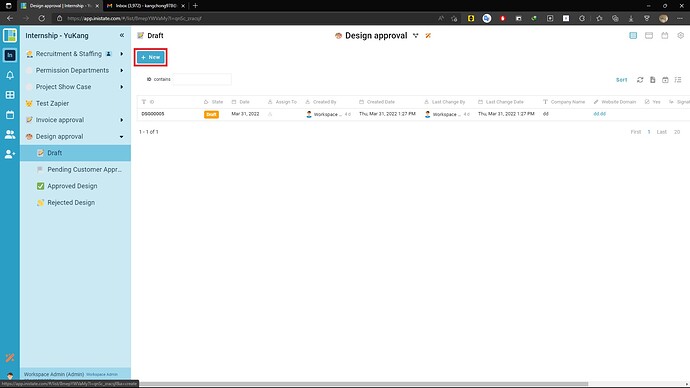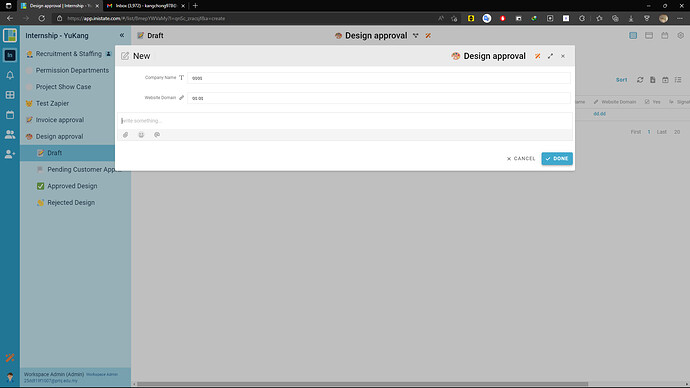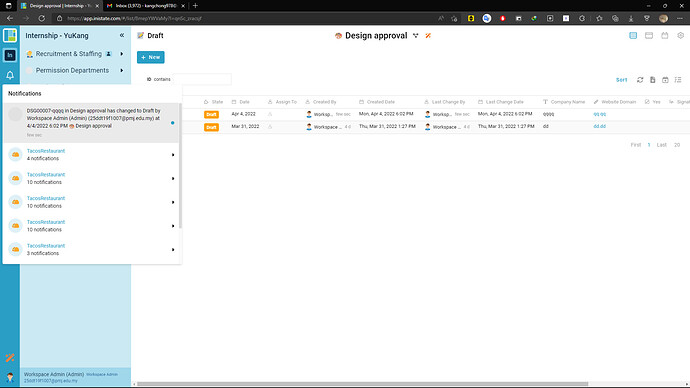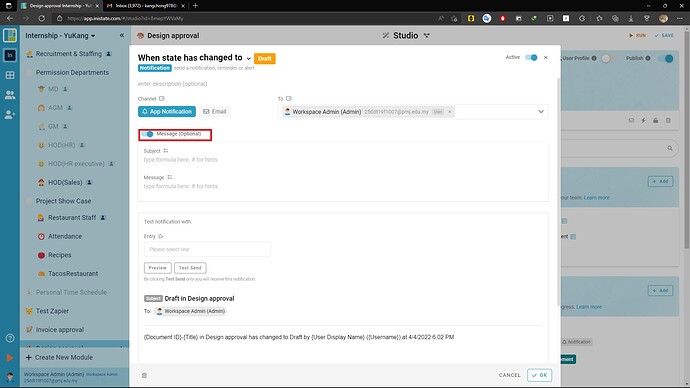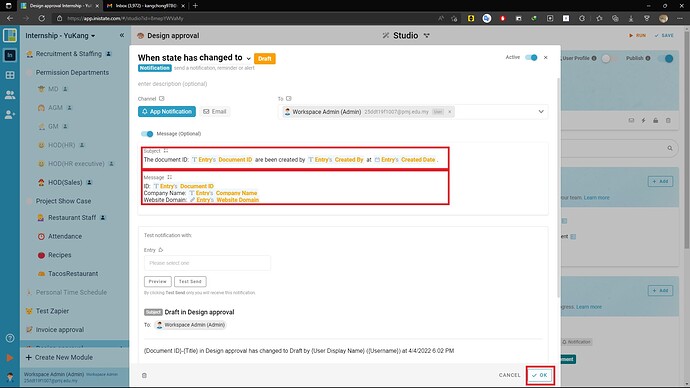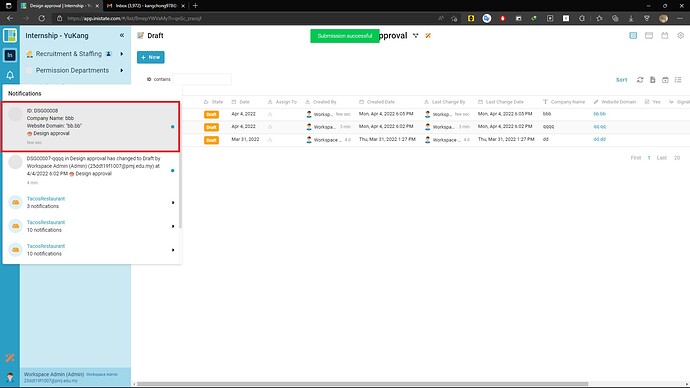To configure the Inistate channel notification in App.
- In the Studio for the module that would like to add the channel notification feature. Hover on the mail icon and click the New Notification.
- Click the changed to at the header will show a dropdown list with 2 condition “changed to” and “changed from” , just select on what condition we like to trigger and send a notification. I stay it as default “changed to”, so when there have any entry inside this module that state had changed into “Draft” then the notification will be triggered.
- Next, select the Channel that we want to receive the notification. In this case, I will select the “App Notification” because there is what we want to receive notification in the Inistate App.
- To the next step, we need to select a To: as the target that who will received the notification. In this case I`ll just select my current user. And click on the “OK” at right bottom.
- Then go to the module and create a new entry.
- Insert the required information and create this new entry in this module.
- Now the latest entry will shown that what we had just create just now
with the state is “Draft”, at the left side bar will also shown that had a notification had received.
- Click and expand the notifications we will saw the default message that send by module.
- Next, For the Optional notification configuration. We will have to turn on the “Message (Optional)”.
- We can customize the Subject and message that we received the notification as below. And click
“OK” when Done.
- Now, we repeat the step 5 - 8 to create a new entry to trigger the notification. Expand the notifications and show the message had been change into what we configured.