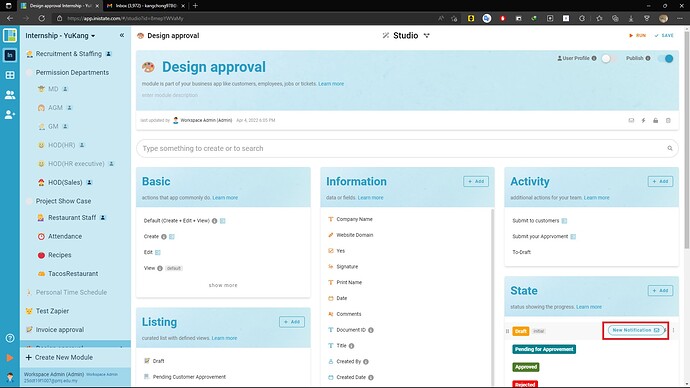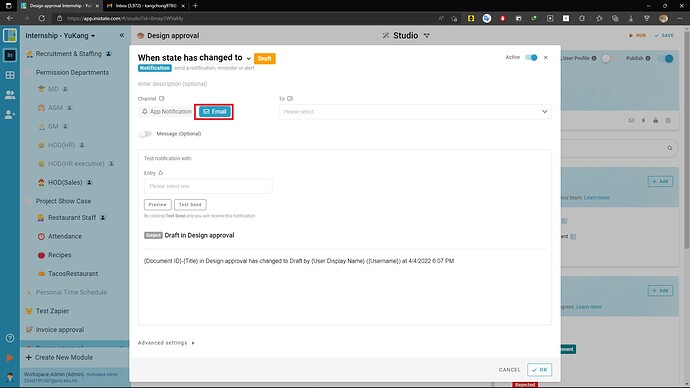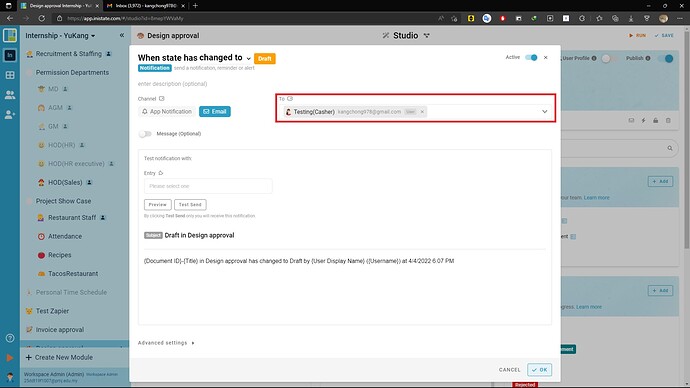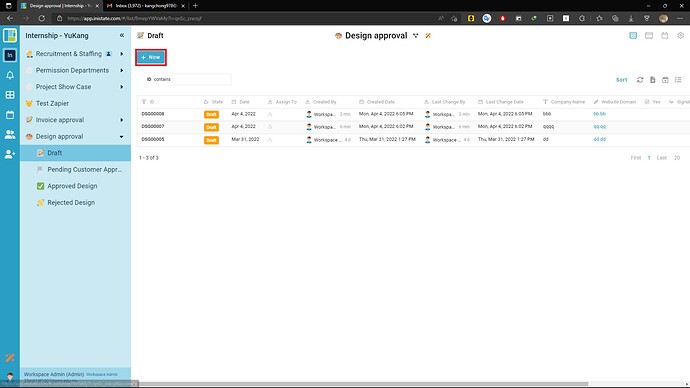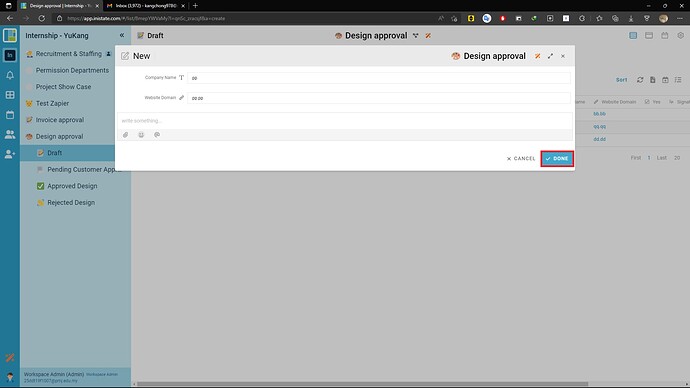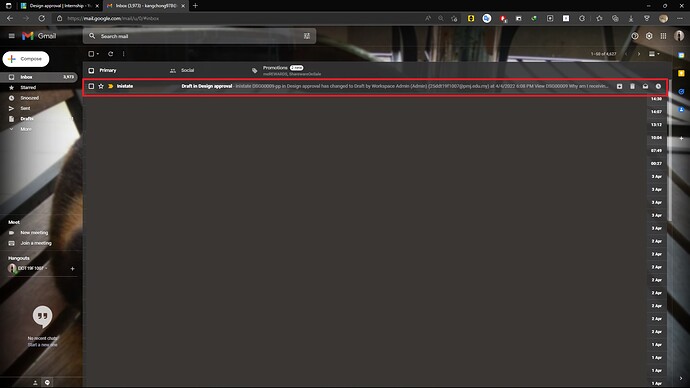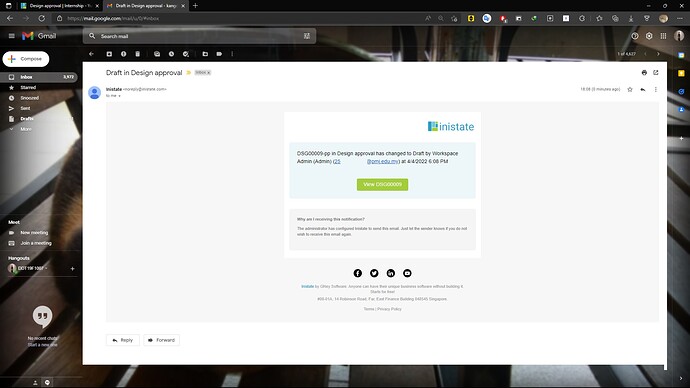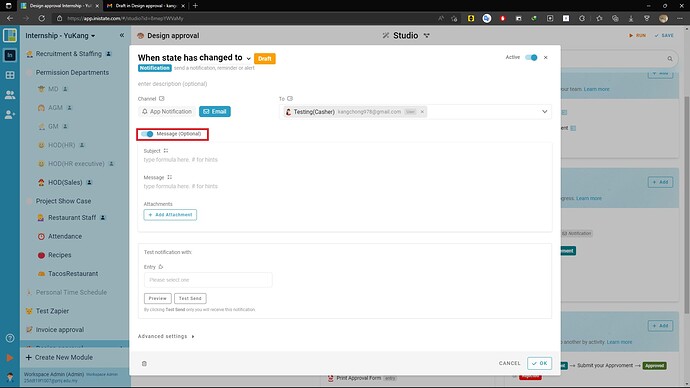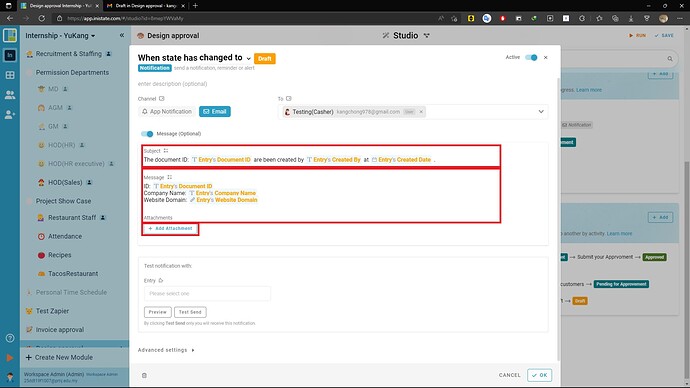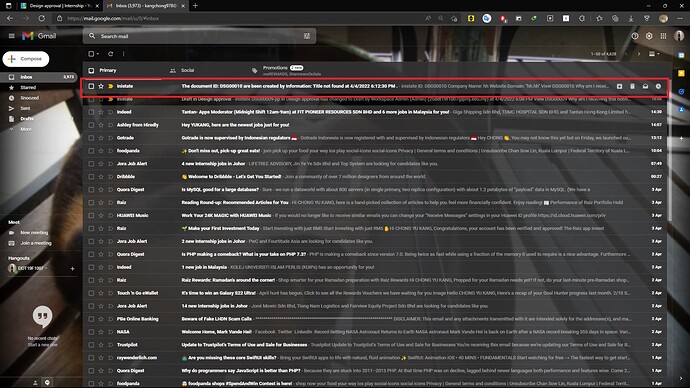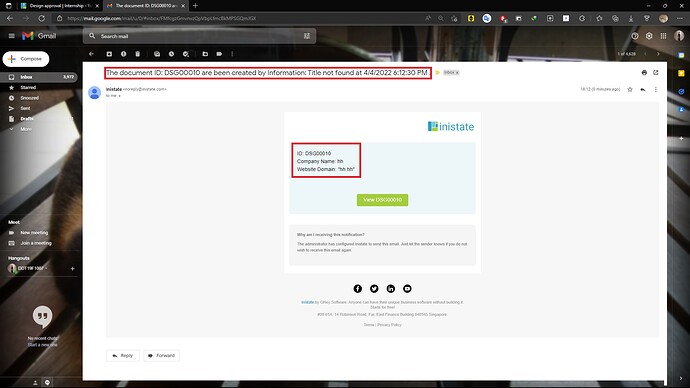To configure the Inistate channel notification in App.
- In the Studio for the module that would like to add the channel notification feature. Hover on the mail icon and click the New Notification.
- To change the trigger conditional can refer Step 2 in( Notification - Inistate channel notification - Latest) then select the Channel as “Email” because in this topic we will like to receive notification via mailboxes.
- To the next step, we need to select a To: as the target that who will received the notification. In this case I`ll just select my current user. And click on the “OK” at right bottom.
- Then go to the module and create a new entry.
- Insert the required information and create this new entry in this module.
- Now the notification message had been sent via the mail, go to the mailbox. As example, I am using Gmail so go to Gmail.com to see the mail.
- Click on the received mail we can see the the message.
- Next, For the Optional notification configuration. We will have to turn on the “Message (Optional)”.
- We can customize the Subject and message that we received the notification mail as below. And click “OK” when Done.(You can also add the attachment.) Click “Ok” when done.
- Now, we repeat the step 5 - 8 to create a new entry to trigger the notification. Then go to the mailbox, we had already received the notification mail with customed Title and message
- Click on the received mail we can see the the message with customed title and message.